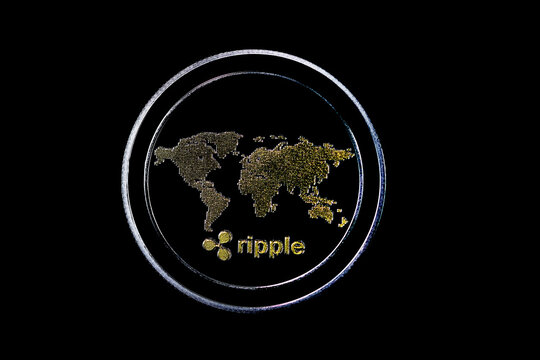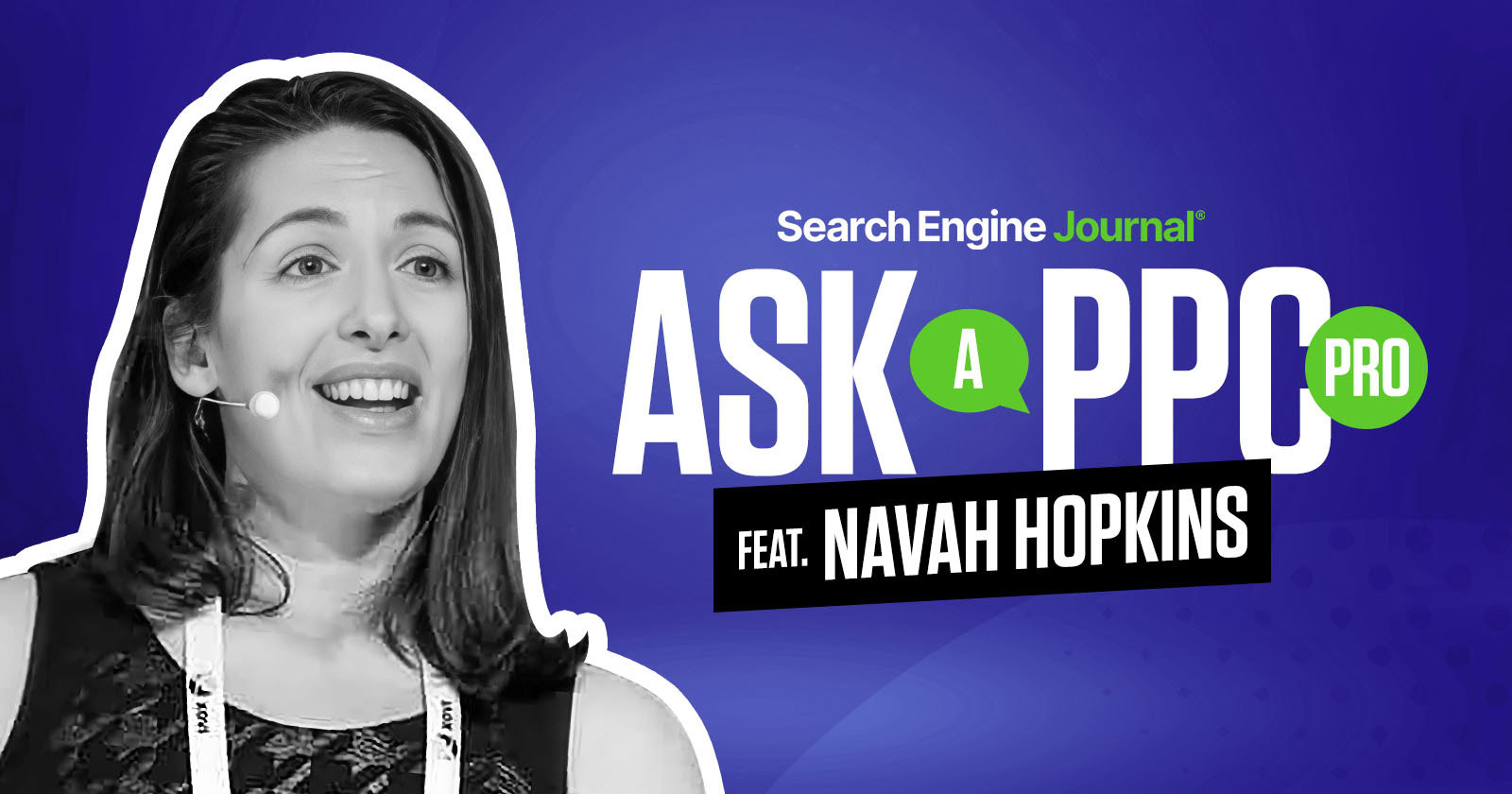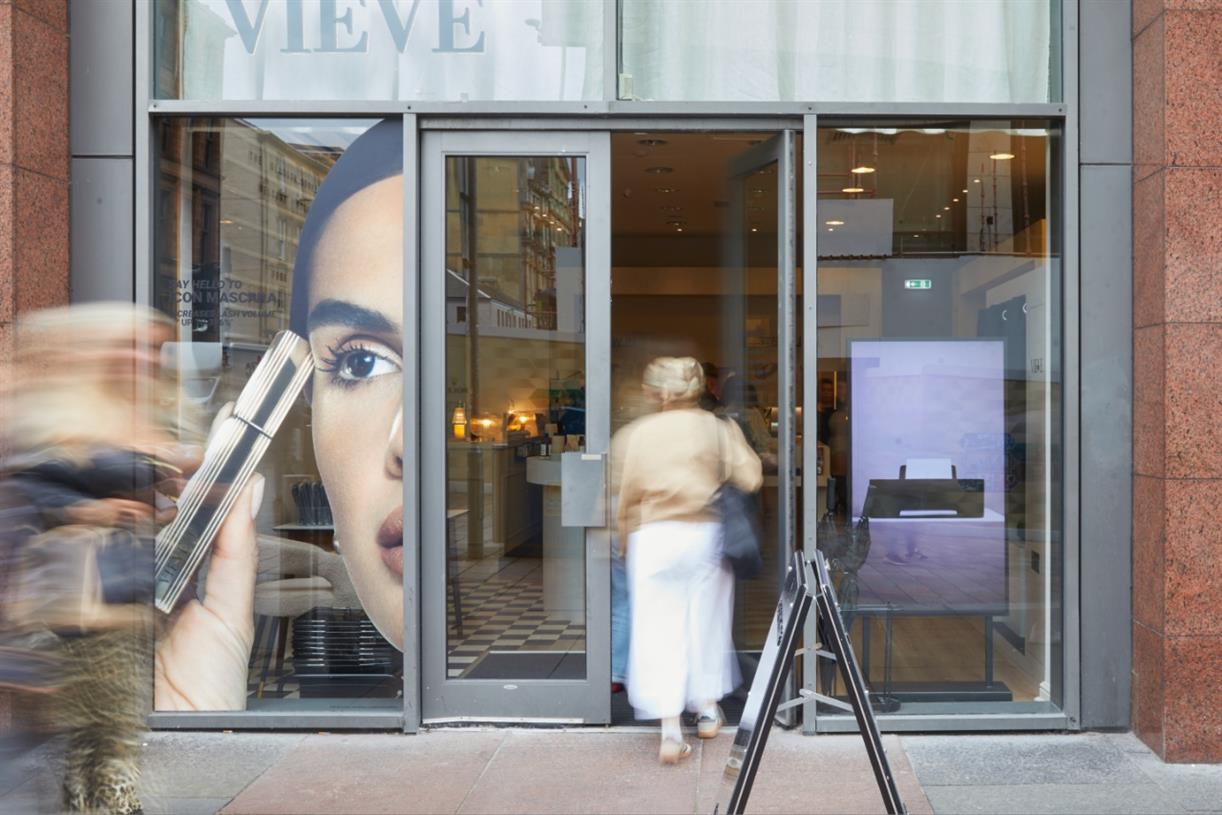The Easiest Way to Block Newsletter and Cookie Pop-ups on Any Website
Use this extension to automatically hide pop-ups on any website you visit.


Credit: Rawpixel.com/Shutterstock
Even the best ad blockers can't stop website pop-ups from, well, popping up. Whether the site has a newsletter they want you to subscribe to, or they have cookie settings they need you to confirm, it's tough to surf the web without bumping into obstructions time and time again. We know the only newsletter you want to read is ours, so if you’re tired of dismissing pop-ups, the solution is only an extension away.
Block all browser pop-ups using the PopUpOff extension
PopUpOff is a popular browser extension available on Chromium-based browsers like Google Chrome, Microsoft Edge, Arc, as well as the distinctly non-Chromium browser Firefox. It automatically hides newsletter and cookie pop-ups before they ever show up.
PopUpOff has three different modes you can set per site. Dormant mode does nothing, and it’s best for sites you trust and don’t want to block. Moderate mode removes annoying newsletter prompts, but keeps everything else as it is. Aggressive mode is for websites that show multiple pop-ups, like a newsletter sign up, cookie pop-ups, or special pop-ups for sales and deals.
By default, PopUpOff starts you off in Dormant mode. You can enable the extension on a per-site basis, or you can enable it for all new sites. If you only want to disable pop-ups on local news sites you visit, right-click on the site, choose the PopUpOff extension, and use either the Moderate or Aggressive mode, depending on how bad the site is. Alternatively, open the extension, go to Settings, then, from Basic settings, switch to Moderate as the new default mode for all websites. This option will make sure all new websites you open won’t show large pop-ups. If needed, you can switch to the Aggressive mode for a given site using the right-click menu.
Block pop-ups in Safari for Mac and iPhone
If you’re an Apple user on Safari, you can use the free, open-source and lightweight Hush app to automatically block newsletter and cookie popups. On a Mac, after you install the extension, open Safari, then head to Settings > Extensions to enable it. On your iPhone, go to Settings > Safari > Extensions and enable the Hush app.
Once it’s enabled, there’s nothing for you to do. The app has no settings, or customizations. In true Apple spirit, it just works.
Laptop Mag

 Troov
Troov