This Shortcut Brings the Power of AI to Your iPhone
ChatGPT is everywhere from Bing to niche Chrome extensions, but it’s glaringly absent in the Apple ecosystem. Sure, you can access ChatGPT easily enough, but there’s no AI tools built directly into either iOS or macOS. Apple might be...
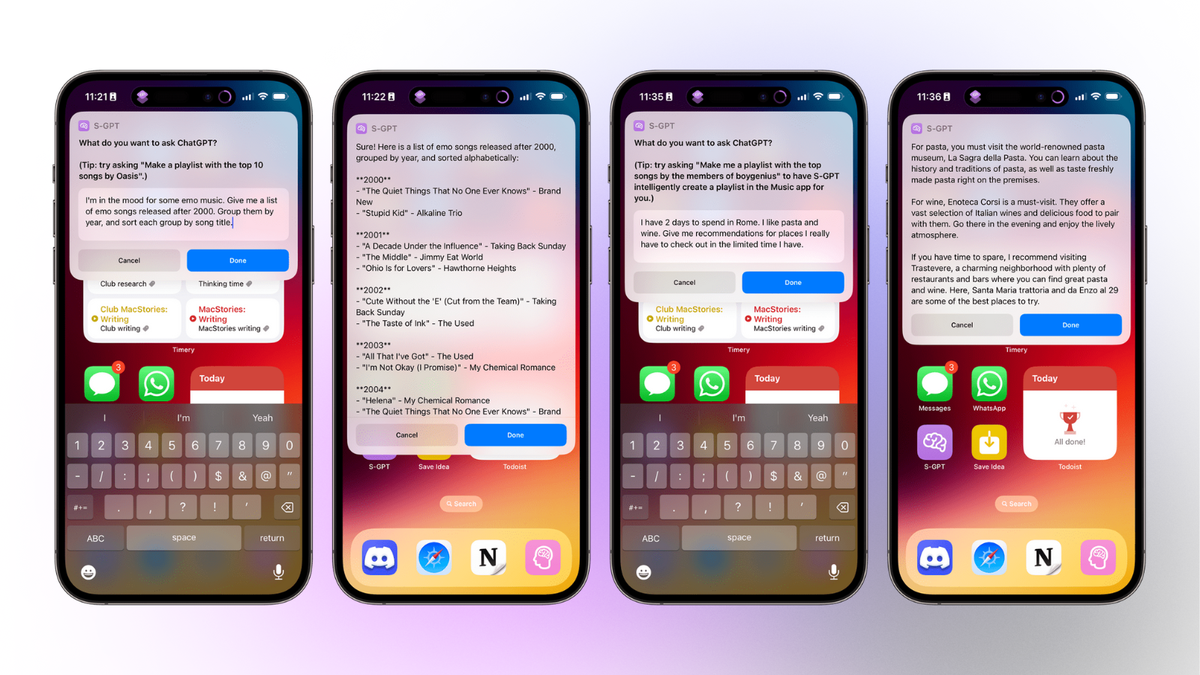
ChatGPT is everywhere from Bing to niche Chrome extensions, but it’s glaringly absent in the Apple ecosystem. Sure, you can access ChatGPT easily enough, but there’s no AI tools built directly into either iOS or macOS. Apple might be silent on the new wave of AI as of now, but you don’t need to wait on the company to power your devices with artificial intelligence. ChatGPT is ready to integrate with iOS when you are.
This integration is made possible thanks to OpenAI’s GPT API, which allows developers to connect their apps and services with the tech behind ChatGPT. That’s exactly what Federico Viticci did with S-GPT, a fully functioning ChatGPT shortcut you can install right now. Once set up, you can pull up ChatGPT directly in iOS or macOS, and take advantage of all the features and abilities the chatbot comes with.
All of this convenience does come at a price, but it’s a small one. To run S-GPT, you need access to OpenAI’s API keys. You can generate those from the pay as you go plan, where OpenAI charges you based on usage. The rates are low ($0.002 per 1,000 tokens, and one token is about 0.75 words), so you’ll likely pay cents to use the shortcut. For reference, all of Viticci’s S-GPT usage over the past month amounted to a whopping $1.50 in costs from OpenAI. Head over to OpenAI’s billing page to sign up, then copy your API key from the API Keys section. For a more detailed look, check out our guide on getting started with OpenAI’s pay as you go plan.
How to set up the S-GPT shortcut
The S-GPT shortcut setup will only take a couple of minutes. (If you do run into a wall, please remember to allow third-party shortcuts from Settings > Shortcuts > Advanced.)
Download and install the S-GPT shortcut, along with the required S-GPT Encoder shortcut on your iPhone, iPad, or Mac. During setup, you’ll be asked to add your API key. That’s it—no more setup required.
Now, tap the S-GPT shortcut, or ask Siri to bring it up. However you activate S-GPT, it’ll bring up a text box where you can ask ChatGPT anything, with no question length limitation. And, yes, the shortcut supports conversation mode, so you can ask follow-up questions the bot will understand and respond to. At any point, you can export the conversation as a text file, or you can copy the conversation wherever you like.
While S-GPT is no Siri replacement, it integrates well with iOS and macOS. The shortcut works in the share sheet, so you can share an article with S-GPT to quickly receive a summary; you can use it to quickly analyze words in an image using Live Text; and you can use it to check your calendars to ensure you have time for that meeting or hangout.
But where things really get impressive is with text editing. First, copy some text on your iPhone or Mac, then ask S-GPT to do something with your clipboard. It can check for grammar mistakes, shorten or lengthen your writing, or rewrite your text in a different tone, a ChatGPT speciality. You can also ask for your mistakes to be annotated, with suggestions from the bot for revisions. S-GPT might just be your new writing partner, whether you’re crafting an email to your landlord to negotiate your rent, or trying to find the right words to text a friend who’s going through it.
S-GPT will really shine with music lovers, as the shortcut is great at making playlists on the spot. If you’re getting into a new artist, you can ask S-GPT to create a playlist of their top 10 songs. Anytime you’re feeling nostalgic, request a playlist of the top songs from the year you graduated high school, and S-GPT will comply. You can even get specific: Ask for the playlist to sort your songs by release date, from newest to oldest, and the bot will do it. That said, Viticci does warn the music prompts can be iffy, since Apple doesn’t have a proper “Search on Apple Music” action in Shortcuts.
We highly recommend you take a look at Viticci’s blog post for a detailed look on how the shortcut works, and how it can be helpful in your workflow.

 Koichiko
Koichiko 

























.jpg&h=630&w=1200&q=100&v=6e07dc5773&c=1)






