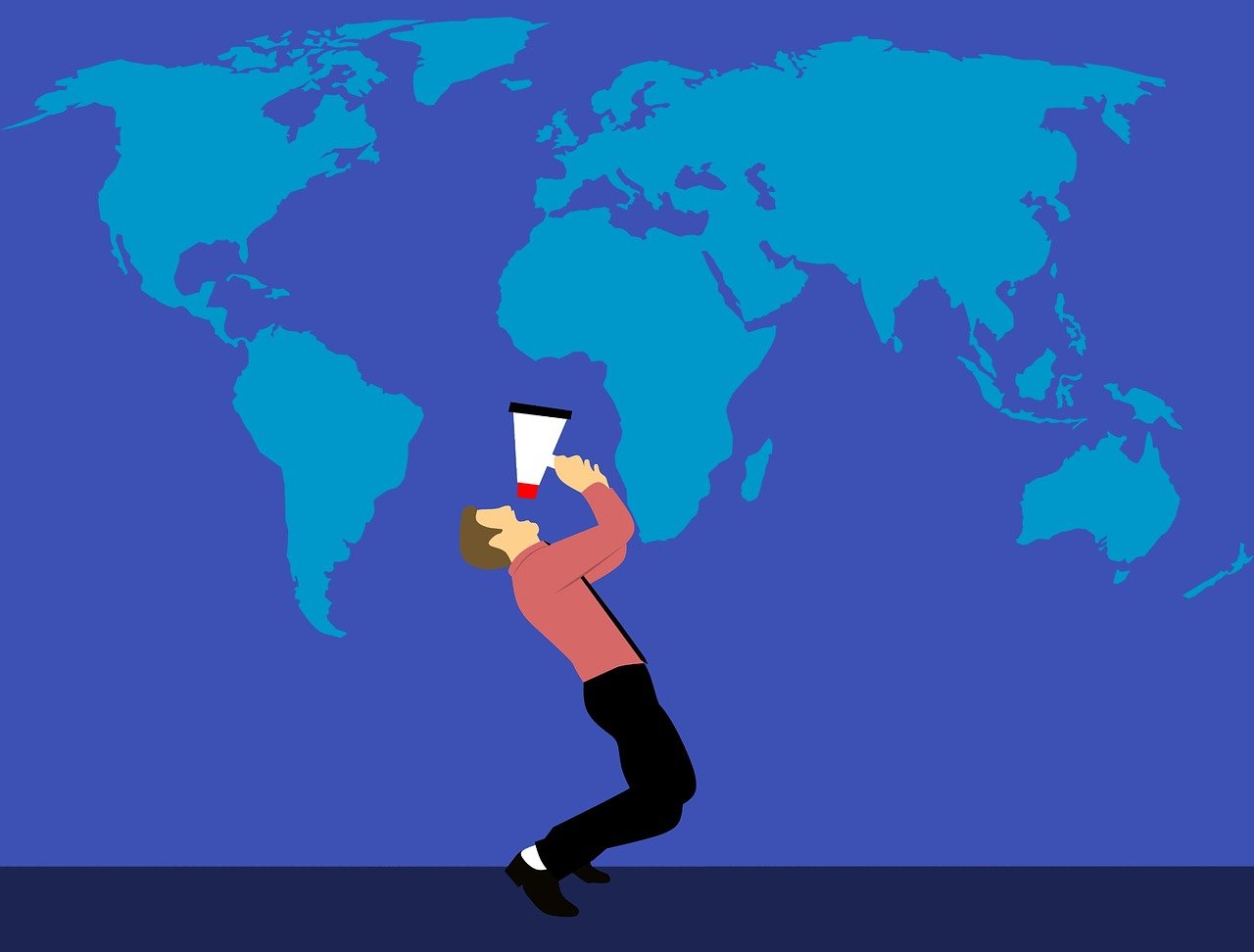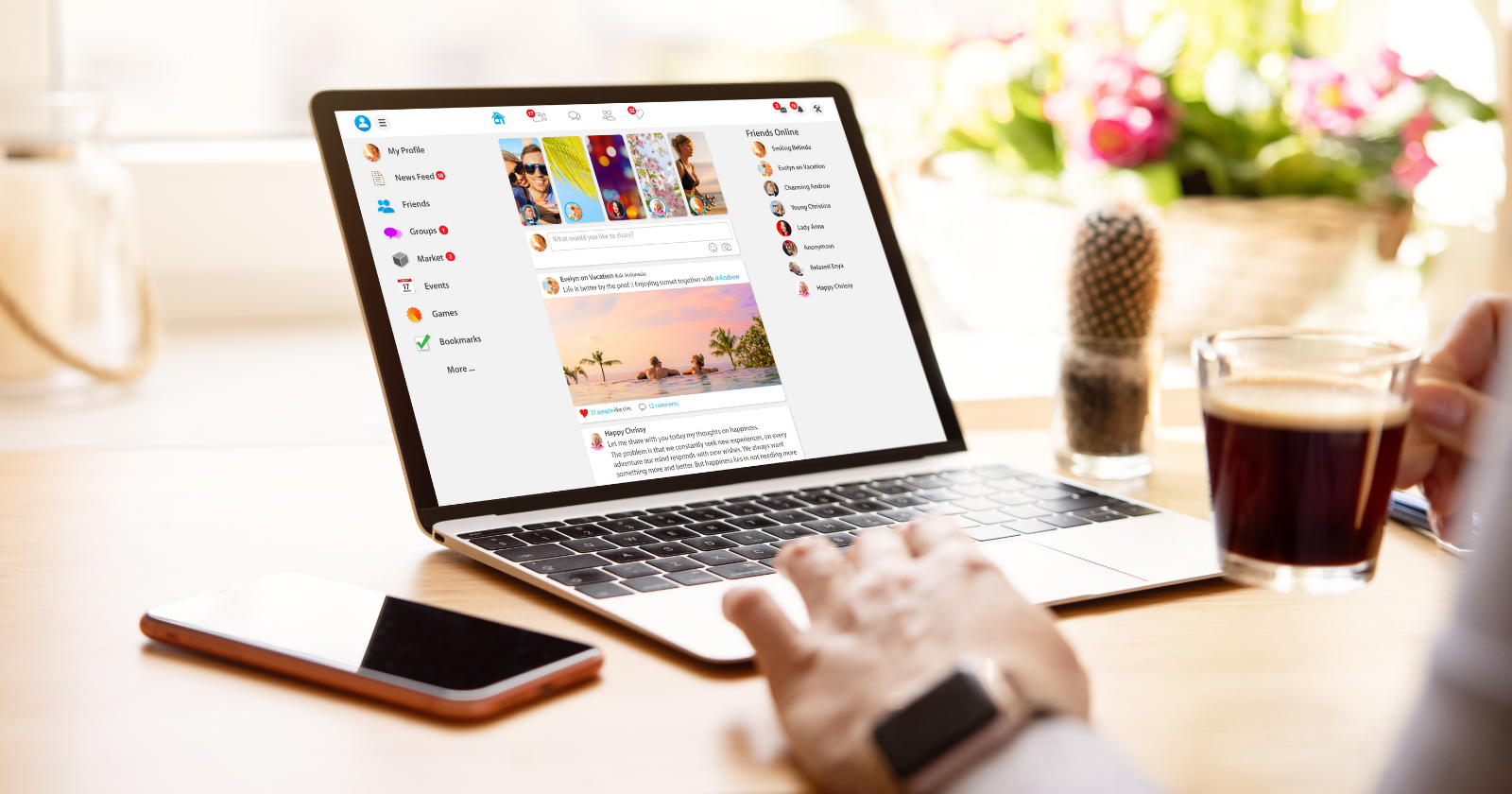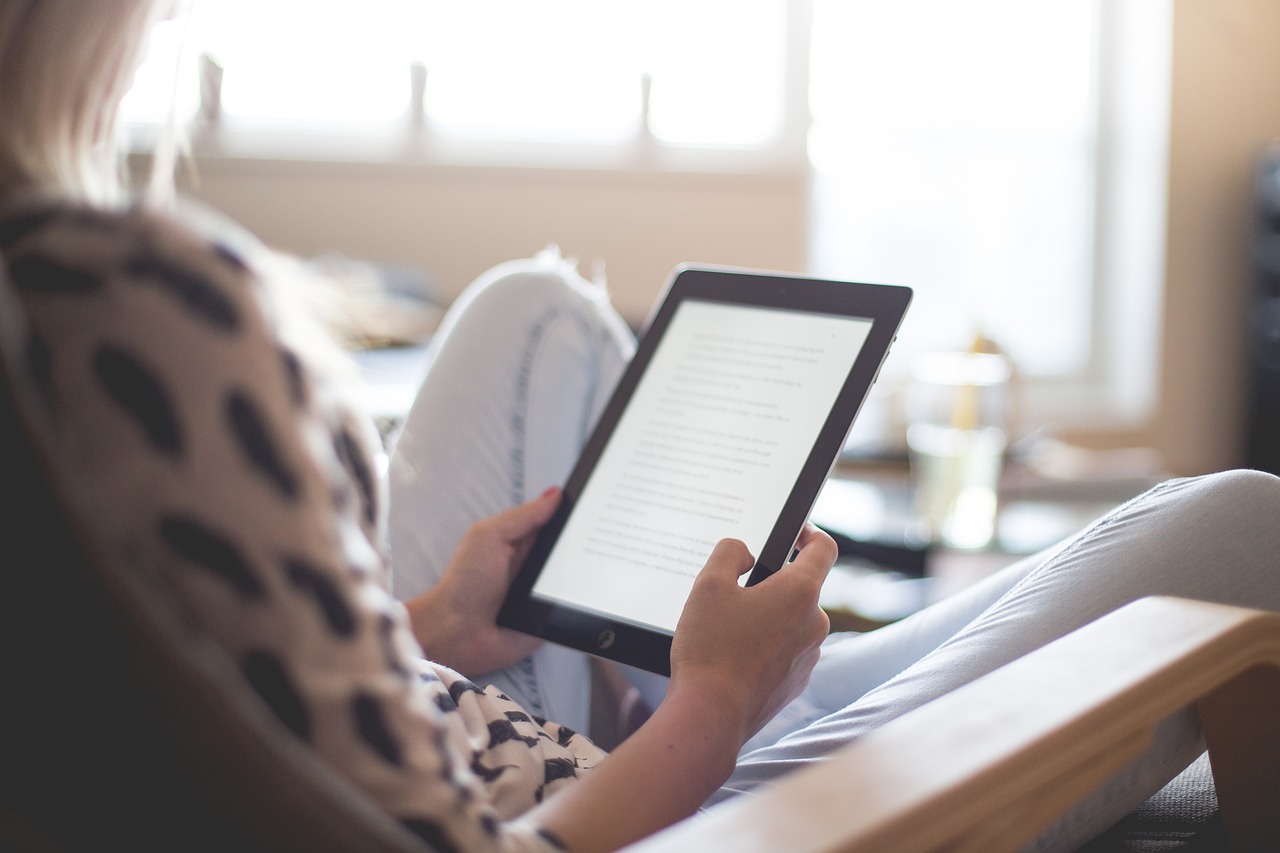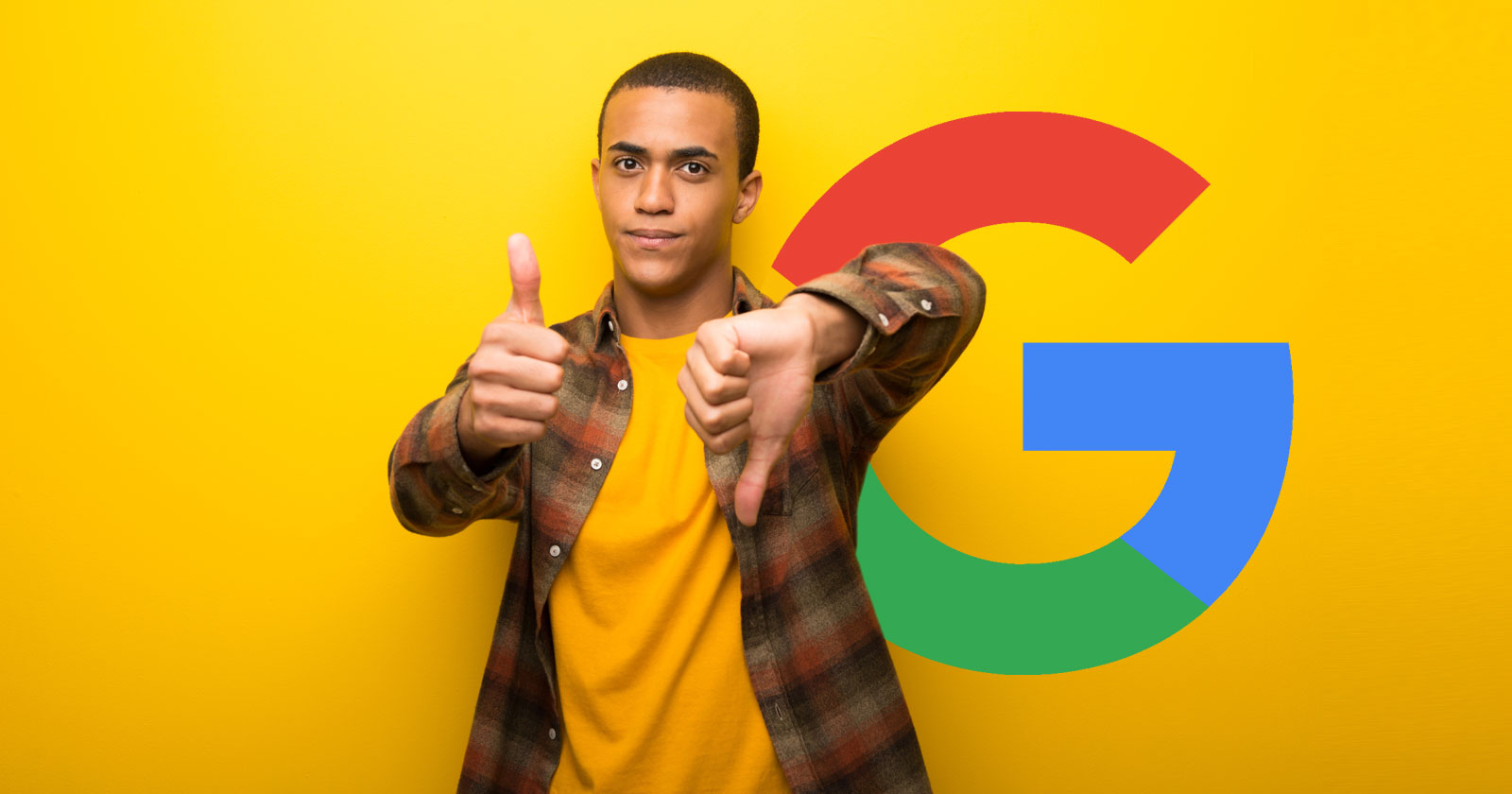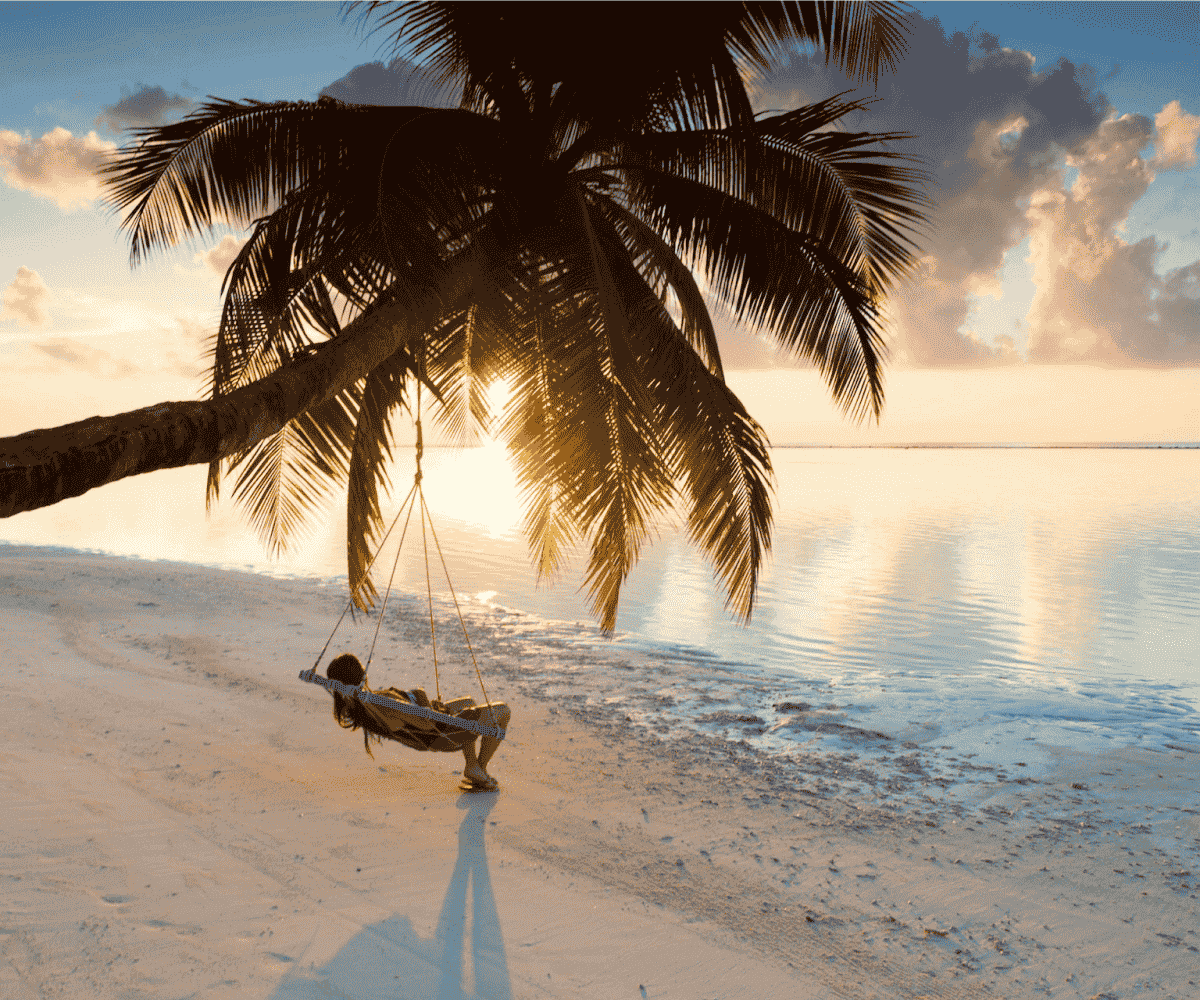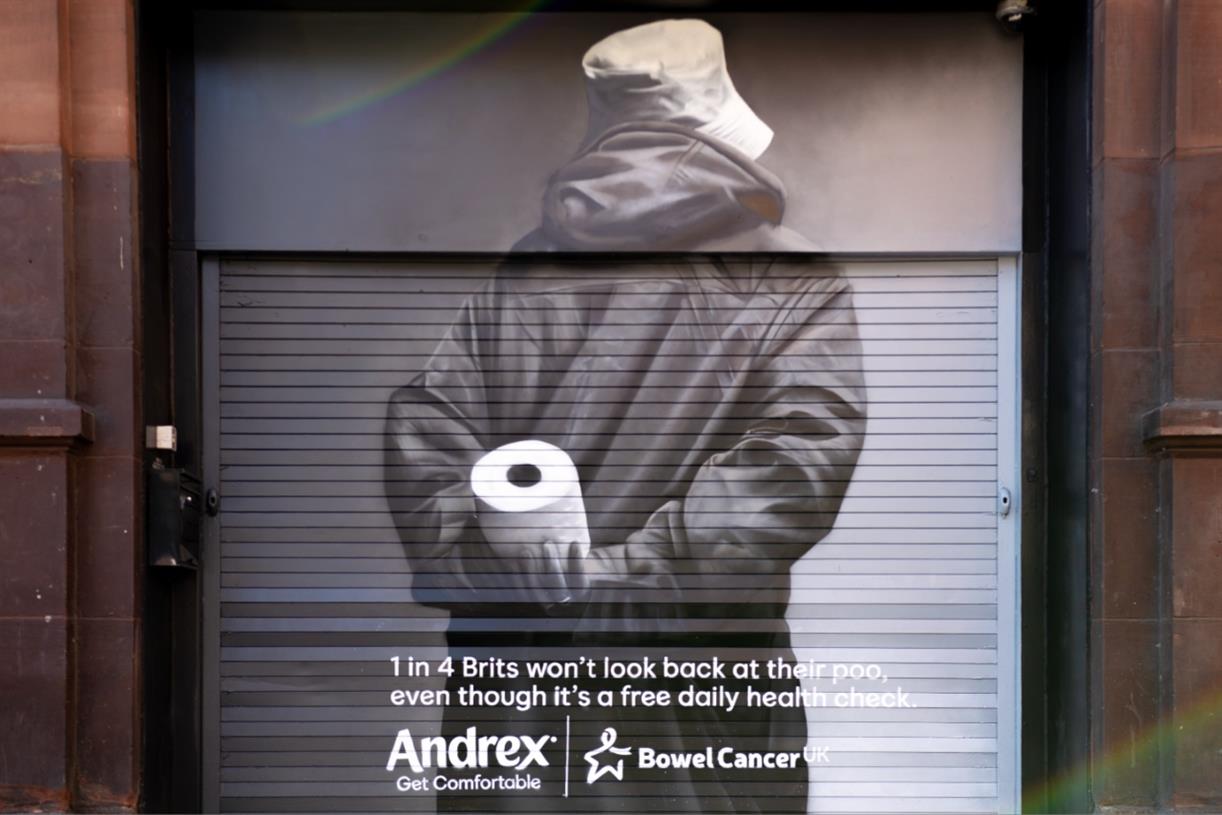Using A Facebook Page vs Profile For Marketing Your Business via @sejournal, @brentcsutoras
Optimizing your Facebook page is becoming more important than ever to make sure you are reaching your target market. The post Using A Facebook Page vs Profile For Marketing Your Business appeared first on Search Engine Journal.
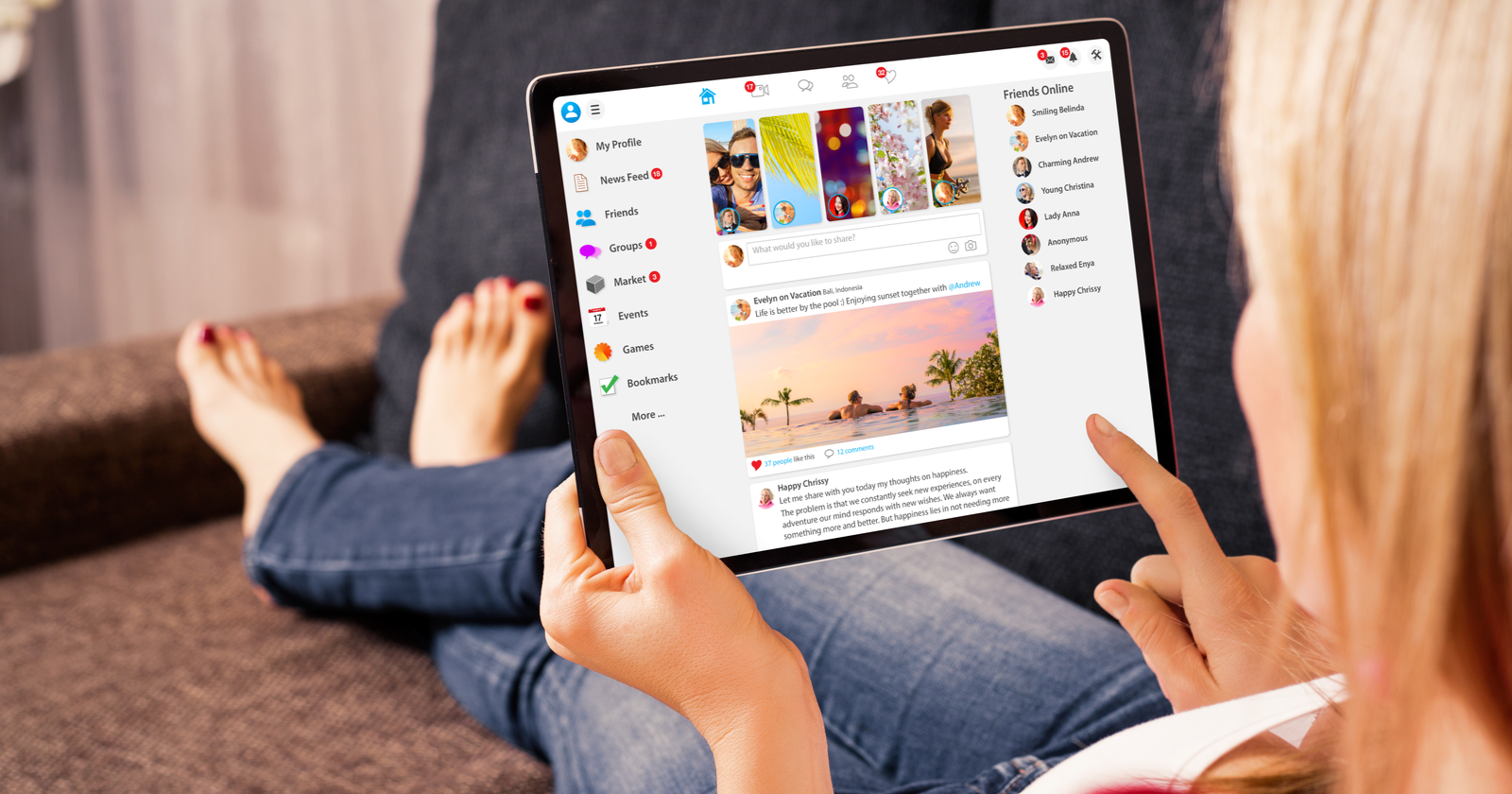
When we think of local search, we tend to think of Google. Yet 2/3 of Facebook’s weekly users visit the Pages of local businesses and organizations near them.
Not only does Facebook rank at the top for most used social networking platforms, but parent company Meta owns four of the five top-ranking platforms including Facebook, WhatsApp, Instagram, and Facebook Messenger.
With over 2.91 billion people worldwide actively using Facebook to connect and share experiences, it’s no surprise that businesses are finding ways to optimize their marketing capabilities on Facebook.
Currently, over 200 million businesses use Facebook to market their business.
Optimizing your businesses’ Facebook presence is becoming more important than ever to make sure you are reaching your target market.
In this guide, you’ll learn which is best for your business – a Facebook Page or a personal profile? You’ll see how to set up a Facebook Page and find answers to frequently asked questions about them, too.
Facebook Page Vs. Facebook Profile FAQs
A Facebook Page is an excellent way for businesses to connect with current and future customers, promote events and discounts and share information about their business.
Additionally, Facebook Pages offers many more capabilities and opportunities than a Facebook profile can accomplish.
Facebook Pages and profiles have different intended uses.
It’s essential to understand each one so you can select the best way to display your business online.
Is there a difference between a Facebook profile and a Facebook business page?
“A profile is a place on Facebook where you can share information about yourself, such as your interests, photos, videos, current city, and hometown. To see your profile, click or tap your name or profile picture at the top of Facebook.”
“Pages are places on Facebook where artists, public figures, businesses, brands, organizations, and nonprofits can connect with their fans or customers. When someone likes or follows a Page on Facebook, they can start seeing updates from that Page in their News Feed.”
In short, Facebook profiles are for personal use to share experiences and content between friends and family.
Since you wouldn’t want to share your personal information with your customers or blur the lines between a business Page and a personal profile, making a separate Page for your business is essential.
Another unique aspect of Facebook is its Groups, which shouldn’t be confused with or used instead of a Facebook Page.
Facebook Pages essentially offers an additional storefront for your business where Facebook Group’s goal is online group collaboration and communication.
Is a Facebook Page for business free?
Just like a Facebook profile, a Facebook Page is free.
However, although it’s free to set up and manage the Page, it’s important to consider how you might want to market your business through Facebook.
For example, you may want to invest in Facebook Ads to get more visibility so you can ensure you’re getting the leads you need and reaching your target market.
How Can I Create A Facebook Page For A Business?
The good thing is that creating a Facebook page is relatively simple. You can have your page up and running in just a couple of steps.
Follow these steps below or go to the Facebook Help Center if you need additional assistance.
How To Create A Facebook Business Page In 5 Simple Steps
1. Add Page To Profile
First, make sure you’re logged in to your Facebook account.
Go to Create a Page, which you can find here.
Don’t worry, your personal Facebook profile will remain private. The Facebook Page needs to link to a personal account to work.
If other people manage the Facebook Page, they can use their profile to access the Page. They just need to be added as an employee or admin first.
2. Fill Out Initial Facebook Page Information
Enter your business name in the page name section, then enter the most relevant business category.
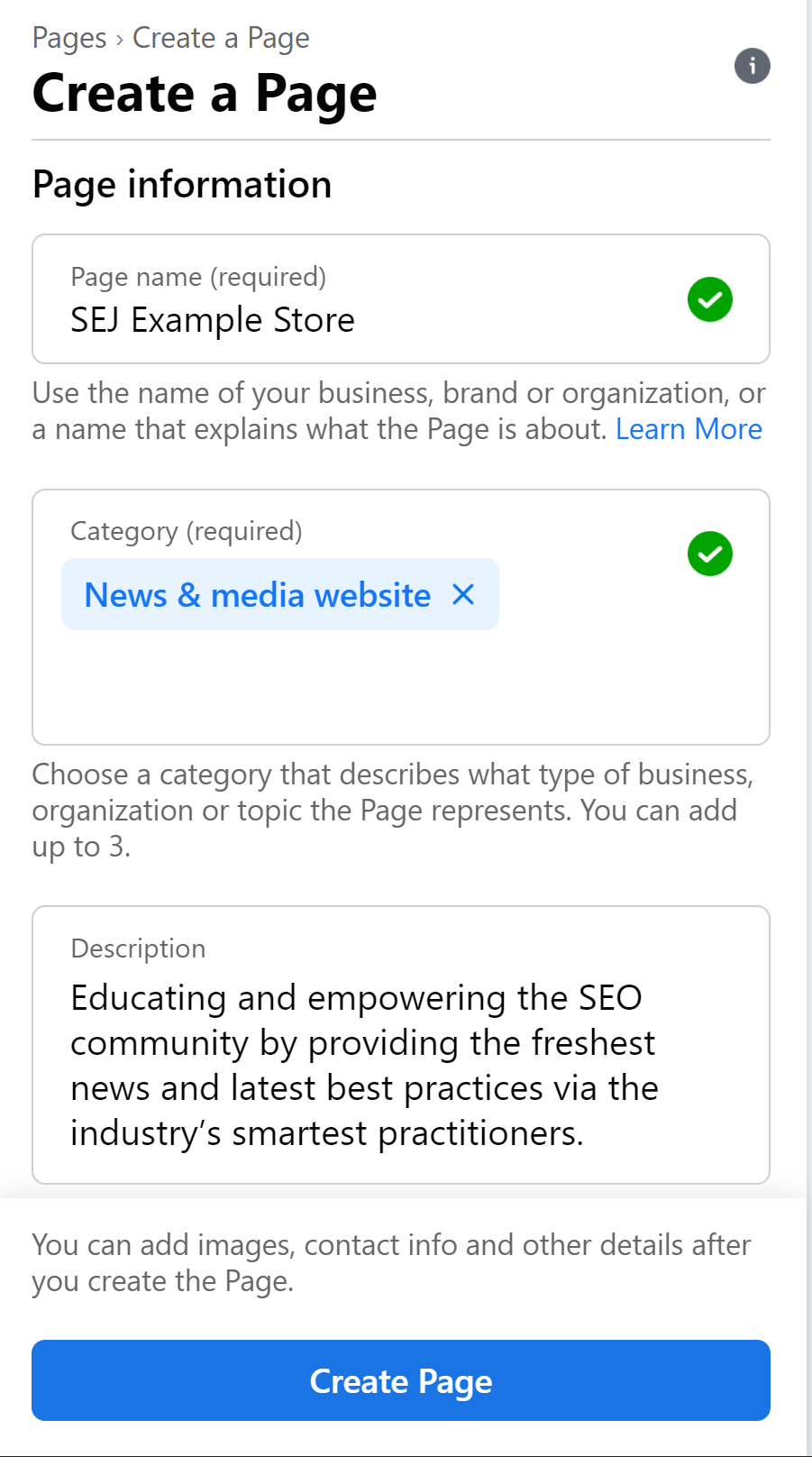 Screenshot taken by author, February 2022
Screenshot taken by author, February 2022
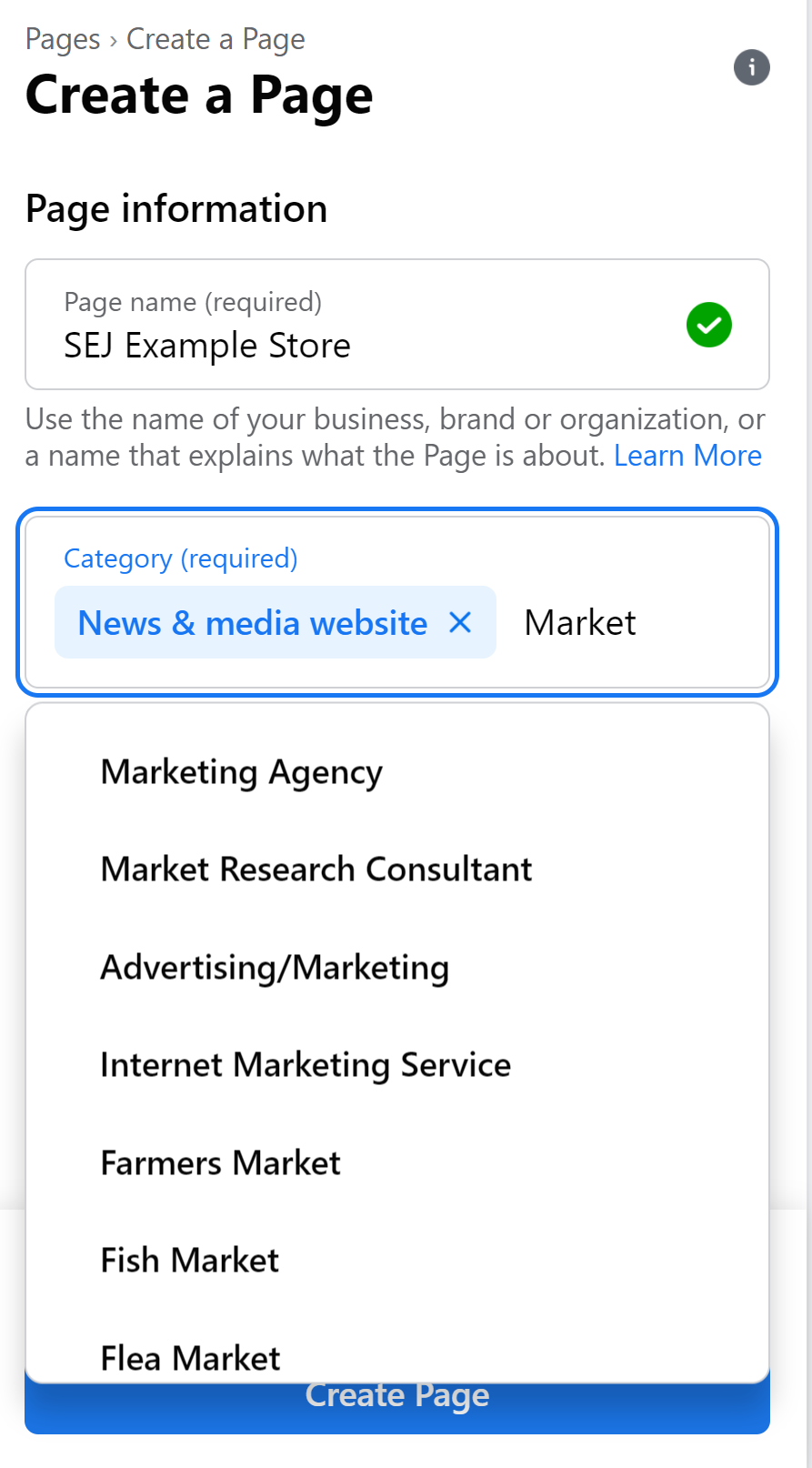 Screenshot taken by author, February 2022
Screenshot taken by author, February 2022
You can choose three different categories relevant to your business when you enter this information.
Facebook will help by giving suggestions after entering keywords that will link to your business.
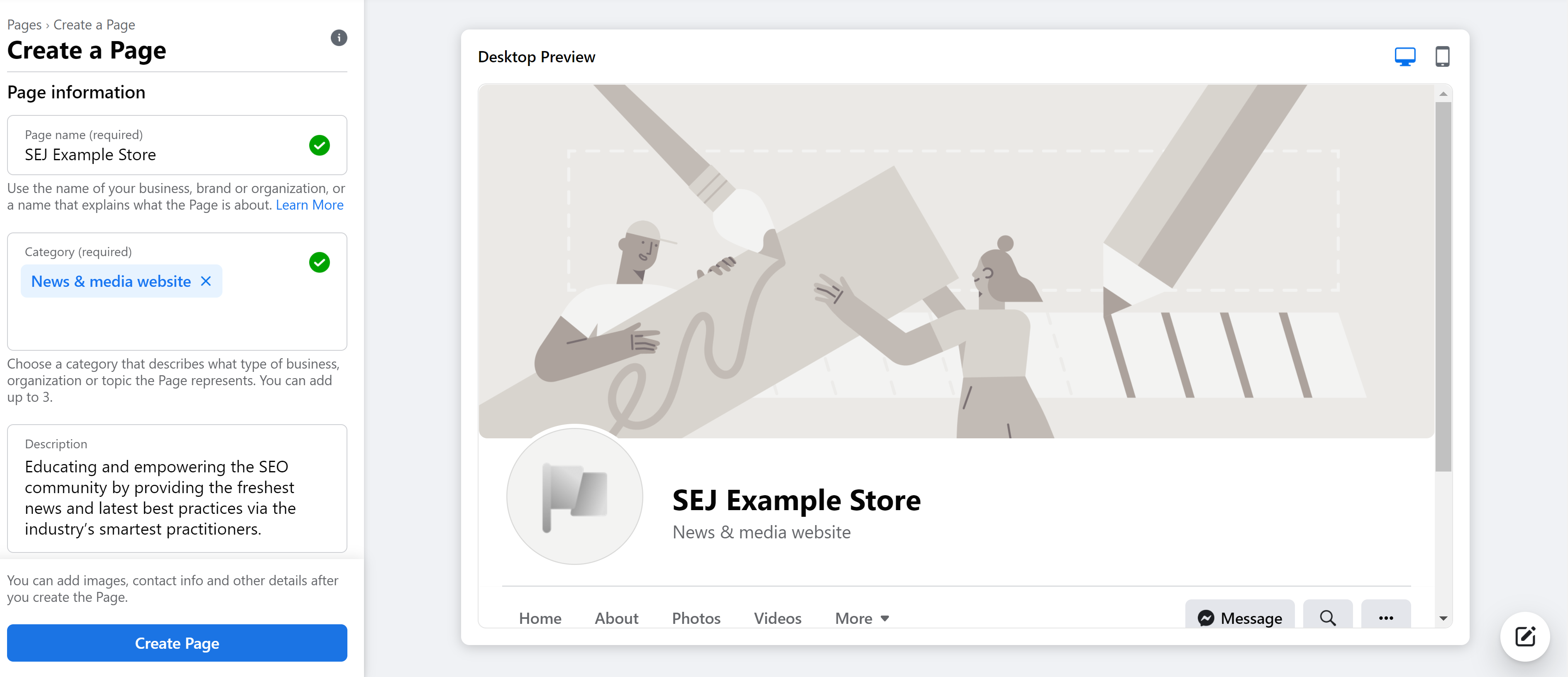 Screenshot taken by author, February 2022
Screenshot taken by author, February 2022
Then enter a short description of up to 255 characters and click Create a Page.
If you need to, you can stop here for now, but continue to the next step to fully maximize your Business Page.
3. Select Images
Add the cover photo (which individuals will see when they search for businesses in your category) and Page picture (which people will see when they go to your page).
Then, after reviewing how these pictures are displayed, click save.
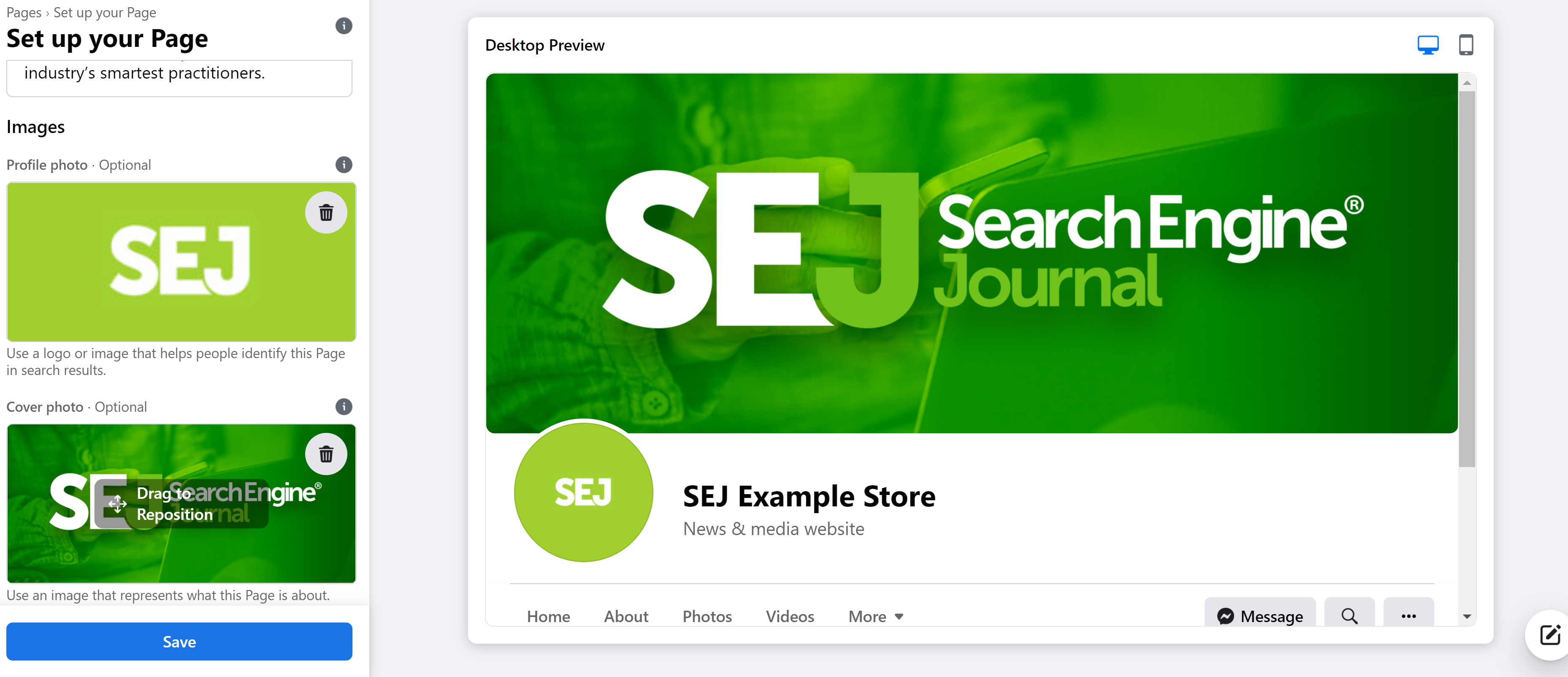 Screenshot taken by author, February 2022
Screenshot taken by author, February 2022
4. Link Accounts & Create A Username
You can now link the account to WhatsApp and Instagram.
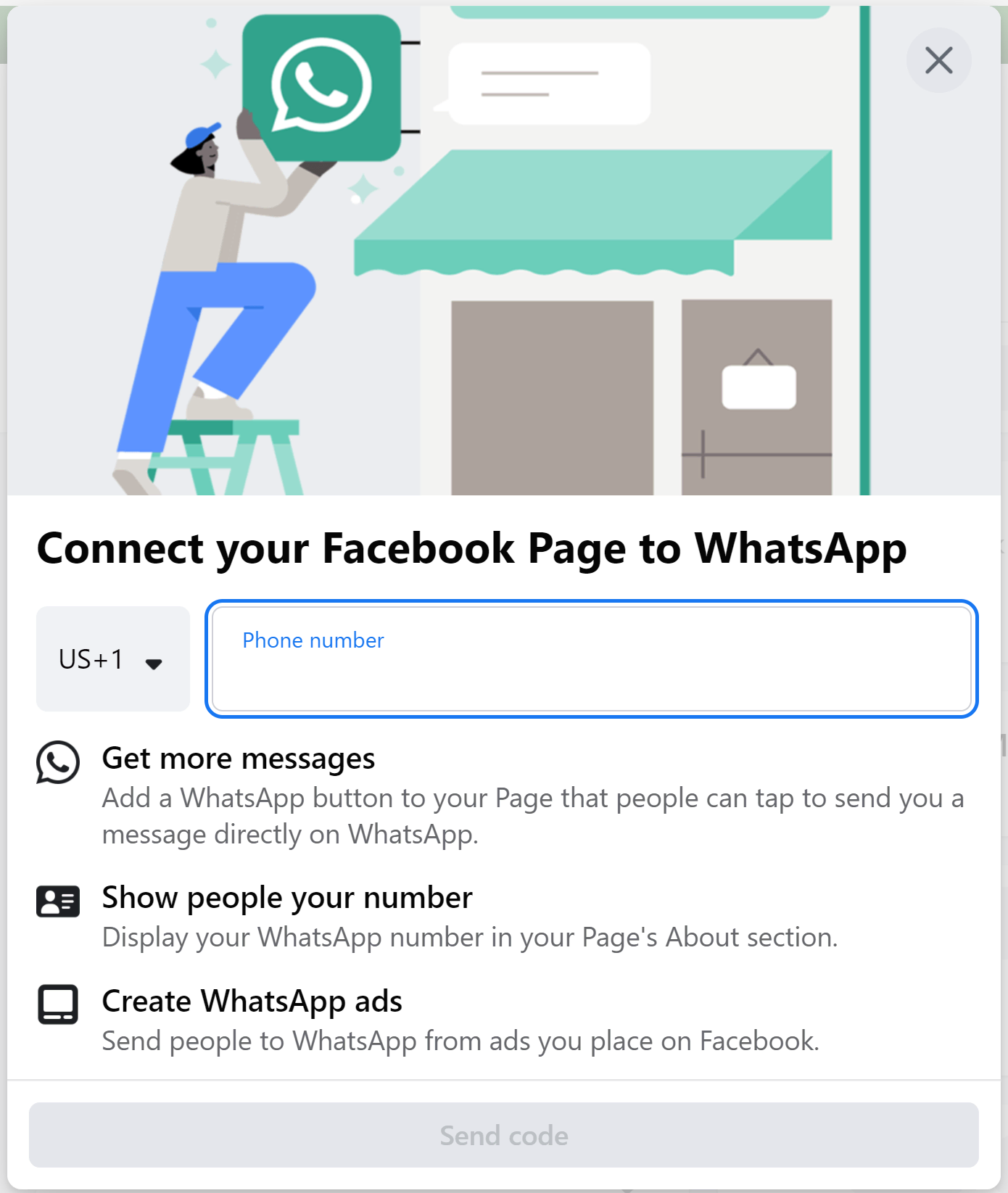 Screenshot taken by author, February 2022
Screenshot taken by author, February 2022
You can also add your username and custom URL. This is what people can use to search for your business on Facebook.
Your username can be up to 50 characters, but it must be at least five characters long with no spaces or underscores.
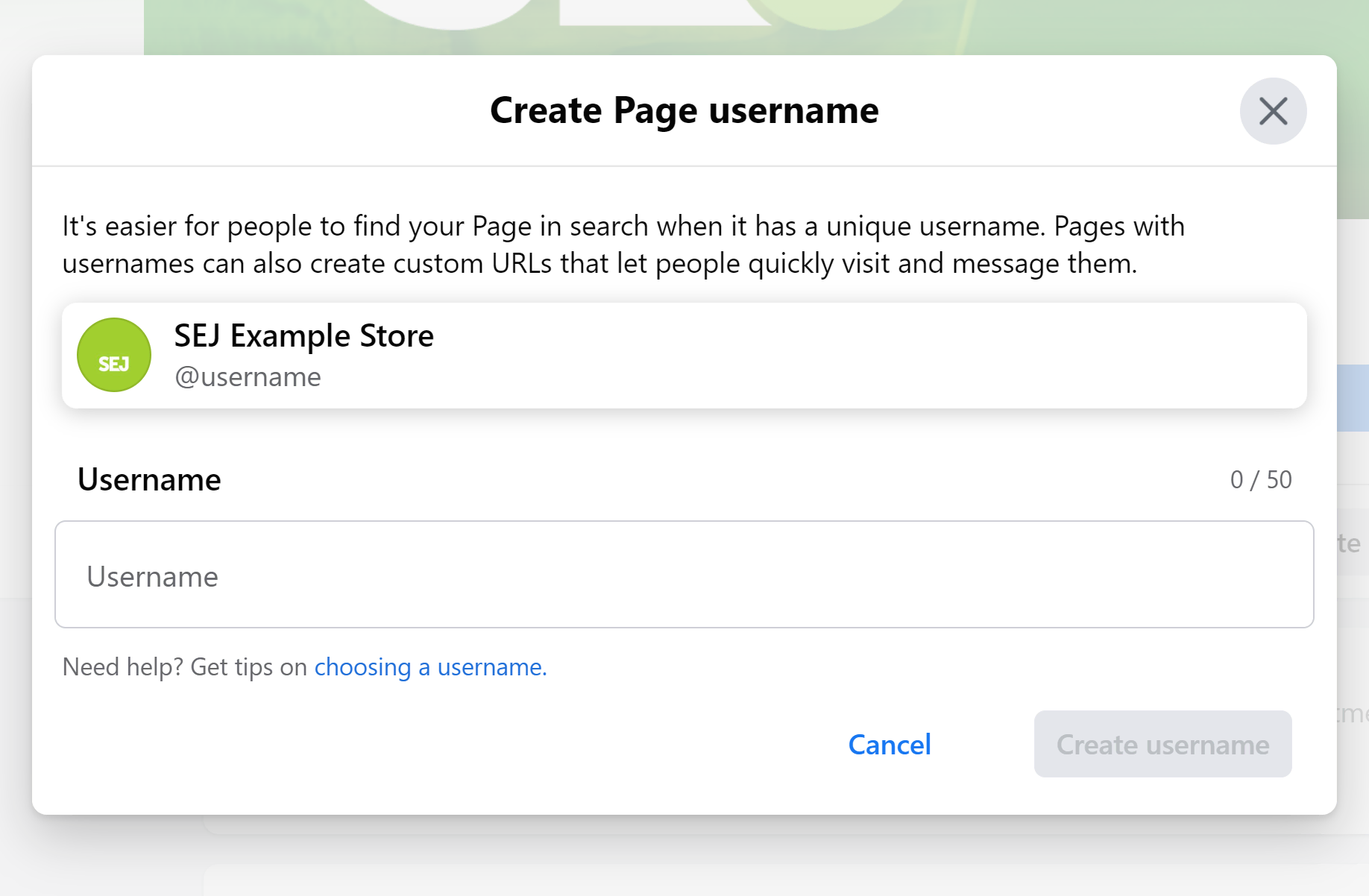 Screenshot taken by author, February 2022
Screenshot taken by author, February 2022
Then click create your username.
5. Add Further Business Information
Now, move on to filling out the rest of your business information.
Here you’ll fill out the business hours, location, and link to your website.
Remember to Add Buttons where necessary to direct customers to what you would like them to do on your Page (more about buttons later).
If you would like to complete this information later or need to update it, you can go to Manage Page and click Edit Page Info.
How To Optimize Your Facebook Page
Don’t forget that Facebook has its own internal search engine, too.
Optimizing it for search and including helpful information for visitors will help you get found more often and convert more visitors to customers.
Fill In All Available Fields With Accurate Info
Your Facebook Page should be an extension of your website – just like your Google Business Profile.
Your Page must reflect up-to-date, accurate information customers can use to contact and engage with your brand.
Create a couple of initial posts to start engaging with potential customers. You can pin a post to the top of your Page if you want people to read something specific when they visit your Facebook business Page.
Use Video To Your Advantage
You can also create a feature video or go live with relevant promotions, discounts, or important information.
The benefit of going live is that when you do so, the live video will go to the top of your followers’ newsfeed.
If you’re interested in posting videos to your business Page, make sure they are around 30 seconds in length to increase the likelihood customers will watch all the way through.
If you’d like to post longer videos, make sure they don’t exceed 90 seconds.
When you post videos directly to Facebook, they will play automatically when Facebook users scroll through the page.
Invite Fans & Give Them Ways To Connect
Other quick things you can do are to start inviting your Facebook friends to like your page, begin liking relevant pages, and join Facebook groups in your local community so people can start learning about your business.
Customers want multiple ways to communicate with your business efficiently. That makes it vital to have a plan for managing messages and other forms of engagement like posts, comments, and reviews.
It can help to create a tone guide and brand voice as well as standard operating procedures for whoever is managing your social media sites.
Once you have a plan to optimize customer engagement, you can add the option to leave reviews and message your business on your Page.
First, go to the Tabs section to add or remove the review section and add your shop or potential job listings through the Tabs section.
Next, go to Page Settings and then General to add messaging to your Page to add messaging.
Additionally, you can go to the messaging tab to customize your messaging experience.
You can utilize Meta Business Suites to consolidate your Page, Messaging, and Instagram to one location.
Schedule Posts & Measure Performance On A Regular Basis
In addition, you can schedule and manage posts on both Facebook and Instagram through Meta Business Suites.
You can also create ads and track insights and trends through Meta Business Suites to help inform your posting strategy.
To fully take advantage of your Facebook Page’s optimization opportunities, take advantage of the analytics available and incorporate keywords throughout your Page and the posts.
Sometimes, Facebook creates a Page if one doesn’t exist for a business. It’s important to claim any existing pages that are floating around on Facebook representing your business.
You can merge pages to your new business Page with simple information, such as a utility or phone bill or through the business email, articles of incorporation, business license, certificate of formation, or business tax file.
Then you can go to the unclaimed Page and click “Is this your business?” to merge the Page.
Facebook Page FAQs
What makes a good Facebook Page profile picture?
Your logo is ideal for a Facebook business page profile picture. A professional, high-resolution photo of the products or services you provide would also work.
Facebook suggests you use an image of 170 x 170 pixels.
Remember, the image will display in a small circle, so make sure it will look good on both mobile and desktop when displayed.
Additionally, Facebook suggests the format should be a .png file.
What size is a Facebook page cover photo?
For a cover photo, Facebook states the image on a computer will show at 820 wide and 312 pixels tall.
However, when a customer views a picture on their phone, it will display at 640 wide and 360 pixels tall.
You’ll want to leave enough room at the margins for your cover photo to render any text or imagery you’d like people to see properly at both resolutions.
Additionally, make sure to select an engaging cover photo as it is the first thing users will see when they click on your Page.
How do I share posts from my Instagram account to my Facebook Page?
Whoever adds the Instagram account to the Facebook Page must be an admin for the Facebook Page. Make sure the Instagram account is a Professional Account, as well.
Then, you can click on your profile picture and go to the settings, and then click “account” and then “sharing to other apps,” and you can share from your Instagram account.
How do I switch into my profile or Page in the new Pages experience?
Once you log in to Facebook, you can click on your profile picture at the top right and select the Page you would like to use, which will open to that Page’s newsfeed.
To switch back into your profile, click go to the top right of the page, click the profile photo, and select your photo.
What are Facebook buttons?
Facebook buttons are a great way to customize your business Facebook page and allow your customers to contact you and book a service or shop.
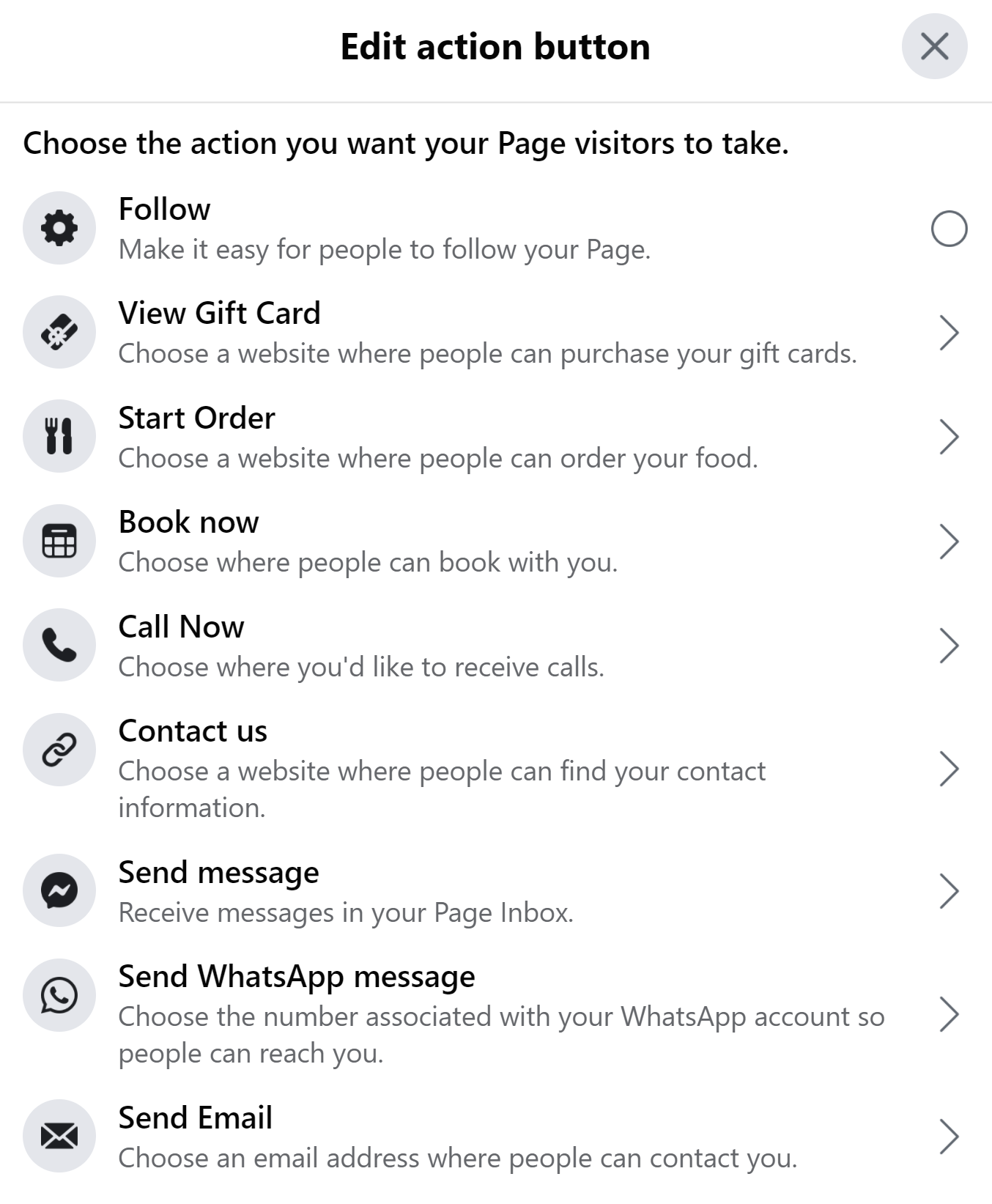 Screenshot taken by author, February 2022
Screenshot taken by author, February 2022
Remember, to edit the Page, you’ll need to have access to the account by being an admin, editor, or moderator.
Creating a call to action button is a great way to show what you want your customer to do, such as “book with you” or “call now.”
What Other Tools Does Facebook Provide Businesses?
Facebook has numerous tools to help optimize your Facebook business Page, including App Events via Facebook SDK, Offline Conversations, and Facebook Pixels.
These tools are designed for “website owners and publishers, app developers and business partners, including advertisers and others, to integrate with Facebook, understand and measure their products and services, and better reach and serve people who use or might be interested in their products and services,” Facebook says.
Conclusion
Properly utilizing Facebook’s social media marketing capabilities are essential to build authority for your brand and engage with potential and existing customers.
Using the right Page type gives you access to tools and features built for businesses like yours.
Use the steps above to create the most optimized and efficient Facebook Page.
More Resources:
Top 10 Advantages of Facebook Marketing for Your Business How to Successfully Promote Your Facebook Page Everywhere How to Advertise on Facebook: A Beginner’s GuideFeatured Image: Kaspars Grinvalds/Shutterstock

 JaneWalter
JaneWalter