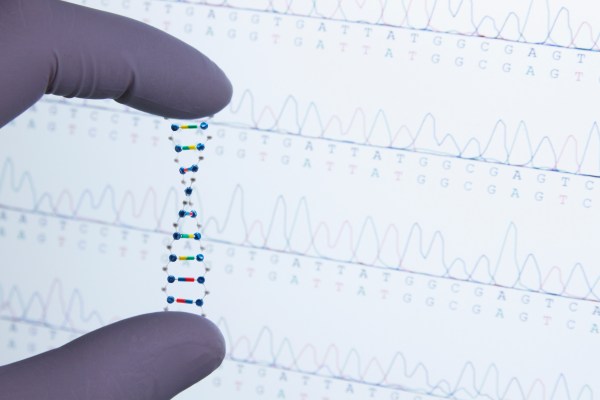What is an SSD? Here’s everything you need to know
Most PCs use exclusively SSDs for just about every kind of storage these days. But what about hard drives? What is an SSD, really?

You may have seen the acronym SSD and wondered what it really is. First off, the acronym stands for solid state drives, and they’ve become the premier storage medium for most modern desktop PCs, laptops, games consoles, tablets, and portable gaming systems.
The best SSDs offer much greater bandwidth than traditional hard drives, with lower latency, reduced power draw, and much greater durability against physical damage. They are smaller, lighter, and more affordable today than ever before.
But what is an SSD? Let’s take a look at how this technology works and where you’ll find it most.
What is a solid-state drive?
 Kingston
KingstonSSDs work differently than a traditional hard drive (HDD) as there are no moving parts. Whereas HDDs use spinning disk platters to access information, SSDs store data on flash memory chips, much like a smartphone, USB drive, or slimline tablet.
Since the drive doesn’t have to wait for any platter to spin to where your data is located, all memory chips are accessible at the same time. This makes it much easier for users to access their information at high speed — and it’s fairly easy to install an SSD in a desktop PC, just as it is to install an SSD in a laptop.
SSDs are built differently because of this and are available in a variety of different shapes and sizes, but they are more expensive to manufacture. Fortunately, advances in technology have made them far more affordable, and today at lower sizes, prices are very comparable.
Once you get over a few terabytes, hard drives are still far cheaper, but prices continue to fall, making most standard drive sizes readily affordable.
SSD advantages
 Jacob Roach / Digital Trends / Jacob Roach / Digital Trends
Jacob Roach / Digital Trends / Jacob Roach / Digital TrendsSolid-state drives are the main storage solution for everything from high-end gaming PCs to entry-level laptops, and with good reason. They have several advantages over traditional hard drive storage, and embedded flash memory (eMMC).
Speed: SSDs can write or read data at incredible speeds compared to HDDs and even eMMCs, which is useful for transferring large blocks of data. More crucially, their random access times are in microseconds rather than milliseconds. That’s why SSD systems boot up so fast, games load so quickly, and systems based on SSD technology just feel snappy and responsive.
Feature support: SSDs support newer storage technologies, like the DirectStorage API which is required for some modern games. Indeed, only some of the fastest SSDs support the latest technologies. Hard drives don’t even enter the conversation.
No moving parts: The big problem with moving parts in hard drives is that they are a significant point of failure. If any of the moving parts break, the entire drive becomes unusable. That makes traditional hard drives vulnerable to drop damage and wear over time.
SSDs have their lifespan limitations, but they’re generally more durable and reliable. There are no moving parts to damage and no drive motor to break. This reliability makes SSDs great for portable, external drives, which may be subject to more rigorous use and handling.
Mobility: SSDs are smaller and lighter than previous drives. This development makes it possible to create today’s ultra-thin laptops, tablets, and other mobile devices. The thinnest SSDs are just millimeters wide and only a few inches long, making them ideal for the smallest of high-speed devices.
Low failure rates: After years of development, SSDs malfunction far less often than HDDs, and they maintain their speed throughout their lifetime, too. The low failure rates are down to widespread material improvements and features like error-correcting code (ECC) that keep SSDs on the right path.
Size and design: SSDs can come in many different shapes and sizes, depending on how many chips they have and the overall chip arrangement. They can fit into a graphics card slot, 2.5-inch drive bays, and M.2 slots. There’s an SSD for almost any occasion, and that makes them far more versatile than other types of storage.
Types of SSDs
 Compact SSDs can be great for portable gaming systems and tablets. Jacob Roach / Digital Trends
Compact SSDs can be great for portable gaming systems and tablets. Jacob Roach / Digital TrendsSSDs come in a few different shapes and sizes, and that can affect their speed, their storage capacities, and even their thermal output.
NVMe: The Non-Volatile Memory Express lets nearly all types of PCI Express and M.2 SSDs transfer data to and from the host system. Combining NVMe with those interfaces creates efficient speeds, an excellent match for capable storage systems. The fastest NVMe drives at the time of writing, are PCIe 5.0 drives, with read and write speeds up to 14,000 Mbps.
M.2: This standard SSDs are the smallest and work well to balance space and performance, though their speed can differ. They use both SATA and NVMe controllers, which can confuse some.
The M.2 SSDs have a short pin connector and lie flush with the motherboard, making them great to save space. They come in different sizes (lengths), including 2280, 2260, 2242, and 2230. They all work with the same port, but some are better suited to smaller and more compact devices, than others.
PCIe: The Peripheral Component Interconnect Express or PCI Express (PCIe) slot is typically used for graphics cards and add-in cards like USB ports and sound cards. However, there are some niche PCIe SSDs that can use all the additional bandwidth for exceedingly fast data transfers.
 Auxo.co.kr
Auxo.co.krSATA III: SATA III is the last evolution of an older connection option that works with both HDD and SSD. It was advantageous during the transition from HDD to SSD, as hard drive-compatible motherboards could then work with the new standard. Its influence is waning as a standard as it ages, and is by far the slowest at around 550MBps. It also requires attaching a SATA cable and connecting the drive to the motherboard, which adds clutter and reduces airflow.

 FrankLin
FrankLin