Dell XPS 14 review: getting past the red flags
The Dell XPS 14 has plenty of things working against it, but it's beautiful enough to justify its less practical aspects.


Dell XPS 14
MSRP $2,900.00
Pros
A momentous design Gorgeous OLED screen 120Hz across all configurations Excellent haptic trackpad Quiet, cool performance Comfy keyboard Wecam is solidCons
Not user-upgradeable Touch buttons lack haptic feedback Limited ports Quite expensiveNot since the 2016 MacBook Pro has there been a laptop this controversial.
The announcement of the Dell XPS 14 redesign sparked curiosity, bewilderment, and yes, even anger. Some of the initial reactions were overblown, but let’s just say the obvious upfront: There are plenty of reasons to not buy the XPS 14. I’ll get into those, don’t worry.
But if you’re able to look past some of the divisive design decisions, you’ll discover a powerful, attractive laptop that I find myself undoubtedly drawn too — even if it feels impractical at times.
Specs and pricing
| Dell XPS 14 | |
| Dimensions | 12.60 x 8.50 x 0.71 inches |
| Weight | 3.7 pounds |
| Processor | Core Ultra 7 155H Core Ultra 7 165H |
| Graphics | Intel Arc graphics Nvidia RTX 4050 |
| Memory | 16GB, 32GB, 64GB of dual-channel RAM |
| Storage | 512GB, 1TB, 2TB, 4TB of PCIe 4 SSD |
| Display | 14.5-inch 1920 x 1200 at 120Hz 14.5-inch 3200 x 2000 at 120Hz OLED touch |
| Webcam | 1080p, Windows Hello IR |
| Battery | 69.5 watt-hour |
| Ports | 3x Thunderbolt 4 ports with DisplayPort 2.1 and power delivery 1x headphone jack 1x microSD card reader |
| Price | Starts at $1,700 |
The XPS 14 has an extensive amount of configuration options in the RAM and storage departments, but the two main choices are in graphics and display. Dell lets you mix and match these however you please, charging $300 to upgrade from IPS to OLED and another $400 for the RTX 4050.
That means yes, it’s a rather expensive laptop. It’s priced closely to the MacBook Pro 14-inch M3, while laptops like the Acer Swift X 14 and Lenovo Slim Pro 9i 14 undercut it significantly. The Surface Laptop Studio 2 is the one device in the category that is more expensive at a starting price of $2,000.
I should also note that similarly sized gaming laptops like the Alienware x14 R2, Lenovo Legion Slim 5, or Asus ROG Zephyrus G14 also come with RTX 4050 configurations that are significantly cheaper.
Design
 Luke Larsen / Digital Trends
Luke Larsen / Digital TrendsThe XPS 14 might be the most beautiful laptops ever made. It’s sleek and minimalist in a way that makes even the MacBook Pro look cluttered. Let’s not move on too quickly from this point, because the bold look of the XPS 14 isn’t happenstance. No other brand in the Windows ecosystem could ever pull off what the designers and engineers on the XPS team have here. Add in the stark off-white color option to the already clean aesthetic, and you’ve got the most modern, futuristic clamshell laptop you can buy.
More than that, it’s a design that sets out a new trajectory for itself that doesn’t copy the MacBook Pro. In many ways, the design resists the urge to bend itself to the influence of the MacBook Pro, adopting sharp edges and lines in defiance of the rounded curves of the latest MacBook Pro.
The comparison to the MacBook Pro is an important one to make too, because it’s pretty clear Dell has its sights set on dethroning Apple’s finest. That comparison between these two laptops starts with the size. The XPS 14 has a slightly larger screen at 14.5 inches diagonally, making for a slightly wider footprint than the MacBook Pro on the table. It’s also slightly thicker, though when setting them side by side, the differences in size are marginal. As the replacement for the now-dead XPS 15, the XPS 14 really does feel like a device that sits right in between the 13 and 15-inch models in terms of size.
The invisible trackpad feels like an open canvas for your hands to work on.
It’s the exact same thickness as the old XPS 15, and is just around an inch smaller in terms of both length and width. It definitely feels more portable, but of course, you’re sacrificing some performance since the XPS 15 could be configured up to an RTX 4070, while the XPS 14 maxes out at an RTX 4050. But more on that later.
Of course, the size (or even the screen) are not what you first notice about the XPS 14. It has two eye-catching design features that make it truly unique in the sea of samey-samey laptop designs. First is the one I adore, which is the seamless haptic feedback trackpad. The invisible trackpad blends right into the palm rests across a single surface, giving you the feeling that working on the XPS 14 is an open canvas for your hands. It’s just a sentiment, of course, but I’d be lying if didn’t work on me.
As for the quality of the touchpad itself, Dell uses a Sensel haptic trackpad, a different vendor from the one used on the previous laptop that sported this type of touchpad, the XPS 13 Plus. I’m happy to report that this one feels much better. Tracking and clicking all feels super smooth and precise, much like those found on the MacBook Pro or Surface Laptop Studio.
 Luke Larsen / Digital Trends
Luke Larsen / Digital TrendsNow, I know many people don’t actually like the fact that the touchpad is invisible. But thanks to the touchpad’s width, I just haven’t run into this as an issue. Never did I find my finger cross over that invisible boundary in normal use. Palm rejection is great too, which is supremely important since you can’t feel the edges of the touchpad.
The other controversial, eye-catching feature is the set of capacitive touch buttons that have replaced the row of function keys on the keyboard — another element carried over from the old XPS 13 Plus. I’m a bit more ambivalent about this one. On one hand, not having physical function keys just isn’t the biggest deal in the world to me. I don’t use them in my day to day too much beyond changing volume or brightness, and the touch buttons are responsive enough to get the job done. They look neat — in my mind, even cooler than Apple’s messy old Touch Bar ever was.
On the other hand, I do still wish they provided some haptic feedback. That was my response when I first encountered it on the XPS 13 Plus, and it remains today. Some way of registering a finger press would go a long way toward making the touch buttons more palatable. And if you do happen to be someone who relies heavily on those function keys, this is going to be the first of several likely deal breakers for the XPS 14. That’s totally fair. Coders need not apply.
The fantastic typing experience makes the touch buttons a bit more forgivable.
But for me, the fantastic typing experience on the keyboard itself makes the touch buttons a bit more forgivable. The large, zero-lattice keycaps are a breeze to type on, and the whole keyboard has a delightful soft touch texture with clean lines and few distractions. It’s certainly one of my favorite laptops to type away on at the moment.
That’s at least partially due to how well-built this laptop is. It’s as rigid a laptop as you’ll find, without a creak or noticeable weak spot. There’s very little screen wobble when using the touch screen, and not even a hint of flex anywhere. My only complaint from a usability standpoint is that it’s difficult to open the lid with one hand. There is no lip to lift up on with your finger, meaning you’ll often need two hands to pry it open.
Ports and expandability
 Luke Larsen / Digital Trends
Luke Larsen / Digital TrendsThe change to expandability is one of the other decisions made for the XPS 14 that’ll leave a bad taste in your mouth. The RAM and storage are both soldered this time around, preventing you from easily upgrading or fixing your system on your own. Dell is far from alone in this — in fact, you won’t find many of this laptop’s direct competitors that still actually let you upgrade RAM in particular, though laptops like the Lenovo Slim Pro 9i and Surface Laptop Studio 2 at least still let you upgrade storage.
The reason this is significant, of course, is because this laptop’s predecessor, the XPS 15, was one of the best upgradeable laptops you could buy. It had upgradable parts, including an open SSD slot. It’s disappointing to see Dell head in the wrong direction.
Fortunately, the RAM provided by Dell is superfast (7467 MHz) and plenty of configuration options are available, starting at 16GB of RAM and going up to 64GB. Meanwhile storage options range from 512GB to 4TB. In other words, you can get what you want, but you’re stuck with it. And you’re gonna pay a hefty price.
Having limited ports just isn’t as fashionable as it once was.
In terms of ports, there’s some more bad news. Like the XPS 15, it’s almost entirely USB-C based. You’ve still got three, all of which are Thunderbolt 4. On the right side, it’s flanked by a headphone jack and a microSD card slot, and that’s where the frustration comes in.
I know there are some use cases for microSD, but for anyone hoping to use the XPS 14 for some photo or video editing, you’ll be adding another dongle to your workflow. I appreciated the trend to bring back full-size SD card slots on laptops, and the XPS 15 was part of that. And now that even Apple has reversed its stance on ports with the MacBook Pro, having limited ports just isn’t as fashionable as it once was.
But hey, at least it still has a headphone jack. Can’t say that much about the new XPS 13.
Display
 Luke Larsen / Digital Trends
Luke Larsen / Digital TrendsOf course, I got sent the higher-end of the two options to review: the 3.2K OLED panel with a refresh rate of 120Hz. These are the first XPS displays to support higher refresh rates, and it’s great to see. A faster refresh rate enhances the overall premium feel, and when you’re paying over $2,000 for a laptop, you want it to feel as responsive and modern as possible.
Not only is this an OLED panel, it’s quite a good one. The colors are fantastic, with excellent coverage (100% sRGB, 85% AdobeRGB, 97% P3) and some of the best out-of-the-box color accuracy I’ve ever seen on a laptop, with a Delta-E of 0.5. Since this is OLED and certified at DisplayHDR 500, you get some decent HDR performance here too, whether that’s for games or for videos and movies. You just want to make sure to toggle HDR on and off when you need it, as leaving it on washes out your colors for SDR content.
The XPS 14 has a glossy screen, which can be a problem on some reflective OLED screens. The XPS 14 handles them pretty well, though. It also doesn’t have a plasticky layer on it like the OLED laptops of the past.
Being OLED, though, this screen doesn’t get nearly as bright as the MacBook Pro’s. In SDR, the XPS 14 only maxes out at 374 nits, compared to the close to 600 nits of the MacBook Pro. The inky blacks of OLED more than make up for it though, and only in the brightest of environments would that brightness be a problem.
I should reiterate that the display included in the base configuration is much more modest. I haven’t tested it, but it sounds like a fairly standard 1200p IPS option. Fortunately, you’re at least still getting a 120Hz refresh rate at that starting price. That’s a welcome change, and the first time 120Hz has been offered on XPS laptops — much less on a starting configuration.
Performance
 Luke Larsen / Digital Trends
Luke Larsen / Digital TrendsThe XPS 14 comes with the option for RTX 4050, and that alone feels like a big deal. It’s definitely the most compact laptop Dell has ever had with discrete graphics, competing in the same space as laptops like the the Lenovo Slim Pro 9i, Acer Swift X 14, and the Surface Laptop Studio 2 – or even the Zephyrus G14.
Being limited to the RTX 4050 also means it can’t truly compete with the more powerful MacBook Pro options either. The M3 Max in the 14-inch MacBook Pro is far more powerful than the XPS 14 can ever be — and that’s just not something 14-inch Windows laptops in this category can replicate right now. It fares better against the M3 or M3 Pro, however — at least in terms of GPU performance.
My unit came with the RTX 4050 and the Core Ultra 7 165H, which is a CPU variant made only for commercial configurations. It’s nearly identical to the Core Ultra 7 155H that’ll be available for sale, especially in a laptop with limited thermals like this.
Keeping all that in mind, I was happy enough with the performance of the XPS 14, even if it wasn’t at the front of the pack with its direct competitors. The multi-core CPU performance is stronger than more mainstream work machines like the Zenbook 14, HP Spectre x360 14, or Acer Swift Go 14, and even has a marginal bump in CPU performance over last year’s XPS 15.
Of course, the single-core performance of any of the M3 chips will certainly run circles around the Core Ultra 7, but the RTX 4050 handles itself well against MacBook graphics, even beating out last generation’s M2 Max.
| Cinebench R24 (single/multi) | Handbrake (seconds) |
PCMark 10 Complete |
3DMark Time Spy | |
| Dell XPS 14 (Core Ultra 7 165H / RTX 4050) | 101 / 681 | 84 | 5992 | 5168 |
| Lenovo Slim Pro 9i 14 (Core i7-13705H / RTX 4050) | n/a | 92 | 7121 | 7366 |
| Surface Laptop Studio 2 (Core i7-13700H / RTX 4060) | n/a | 104 | 5353 | 8380 |
| Asus Zenbook 14 (Core Ultra 7 155H / Arc) | 103 / 493 | 86 | 6348 | 3178 |
| Acer Swift X 14 (Core i7-13700H / RTX 4050) | n/a | 74 | 6915 | 5927 |
| Apple MacBook Pro 14 (M3 Max) | 139 / 1522 | 53 | n/a | n/a |
Interestingly, because of how good Intel’s latest Arc graphics are in the Core Ultra 7 155H, there isn’t as big of a gap between integrated and entry-level discrete GPUs as there once was. For example, the Dell XPS 14 was only 16% faster than the Asus Zenbook 14 in the creative applications tests in PCMark 10, which relies more heavily on GPU rendering. That difference is more obvious in 3DMark Time Spy, where the lead is extended up to 39% faster, but it’s something to keep in mind if you’re on the fence about needing a discrete GPU in a laptop of this size.
On the other extreme, the Lenovo Slim Pro 9i is a laptop that has a similar target demographic as the XPS 14, but tilts the balance away from portability and toward performance. It’s a much thicker laptop, but is up to 30% faster in 3DMark Time Spy, which shows just how restricted the XPS 14’s thermals have been. It’s a tightrope to walk, of course, and the XPS 14 leans more heavily toward a cooler, quieter experience. In the default cooling mode, the XPS 14 does a remarkable job of keeping surface temperatures on the keyboard cool and fan noise to a minimum. The keyboard and palm rests don’t seem to get warm, even while playing games.
As a Windows laptop, gaming is always going to be important as a distinguisher from the MacBook Pro. You won’t have a hard time playing typical esports games, of course, but the RTX 4050 even opens up the possibility of playing heavier titles like Cyberpunk 2077. So long as you turn on DLSS, the XPS 14 can achieve some decent frame rates in 1200p — up to 94 frames per second (fps) if you turn on Frame Generation. It’s by no means a dedicated gaming machine, and even compared to the most recent XPS 15, which could scale up to an RTX 4070, the XPS 14’s gaming capabilities are more limited.
Take Red Dead Redemption 2, for example, where the laptop average 45 fps at 1200p. You’ll need to drop down from the max settings and use DLSS to get over 60 fps. It’s possible to get smooth frame rates, but you’ll need to make some sacrifices to image quality.
When it comes to other use cases, such as video editing, the XPS 14 can serve as a decent hobby video editing machine. I tested its performance in Premiere Pro using the Pugetbench benchmark, revealing just how much that RTX 4050 adds to the equation. It scored over double of the Zenbook 14 and leveled with the larger HP Spectre x360 16 (also with an RTX 4050). Like in gaming, larger 16-inch laptops and gaming laptops will run circles around it, as will the M3 Max MacBook Pro. But taken for what it is, the XPS 14 handles itself rather well.
All that to say, the XPS 14 shouldn’t be seen as a dedicated content creation or gaming laptop. It favors a quieter, cooler experience, and has just enough kick to let you dabble in high performance territory. If you like the design but need a bit more oomph, the XPS 16 should open up some greater performance, thanks to the larger chassis and the RTX 4060 and 4070 GPU options.
Battery life
As with performance, battery life on the XPS 14 is the middle of the pack. It lasts around 8-and-a-half hours in very light web-browsing test of its 70 watt-hour battery. In a normal day of work, you’ll get through a solid chunk of your day on battery, but probably not much more than 4 or 5 hours. It outlasts competitors like the Lenovo Slim Pro 9i or Acer Swift X 14, as well as larger gaming laptops. Meanwhile, battery life champs without discrete graphics like the Zenbook 14 or Dell Inspiron 14 2-in-1.
The testing was done at 100 lux (around 44% brightness) at native resolution and the refresh rate at 120Hz. You could certainly drop the resolution and refresh rate if you wanted to eke out some more battery life.
It goes without saying, but the MacBook Pro lasts just around twice this long in the same tests, which goes to show just how far behind these Windows laptops are.
Webcam and speakers
 Luke Larsen / Digital Trends
Luke Larsen / Digital TrendsThe speakers aren’t particularly impressive. They’re a decent quad-speaker setup compared to some other Windows laptops, but the sound is overly compressed to my ears. The bass is fairly lacking as well. Again, the MacBook Pro blows this laptop out of the water with its bassy six-speaker setup.
The audio is certainly good enough for simple things like watching social media videos or taking calls. And fortunately, the 1080p webcam here is quite good. It’s at least on par with the MacBook Pro webcam, and I even prefer the more natural exposure. It’s particularly impressive since Dell is still squeezing this tiny camera module into that very narrow top bezel.
There’s also a Windows Hello IR camera for easy, safe logins, in addition to the fingerprint reader built into the power button.
Is it actually worth it?
 Luke Larsen / Digital Trends
Luke Larsen / Digital TrendsI’ve been wanting Dell to make a laptop like the XPS 14 with discrete graphics for a long time. And in a lot of ways, the XPS 14 doesn’t disappoint. The performance is quite good, the screen is fantastic, and the laptop itself is beautiful.
But is it a true MacBook Pro alternative? It certainly aims to be, including in its pricing. It’s hard to get a true apples-to-apples configuration, but since the MacBook Pro’s starting model come with its mini-LED display, the XPS 14 actually ends up being more expensive in certain configurations. There’s a lot more flexibility in how you can configure the XPS 14, but if you want both the OLED panel and the RTX 4050, you’re looking at a starting price of $2,400, which is actually $300 more than a similarly-configured M3 MacBook Pro. Keep that in mind when assessing the value the XPS 14 actually offers.
It’s as high-end as Windows laptops get, which justifies Dell’s pricing. But it doesn’t undercut the MacBook Pro in any meaningful way to make up for that lack of battery life.
When it comes down to it, any number of the problems I listed above could dealbreakers for you. Many of those dealbreakers didn’t exist in the old XPS 15. I get it. But if you’re intrigued by the performance-to-size ratio and attracted to this new design like I am, there’s plenty of laptop here to back up its good looks.

 Hollif
Hollif 












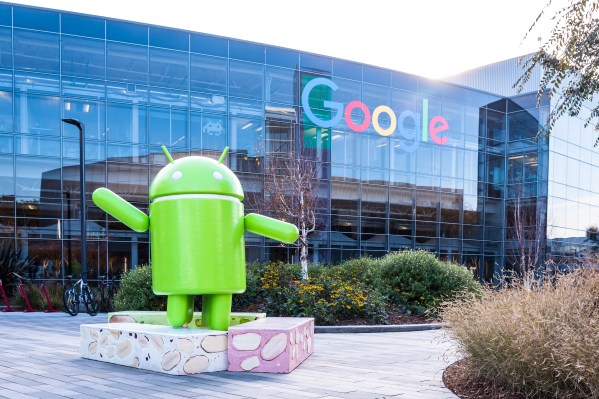










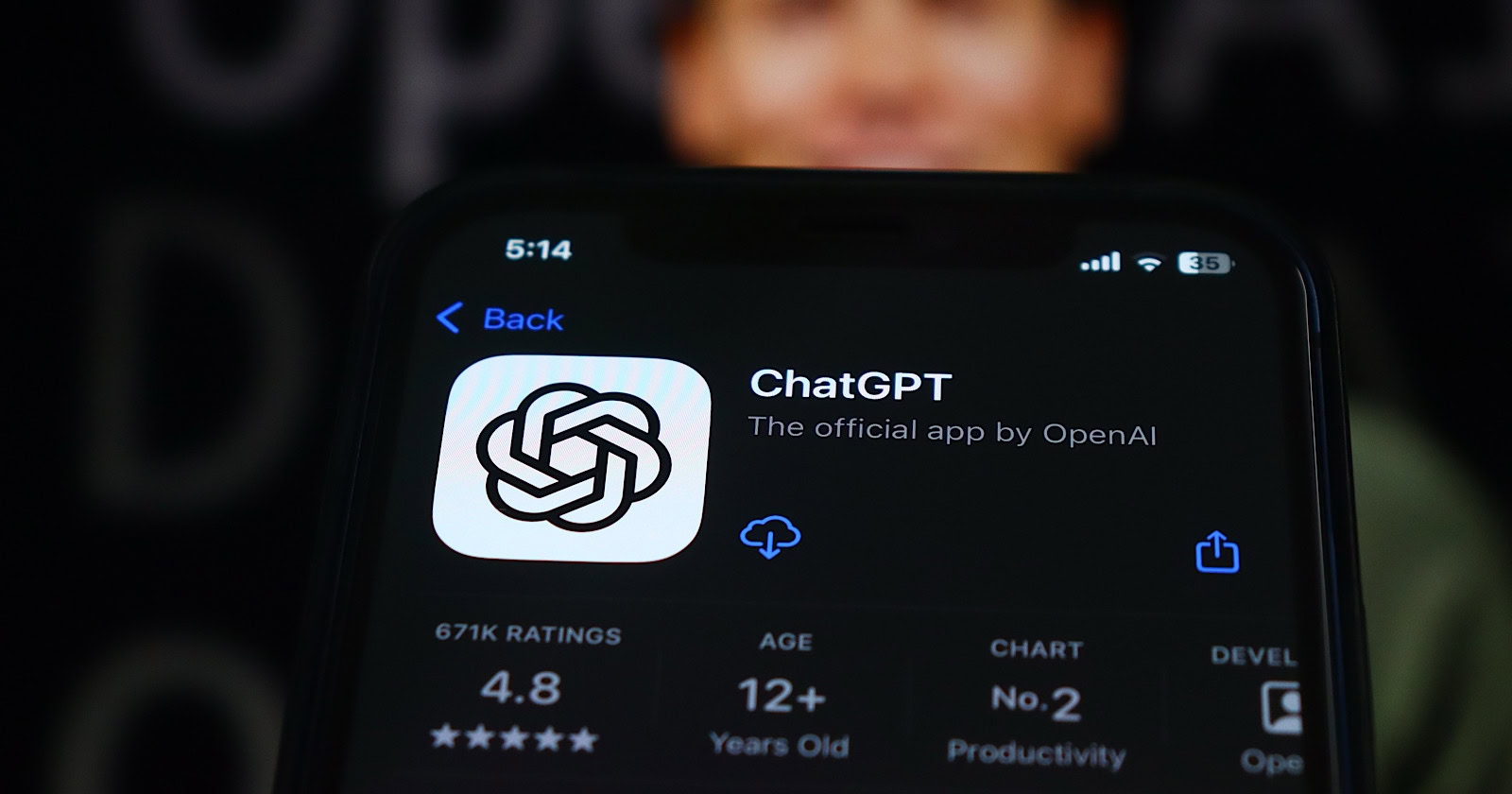



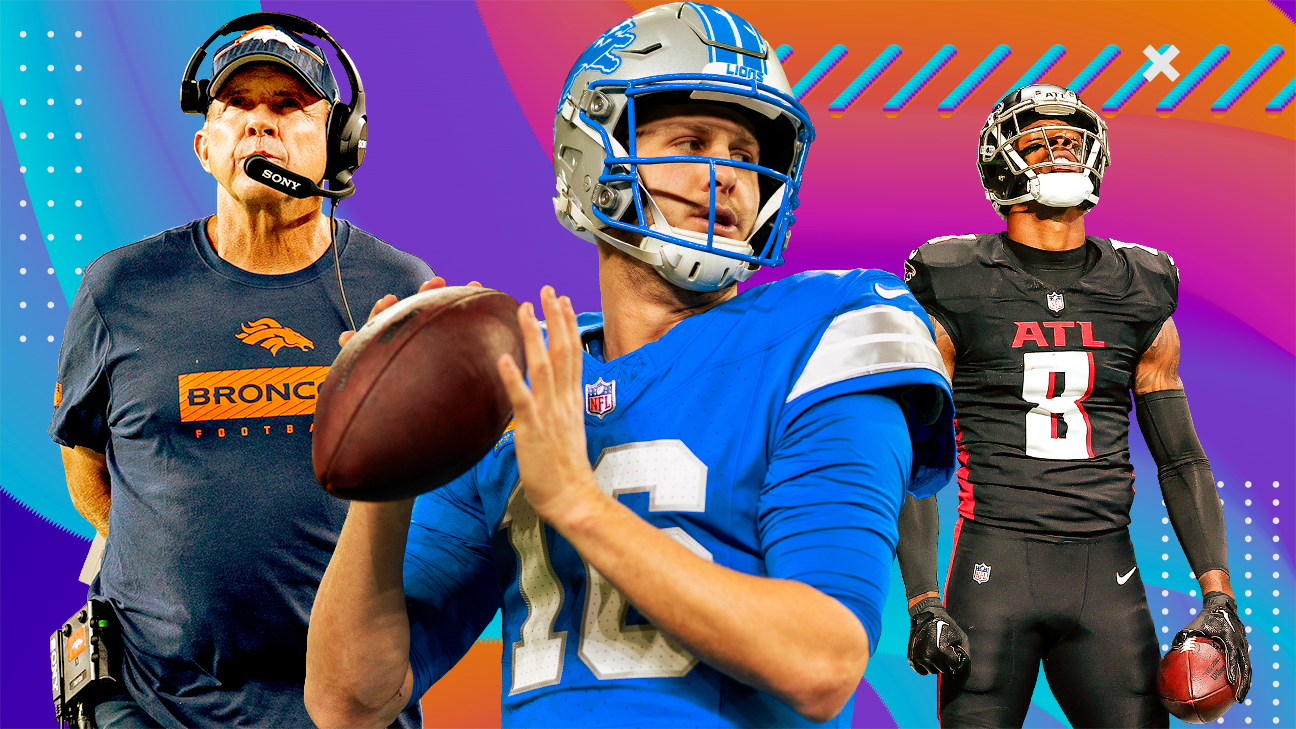


.jpg&h=630&w=1200&q=100&v=f776164e2b&c=1)
