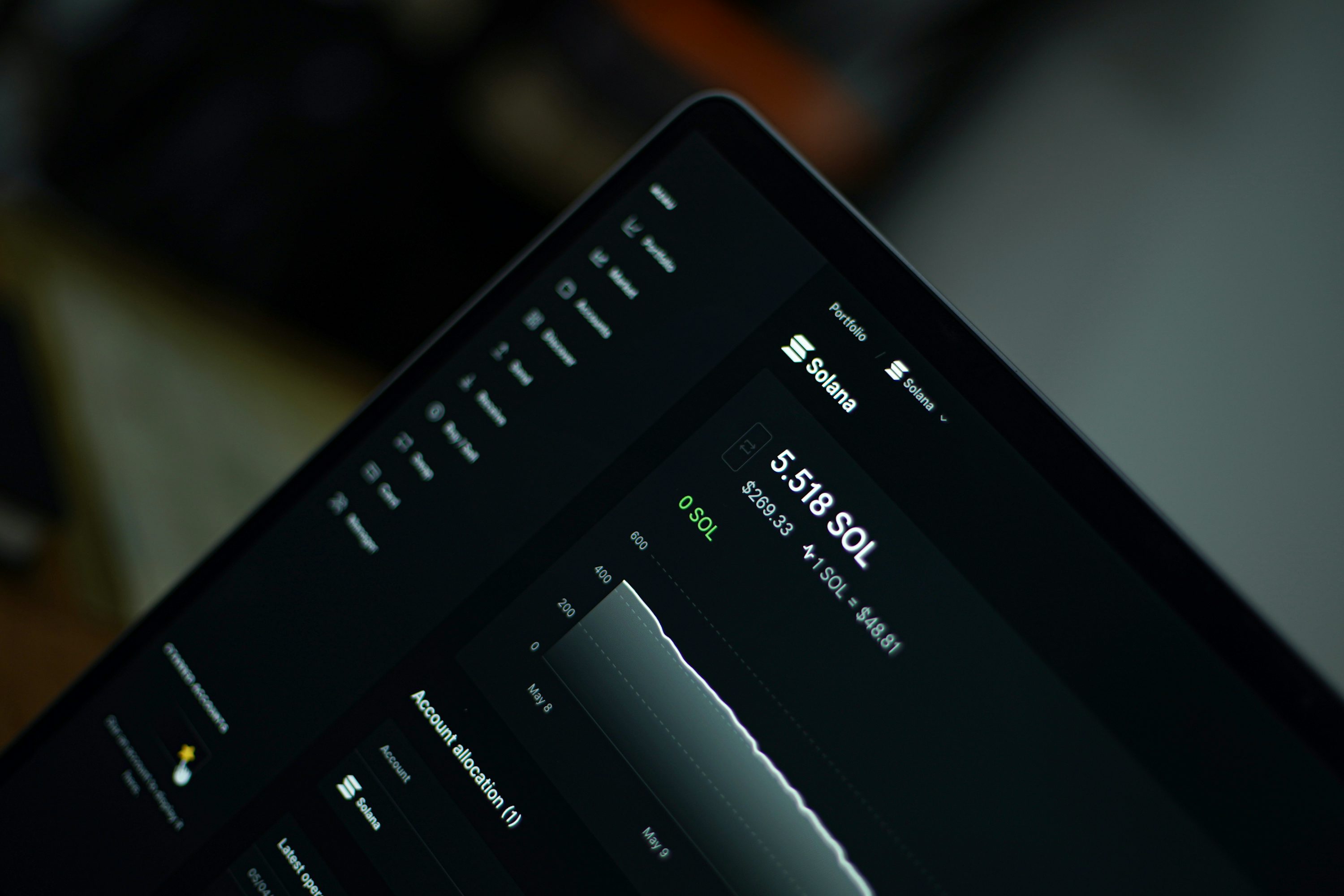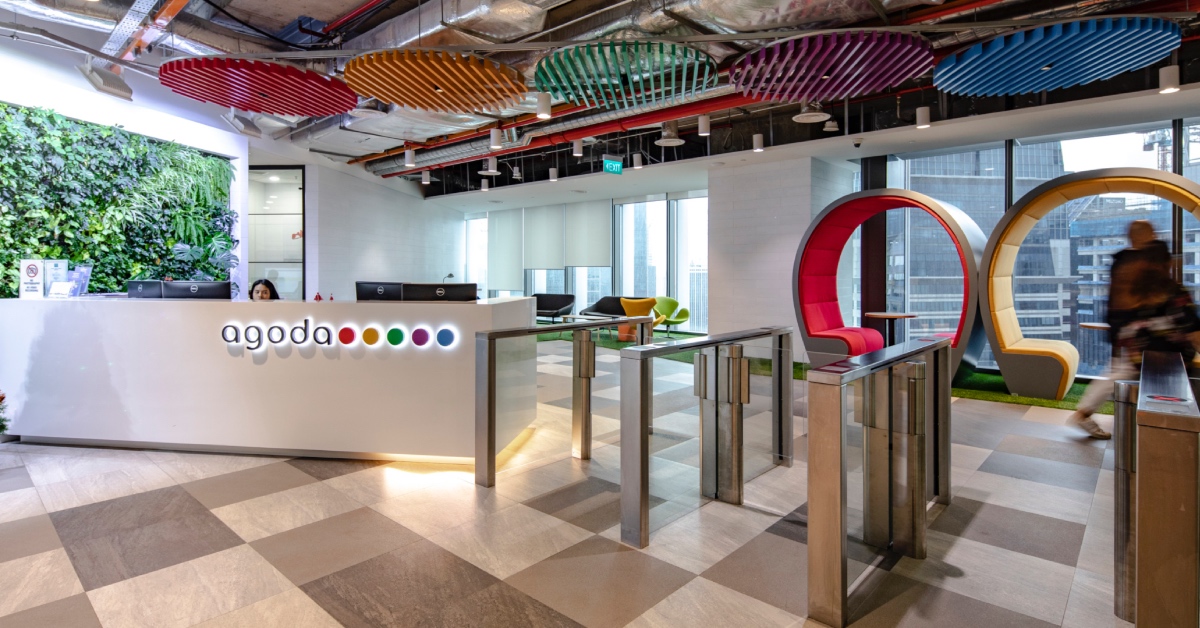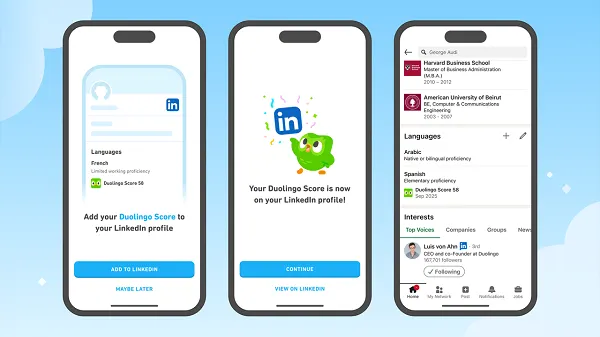You Can Now Use Your iPhone to Identify Animals, Plants, and Landmarks
If you’ve ever wondered what type of plant you have on your desk, or what breed of dog is currently jumping on you at the park, you don’t need to guess. This isn’t the ‘90s. In 2022, we have...


Photo: frank60 (Shutterstock)
If you’ve ever wondered what type of plant you have on your desk, or what breed of dog is currently jumping on you at the park, you don’t need to guess. This isn’t the ‘90s. In 2022, we have the technology to point our iPhones at mysterious things and figure out what they are in seconds—you just need to know how to use it.
This feature isn’t something you’ve been living in ignorance of for years. Apple only added it to its suite of products last year, with the release of iOS 15, iPadOS 15, and macOS 12 Mojave. There are other hidden features most of us don’t know about—such as the ability to turn off family members’ iPhone alarms with your own iPhone—that have lived quietly in the iOS ecosystem for years, but Visual Look Up just isn’t one of them.
How to look up a real world subject with your iPhone
The first thing you need to do is take a picture of the subject you’re trying to learn more about, whether that be a plant, an animal, or a landmark. If you already have a photo of the subject, that works just as well. Now, pull up the image in your Photos app, then look for a star next to the (i) at the bottom of the screen (you might need to tap the image once for this option to appear).
If there’s a star attached to the (i), that indicates Photos is able to use Visual Look Up on this image. If there’s no star, it either can’t identify the subject, or the image isn’t good enough to work with.
If there is a star, tap the (i). Here, you’ll see the typical expanded information options you normally do, with one important difference: “Look Up.” Depending on the subject of the photo, you’ll see a different icon and titles for Look Up. For example, I took a photo of my dog, so I see a paw print icon next to the word “Dog.” But that’s not all: tap Look Up, and your iPhone will give its best guess as to the dog’s breed. In my case, it got it exactly right, so I can finally start telling people what kind of dog I have (phew).
G/O Media may get a commission

Pre-order
AnkerMake M5 3D Printer
5X Faster Printing and AI Camera
Print Time Cut by 70% | Smooth 0.1 mm Detail | Built-In AI Camera Monitoring | Multiple-Device Hub | Multi-Color and Material Kit
In your results, you’ll see both Siri Knowledge, which points to articles from sources like Wikipedia, to similar images of your subject. If you’re looking at a landmark, you might also see its address, as well as contact information when applicable.
While the most convenient use-case for Visual Look Up is definitely for iPhone, you can use the feature on your iPad and Mac as well. Sure, you’re more likely to quickly take a photo of something on your iPhone than your iPad (and who’s taking subject photos with their Mac?), but if you already have an image on one of these other devices, the (i) button is there to help you learn more about it.

 Kass
Kass