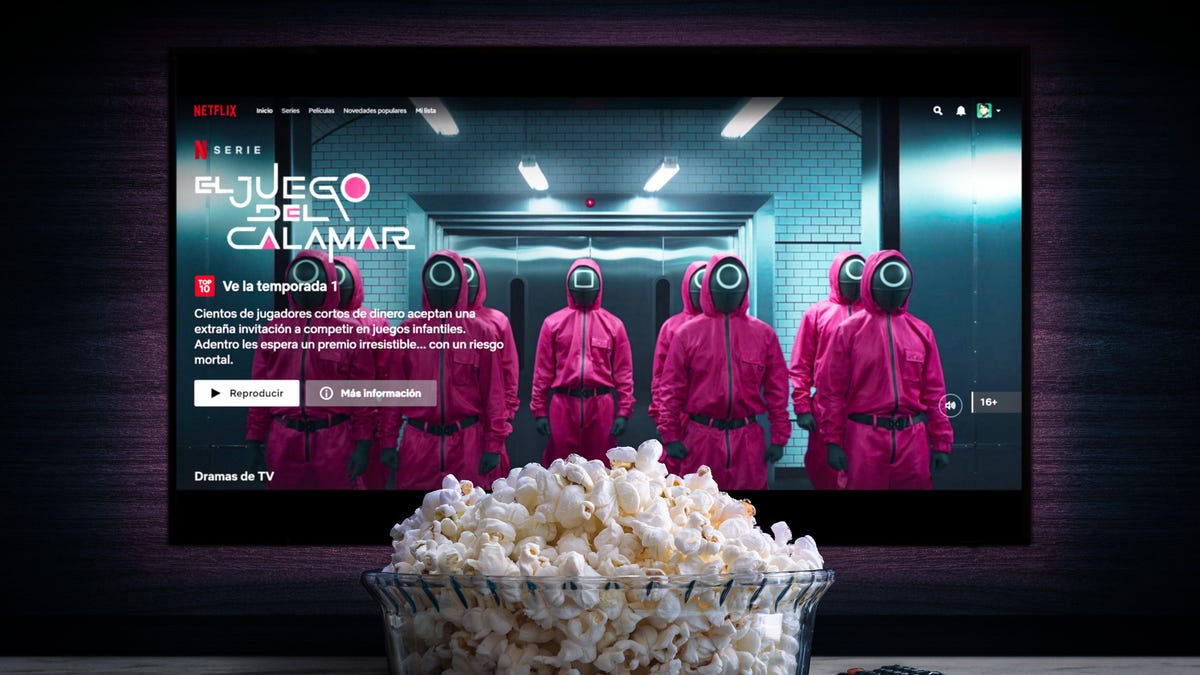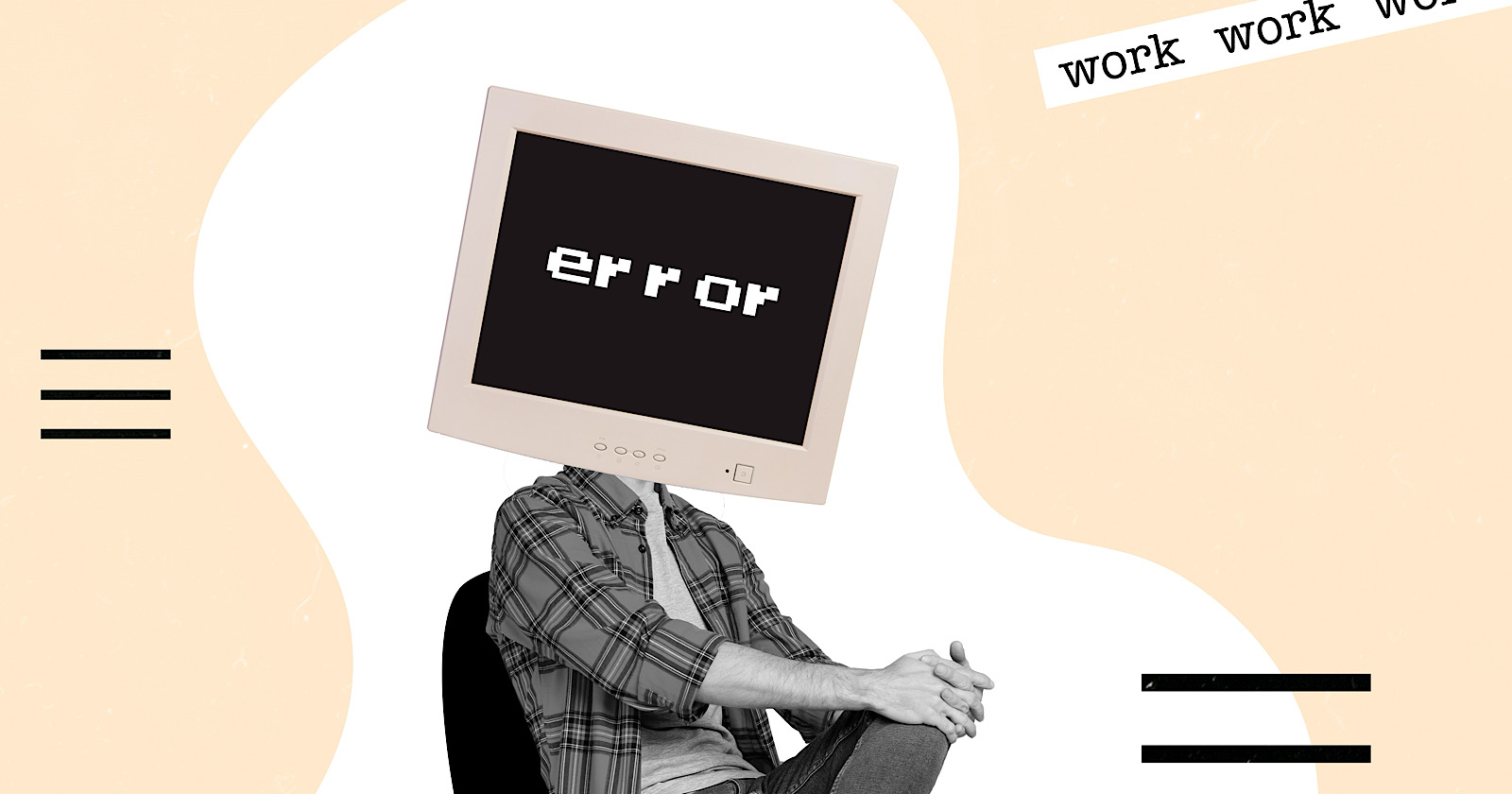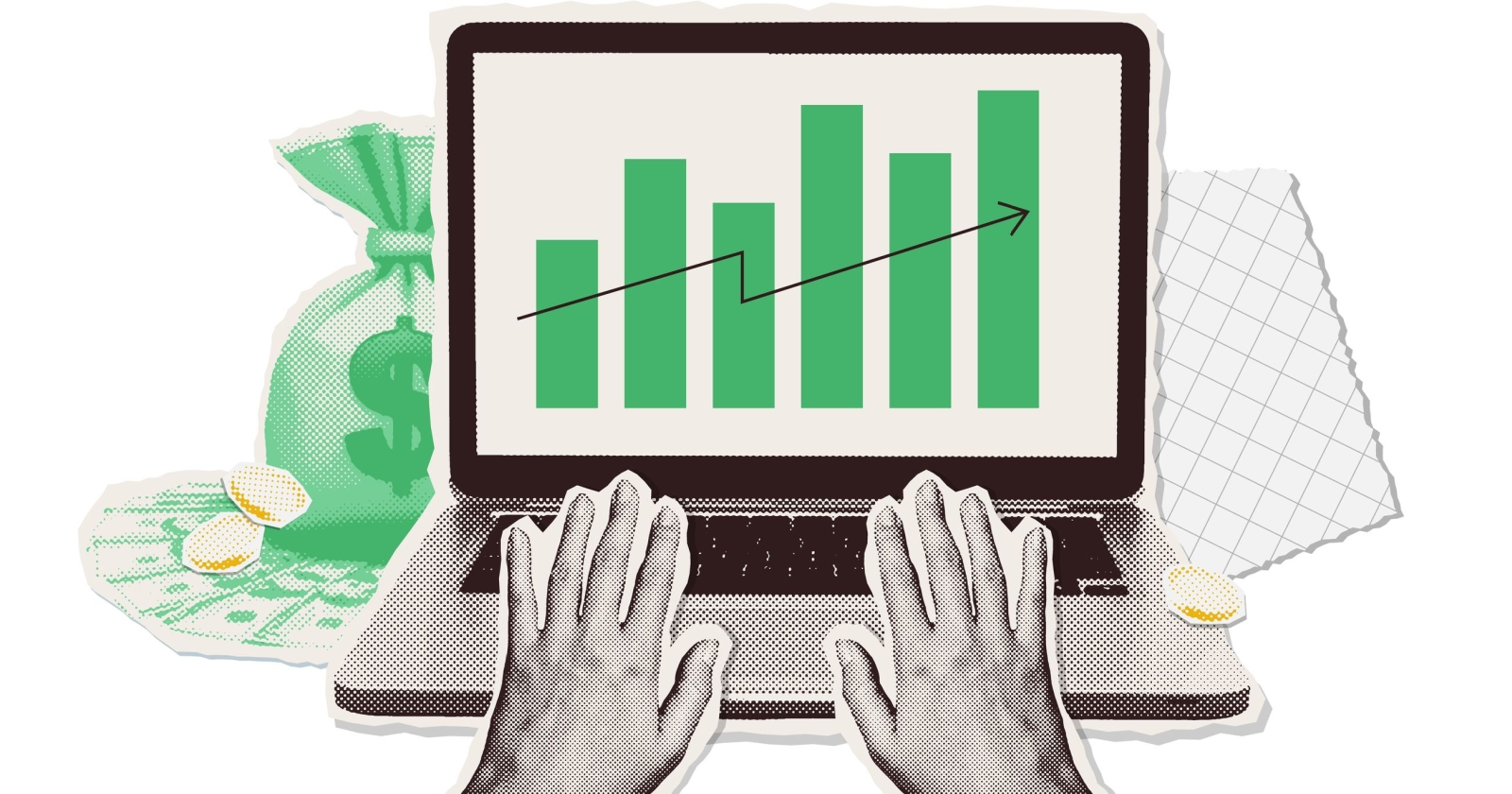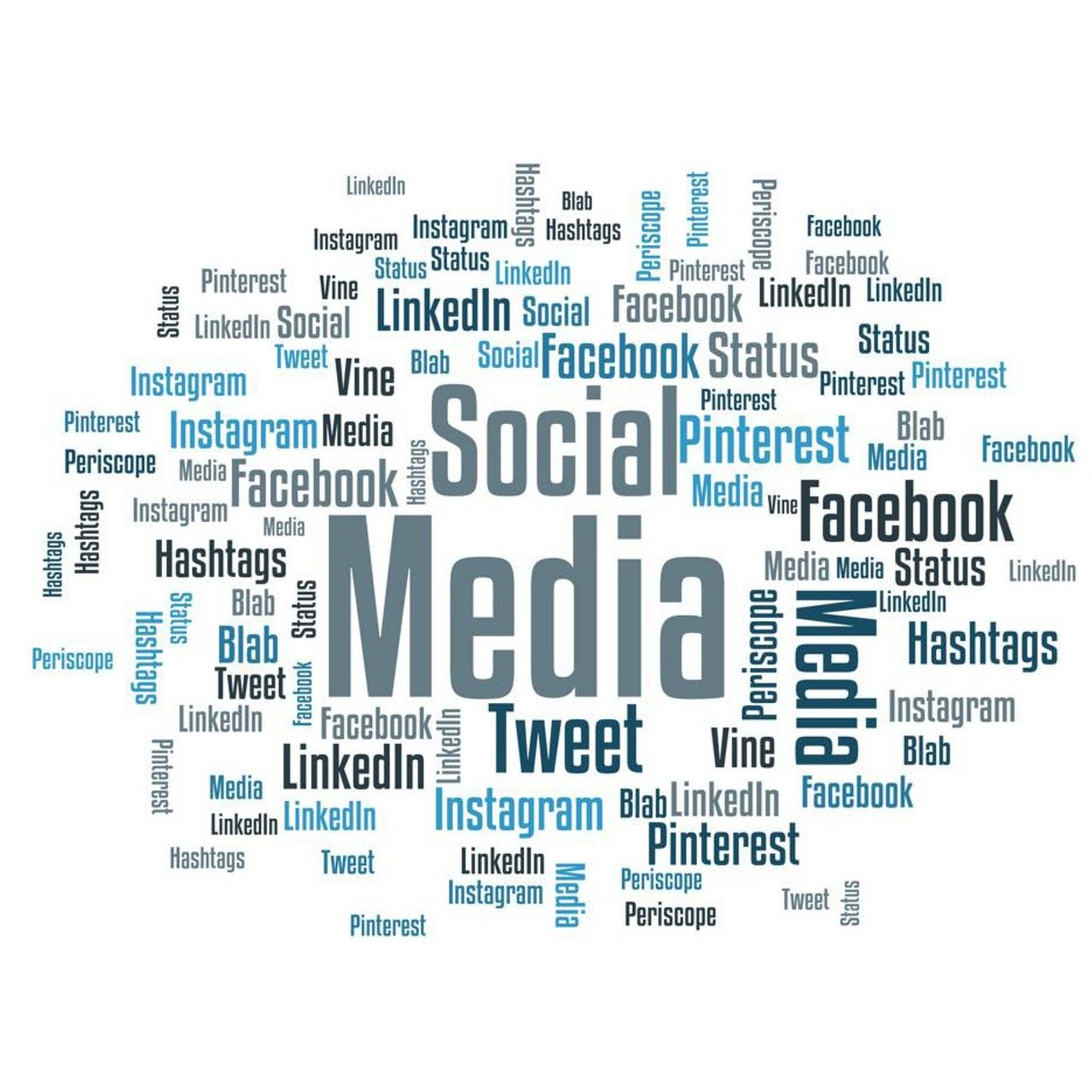You Can Use Gemini to Summarize YouTube Videos for Free
Grab key information without sitting through an entire video.

Grab key information without sitting through an entire video.

Credit: Poetra.RH/Shutterstock
You will see only a tiny fraction of the billions of videos on YouTube in your lifetime—which may be for the best. There are some videos where you just want the key points, and you have to sit through a lot of nonsense to get to it. That's wasted time. What if you could cut short your viewing time by summarizing the key information in the videos you watch? Fortunately, Gemini, Google's AI chatbot, has a YouTube extension built in and enabled by default.
Enable the YouTube extension in Gemini on the desktop and mobile
All available extensions are enabled by default in Gemini. But if you need to check, here's where you should go on the desktop and an Android or iOS phone.
On the desktop, open Gemini in your browser. Ensure you are logged into the Google account you want to use. Then, click Settings on the left sidebar and select Extensions in the menu. Toggle the switch for YouTube if it's not blue.

Credit: Saikat Basu
On your mobile, open the Gemini app (Android only) or open Gemini in the Google app (iOS). You can also access it on the mobile browser. Tap on your profile photo and select Extensions to open the list. Enable YouTube with the toggle switch if it's disabled.
How to use Gemini to summarize YouTube videos
Open the video you want to watch and summarize. Copy its URL from the address bar if on desktop, and the Share menu on mobile.
Paste the link into Gemini, and use a natural language prompt like "Summarize this video" or "Give me a quick summary."
As this screenshot shows, it did an accurate job with a video I had just watched:

Credit: Saikat Basu
Note: Gemini summarizes YouTube videos using text that YouTube automatically generates, like captions and transcripts. If a video doesn't have them, it won't be able to extract anything from it. Also, the summarization feature isn't supported for YouTube videos in every language: it's only available in English, Japanese, and Korean.
This summarization feature is especially handy if you need to pluck the key details out of the video: for instance, the price or a price comparison of the products that are being reviewed.
Tip: I often use it to generate the main points and check if a long YouTube video is worth watching, especially if the description and comments don't suggest anything.
Use Gemini + YouTube as learning companions
You can ask Gemini to recommend a few videos on a topic of your choice. Then, in a follow-up, you can ask Gemini to summarize a specific video—or all of them.
The Gemini and YouTube pairing works well with well-structured and informative videos. This method can quickly give you an overview of a topic before you dive into the deep end. And with the right prompts, you can start a Q&A session with Gemini on the videos and create your own "Sparknotes" for learning from a bunch of videos.
Tell Gemini the format you want the information in
Asking Gemini to dress up the information in a nice table is visually helpful when the YouTube video compares two items (for instance, which laptop to buy). You can also ask Gemini to present their pros and cons. Sometimes, the AI does this without any additional prompting.

Credit: Saikat Basu

 MikeTyes
MikeTyes