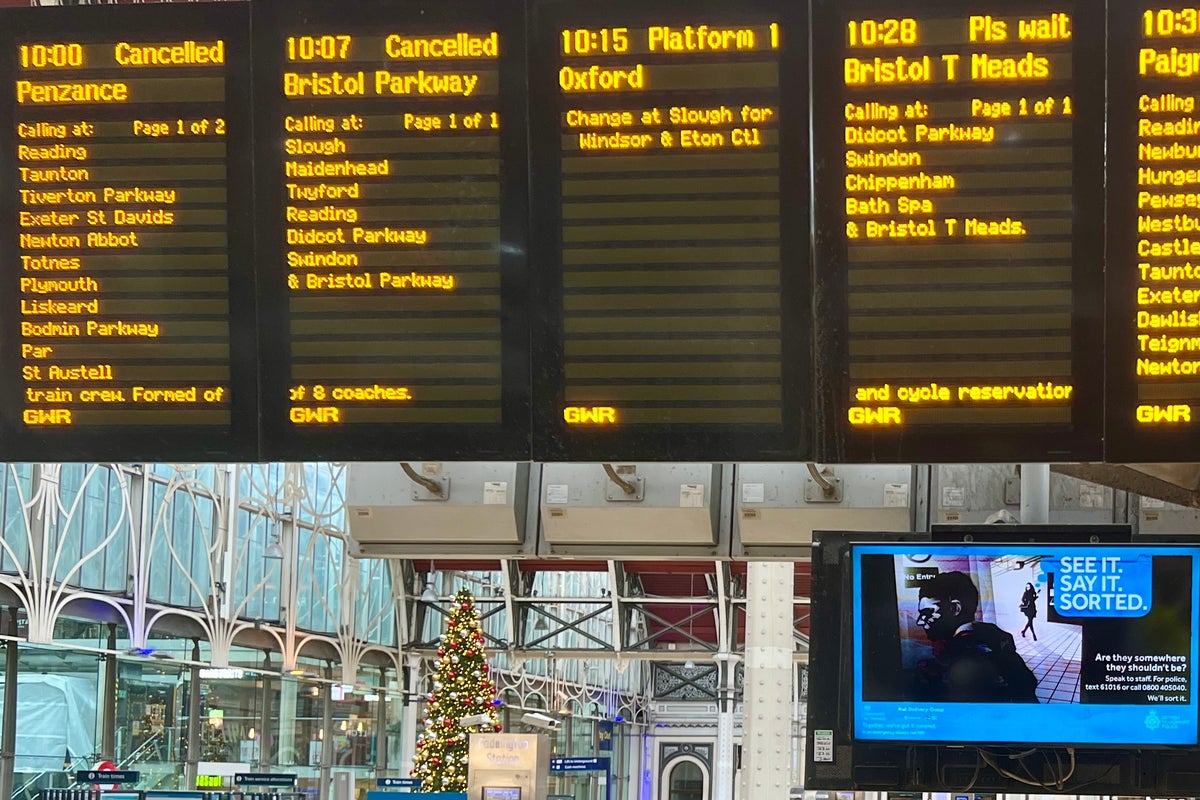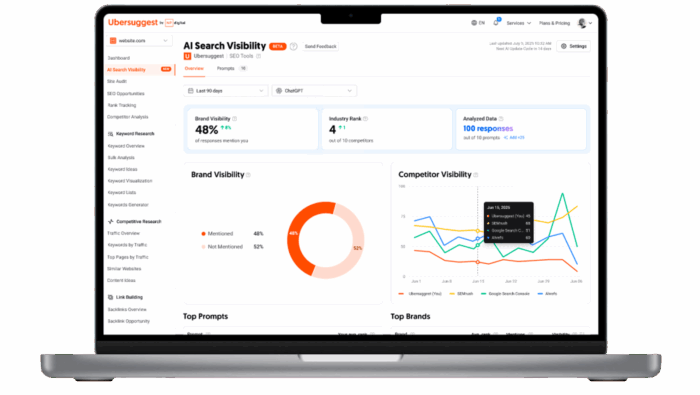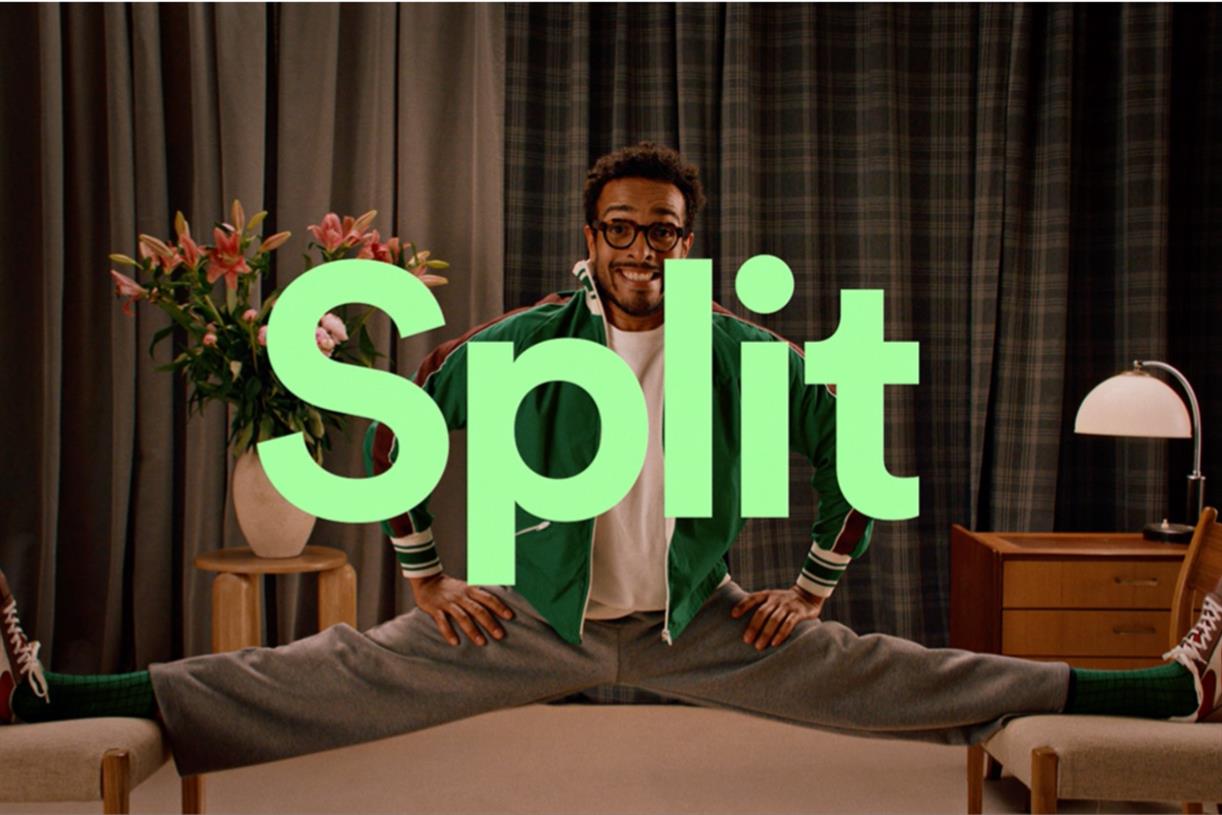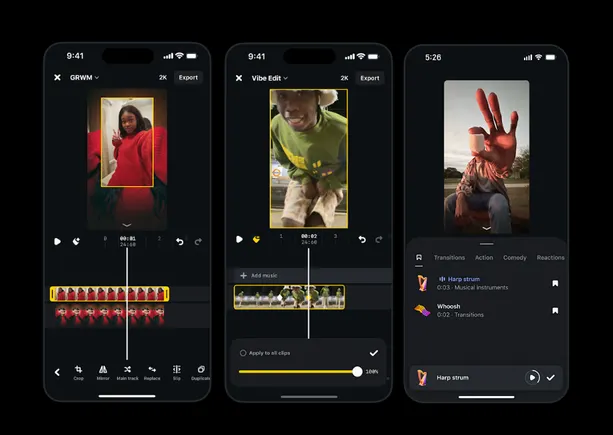How to clean a laptop fan
Cleaning your laptop fan is an important step in maintaining your machine for the best performance. Here, we provide a simple guide to get you started.

Let's face it: Laptops get dirty. That's true on the exterior, where sweat and grime can accumulate. The good thing is, is that it's obvious when a proper cleaning is in order. But what about inside a laptop? That gets dirty as well, as a laptop's thermal system works to pull air in to keep things cooled down. Inevitably, dust and other particles get sucked inside and accumulate around the fans.
This can have any number of unfortunate effects, including the worst one of all: Thermal throttling. Gunked-up fans can't move air as efficiently and that can cause a laptop to deliberately slow itself down to prevent damage to your components. Cleaning a laptop's fan, or fans, is an important maintenance step that should be performed on a regular basis.
Is it safe to clean a laptop fan?
Using the method we're going to employ here, it should be perfectly safe to clean your laptop fan. That's because we're going to use an exclusively external method that doesn't involve cracking open your laptop case.
If you're comfortable with opening up your laptop, then by all means, go ahead and do so. Maybe you've already done so to do something like swap out the factory CPU thermal paste for a better version. Or maybe you spilled some water on your laptop and wanted to make sure it was dry inside.
But laptops are all different, and most use hex screws that most people don't have the tools to open. And one of the worst things that can happen is to strip the head on a case screw, making it impossible to open the case without major surgery. We're going to recommend that if you want your laptop opened up for a good cleaning, take it to a professional.
How often should I clean my laptop fan?
You might be asking yourself, "how often should I clean my laptop fan?" If so, that's a great question and there's no clear-cut answer. Everybody's habits and environments are different, and so how often you need to clean your laptop fan depends entirely on your circumstances.
If you work in a relatively clean office or home environment, then you can probably get away with cleaning your fan a few times a year. If you work in a construction zone, however, or some other very dirty or dusty locale, then you could benefit from cleaning your laptop fan once a week.
Certainly, if your laptop starts performing more slowly, dirty fans could be a contributing factor. In those cases, go ahead and give them a quick cleaning just to be sure.
How to clean a laptop fan using compressed air
Your next question is likely, "How can I clean my laptop fan without opening it?" Well, the answer is relatively simple. Just locate the vents on your laptop and pull out your can of compressed air (or an electric blower made for the purpose, if you have one).
Step 1: First, turn off your laptop and unplug it.
Step 2: Locate your exhaust fan. You'll know it because, well, you'll feel the airflow. Use your compressed air or blower with its extension and shoot some air into a few places on the vent. In these images, we're using an electronic blower but the process is the same if you're using a can of compressed air.
 Mark Coppock/Digital Trends
Mark Coppock/Digital Trends
Step 3: Now, locate your intake vents. These are usually on the bottom of the laptop. Blow some air into various spots on this vent as well. If you can see the fans through the vent, blow some air directly on them.
 OLYMPUS DIGITAL CAMERA
Mark Coppock/Digital Trends
OLYMPUS DIGITAL CAMERA
Mark Coppock/Digital Trends
Step 4: Return to the exhaust vent and blow more air to remove any particles that might have been dislodged in the previous step.
Step 5: Be sure that you're only blowing air into the exhaust and intake vents. Speaker grills, like the one pictured here, can look a lot like a vent. Make sure you don't blow air into these because you can damage your speakers.
 OLYMPUS DIGITAL CAMERA
Mark Coppock/Digital Trends
OLYMPUS DIGITAL CAMERA
Mark Coppock/Digital Trends
How to clean a laptop fan using a vacuum cleaner
You can also use a vacuum cleaner to suck material out of your laptop rather than blow it out. The steps are identical, just use the right vacuum extension.
That's it. You should be able to remove quite a bit of the built-up debris in your laptop using these simple steps. Again, if you decide that it's still too dirty, then you can take it to a professional technician who can crack open the case and give it a thorough cleaning.

 BigThink
BigThink