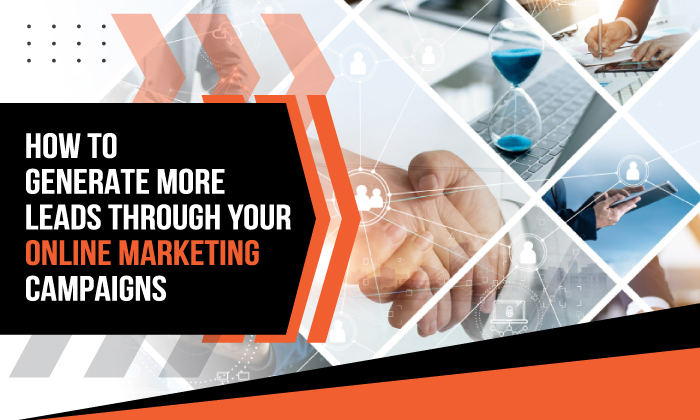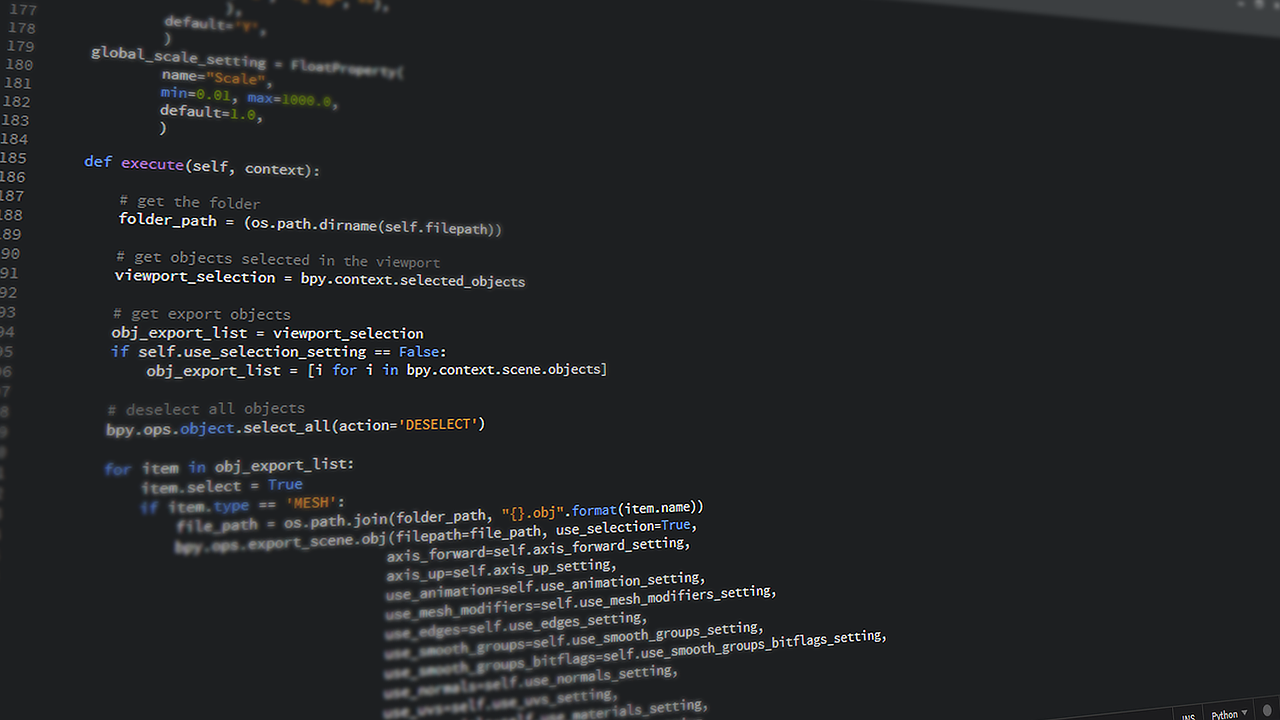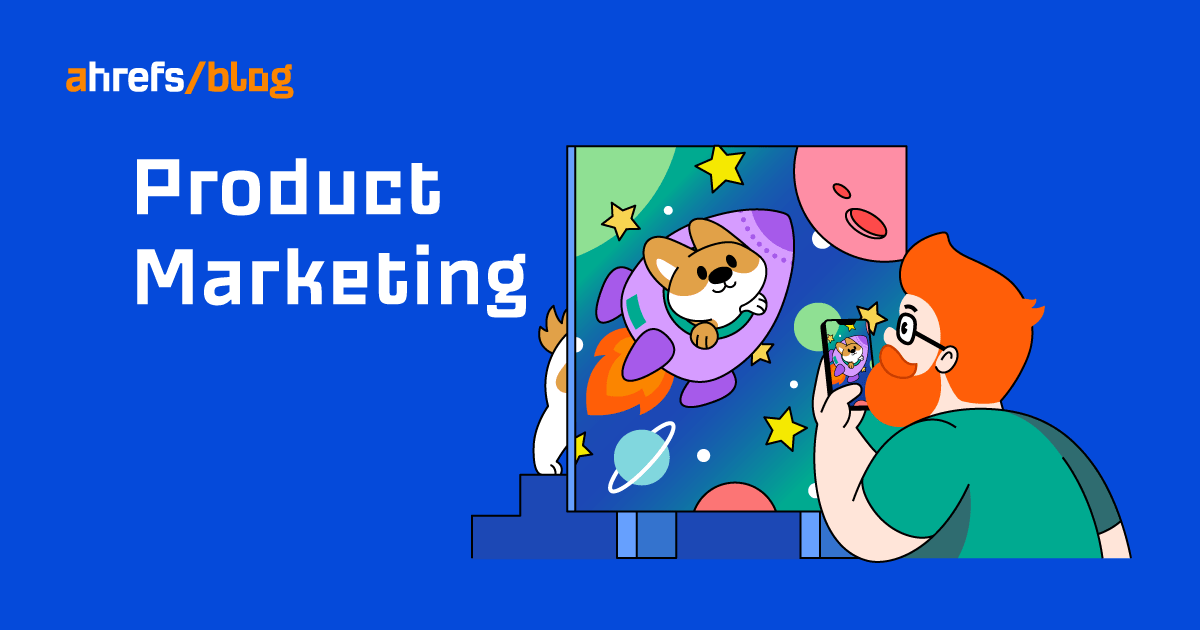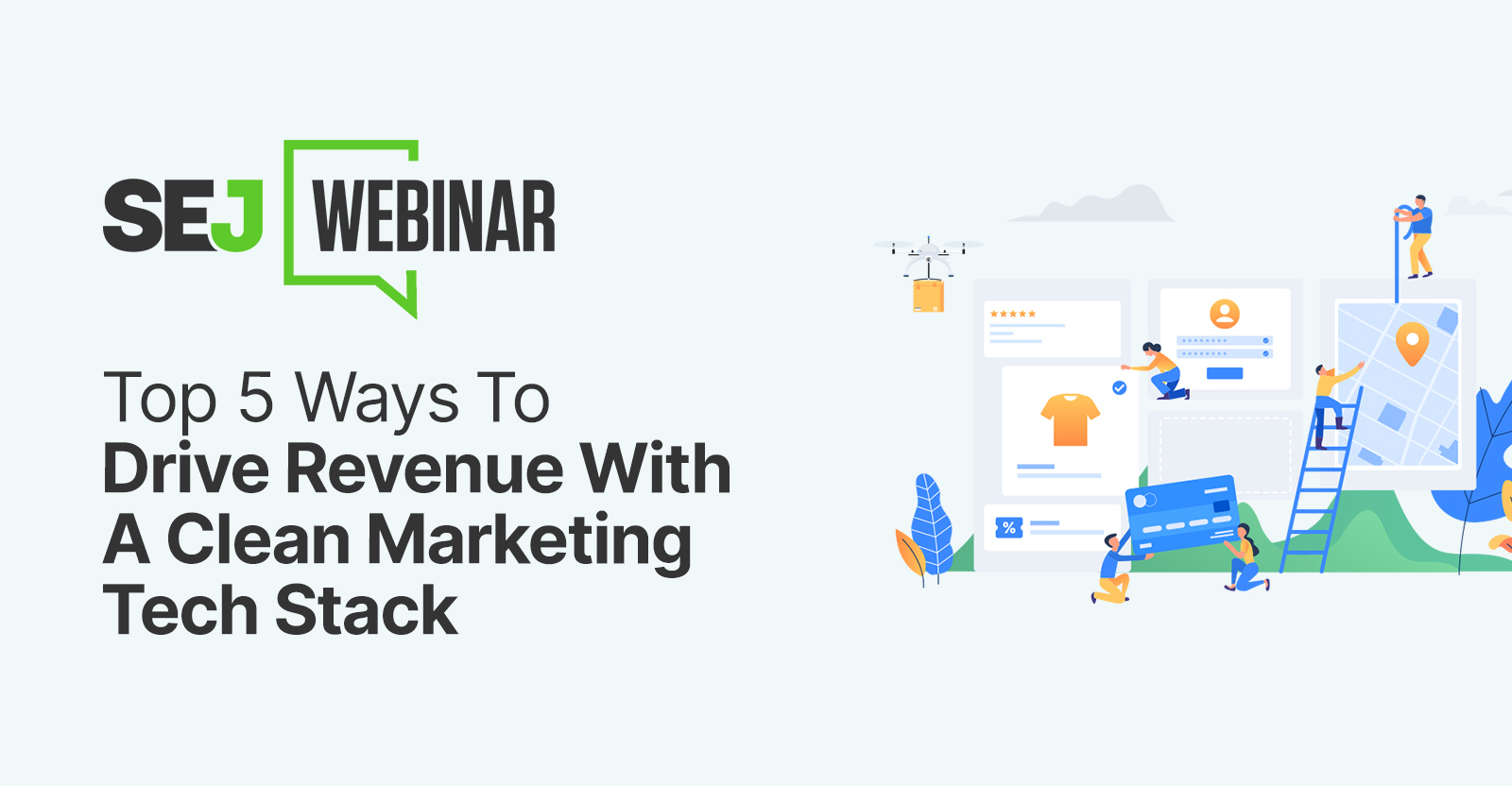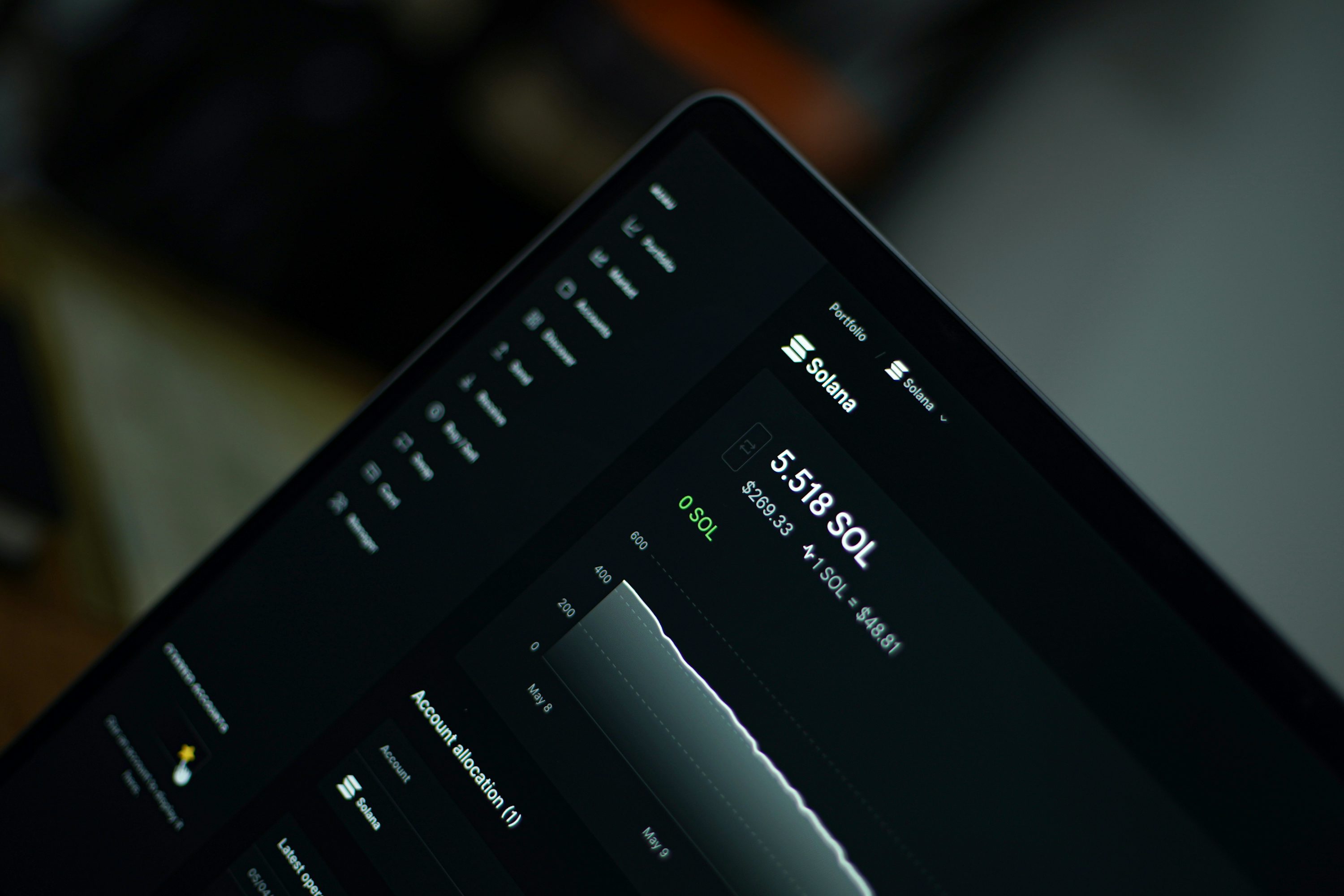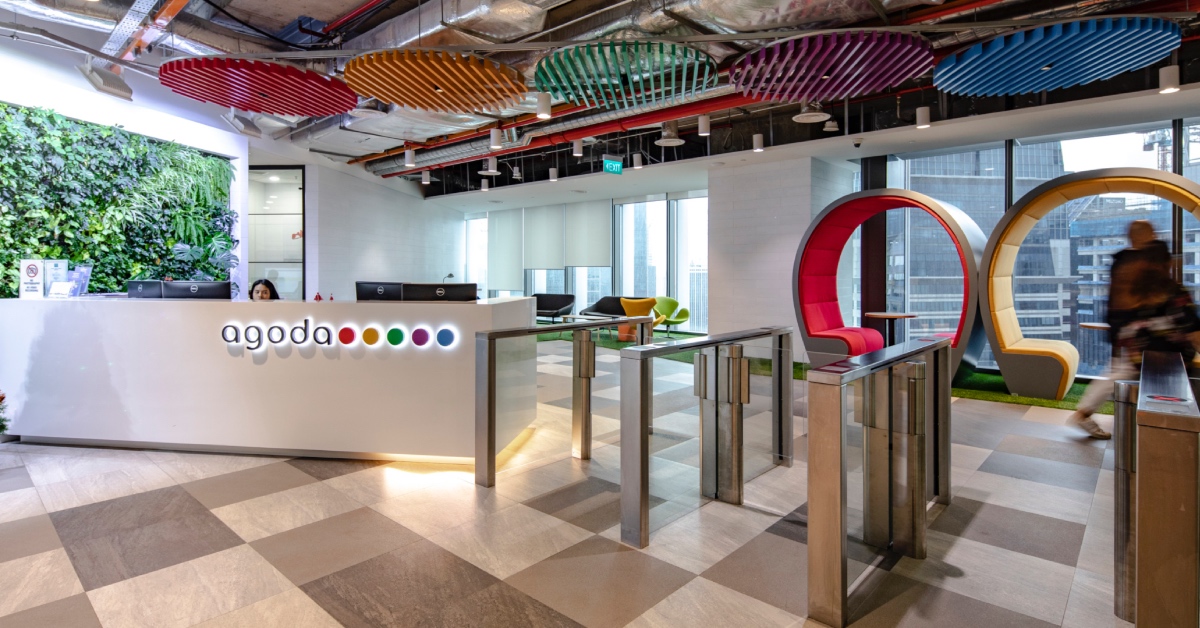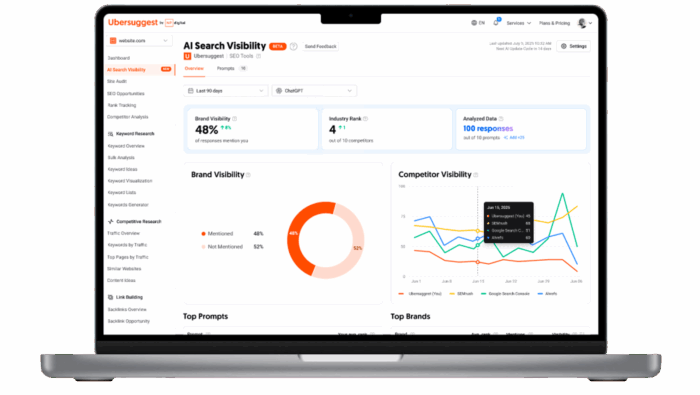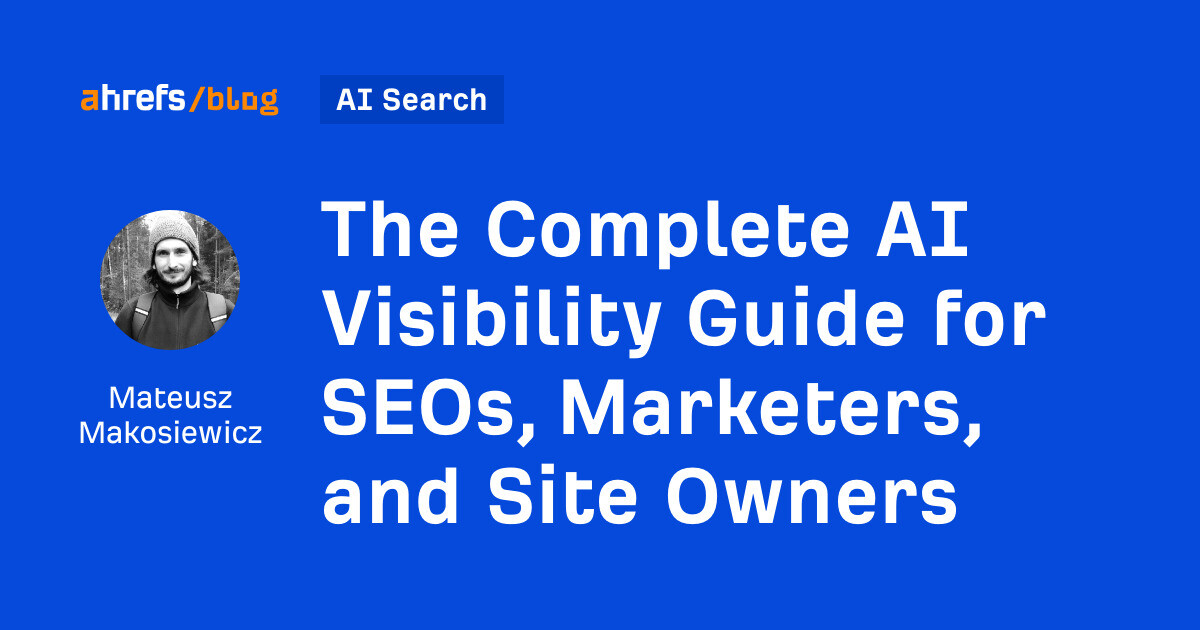13 Top Digital Marketing Tools (Incl. Tips on Using Them)
In this article, we’ll go through these 13 tried and tested digital marketing tools that I’ve used and liked over the years: Ahrefs Hunter Mailchimp SparkToro Brand24 Smartlook Visualping Google Google Forms Google Analytics Google Search Console Google Sheets...
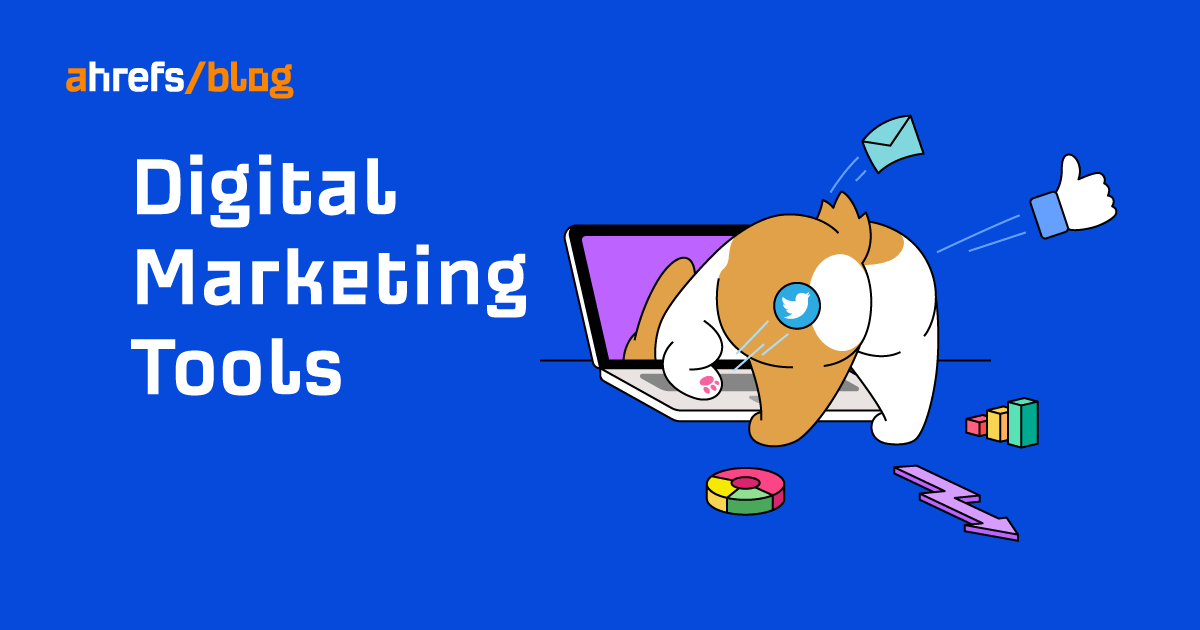
You can easily spend countless hours going through all the options and reviews of tools we have for digital marketing today. I’ve certainly tried too many of them throughout my career. In this article, we’ll go through these 13 tried and tested digital marketing tools that I’ve used and liked over the years: I’ll also include my favorite use case for every tool so you can apply that right away. Let’s dive in. Most companies consider organic and paid search traffic to be some of their most important traffic sources. Having reliable and insightful data in this space is crucial—and that’s where Ahrefs comes into play. Ahrefs is an all-in-one SEO toolset for optimizing your own website, analyzing competitors, doing keyword research, getting content ideas, building links, and more. There are countless use cases of the toolset, so I’ll just explain one of my favorite features: the Content Gap tool within Ahrefs’ Site Explorer. It shows keywords your competitors rank for but you don’t. These content gaps can quickly give you many new ideas for your content planning. In Site Explorer, enter your own domain and then click “Content gap.” Your domain will automatically be prefilled in the “But the following target doesn’t rank for” field. All that’s left now is to list a few domains that are your organic traffic competitors: Hit “Show keywords”: You’ll get a huge list of keywords. Now it’s all about playing with the provided filters. To increase relevance, let’s choose the option where at least two competitor websites rank for every keyword. You can do so by selecting it in the intersection filter. Then filter for the best keyword opportunities by setting a minimal search volume and relatively low maximum KD score: I’m certain you’ll find some great keyword opportunities this way. Monthly plans start from $83 when you subscribe for a year. There’s also a free tier called Ahrefs Webmaster Tools that can be used for verified websites. As a marketer, you’ll sometimes have to send cold emails. If you’re in PR or link building, it will be a huge part of your job. But many people don’t willingly share their email addresses with the public, and there’s enough spam out there already. Finding the right email address can take quite a while, and you often have to try and guess too. Hunter is an “email address finding” tool that will make it much easier for you. If outreach is something you often do, you need a more scalable solution than looking up email addresses one by one. Using Hunter’s Sheets add-on, you can run email searches for all your prospects with one click: This won’t find a matching email address for every prospect, but it usually finds one for a decent percentage of them. You can then use these prospects as your initial “hit” list to test the viability of an outreach campaign. If successful, you can continue finding the remaining email addresses using other methods. Monthly plans start from $34 when you subscribe for a year. There’s also a free tier that allows you to perform 25 searches per month. Mailchimp is a marketing platform that has tons of products and features—from audience management to marketing automation. But it’s best known for being a leader in email marketing, and that’s what I always use it for. If you’re growing a newsletter, then you know that not every email you send is a hit. Sometimes, people complain, unsubscribe, don’t take the action you want them to, or don’t even open the email at all. There are two solutions to this: better emails and targeting. The first one is largely on you; the second is something Mailchimp can help tremendously with via audience segmentation. Imagine that you’re running a sale, but you only want a certain customer segment to know about it. No problem. Take the customers’ email addresses from your CRM, tag them in your Mailchimp account, and select the tag as the receiver of that “sale” email. Done! Monthly plans start from $11. There’s also a free tier that allows you to send 10,000 emails per month. Doing market research to understand your audience is essential to your marketing success. There are many methods to conduct it. While I’m a fan of traditional data gathering via surveys, interviews, etc., I also highly recommend using an online audience research tool like SparkToro. SparkToro provides information about what any audience reads, watches, listens to, and follows. Those insights can be retrieved based on keywords, social media accounts, websites, or hashtags. All of those inputs can be used to better understand the audience in your niche. SparkToro is easy to use and navigate. Let’s do an example analysis on the SparkToro audience by plugging in the company’s Twitter profile: The tool will return a lot of data regarding the demographics of the audience. But in this case, we’ll focus on social media accounts, websites, podcasts, and YouTube channels the audience follows and pays attention to. Here’s an example of a report after filtering for personal social media accounts with fewer than 50K followers: With data like this, you can easily spot new advertising and sponsorship opportunities across many different channels. Just put together all the insights by plugging in your competitors’ social profiles, websites, keywords, and any “owned” hashtags. Monthly plans start from $38 when you subscribe for a year. There’s also a free tier that allows you to perform five searches per month. Brand24 tracks mentions of keywords that you want to monitor across the whole web with a focus on social media. You can use it to identify and analyze online conversations around your and your competitors’ brands and products. Brand24 revolves around setting up a project with keywords you want to track. These keyword mentions can then be segmented, filtered, and analyzed to gain actionable insights. All of those keywords should be brands, products, and hashtags in your niche. I’ll show you why you want to do this for competitors too. So set up a separate project (or projects) with the name of a competing brand and/or product. You’ll encounter keywords that also have other meanings. You can either leave them out or apply the required and excluded keyword filters along the way to keep the irrelevant ones out of your reports: This competitor mentions monitoring allows you to: I’m sure there are even more use cases. Here’s an example of data from a summary dashboard: Monthly plans start from $49 when you subscribe for a year. There’s no free tier, but you can sign up for a 14-day free trial instead. Smartlook is a user behavior analysis tool that may surprise you with its capabilities if you haven’t researched such tools yet. It can show you recordings of what your website visitors do on your website or heatmaps of what they click on the most. Yes, it adheres to data protection and privacy regulations like GDPR. A marketing funnel is a system designed to attract and convert customers (or clients). As you can see in the diagram above, the funnel gets narrower the further you go. Well, duh, that’s what funnels look like. In marketing, this means that what you put into the funnel at the beginning (people aware of your brand) is always a much, much bigger sample than what you get at the end (customers). Many marketing objectives revolve around minimizing the drop-off between different stages of the funnel. Smartlook can help you with this on your website. It tracks what it takes for each visitor to convert and shows you recordings of those who dropped off in the process: You can analyze the recordings of those visitors who dropped off, look for patterns, and optimize your website based on that. Monthly plans start from $39. There’s a free tier that allows you to record 1,500 sessions per month. Website design and copywriting convey tons of information. They’re also constantly in development, being tested, and changing. And whether you admit it or not, every website takes a bit (or a lot) of inspiration from competitors and other websites in the industry. So you need to know what’s going on in this area. Visualping is a tool that keeps track of changes on any webpage. You plug in a competitor’s URL, set up alerts, and will be updated on any website changes. I’ve made a lot of decisions based on website monitoring. Generally, the most common use case for any marketer is getting inspired by how your competitors try to squeeze more out of every visitor to their website. In other words, we’re looking for user experience (UX) and conversion rate optimization (CRO) tweaks that we can adopt on our website without having to do all the research and A/B testing. All you need to do is to set up the tracking of your competitors’ websites, and you’ll get alerted whenever there is any noteworthy change. For this use, it’s enough to set up the checking frequency to occur daily or even weekly. You can also opt in for “any change” or “tiny changes,” as those tweaks can range from small changes in copy to just changing CTA button positions and colors: Keep in mind that you shouldn’t blindly copy whatever your competitors do and should always vet the ideas. Monthly plans start from $10 when you subscribe for a year. There’s a free tier that allows you to perform 150 checks per month. This doesn’t need any introduction. We all use Google every day. It has the largest index of webpages on the planet and arguably the best search algorithm. But marketers aren’t often utilizing its potential for their day-to-day work. It’s a great tool to find link building prospects but is even better for maximizing the power of internal linking on your website. Every website has internal links (one page pointing to another on the same domain), but many sites neglect the power and impact they can have on SEO. Adding internal links to your newly published content can make Google discover and index it faster and, what’s more important, rank it on the SERPs. To do this with the help of Google, we’ll have to use search operators, i.e., commands that help you refine and filter search engine results. It’s easy. All we need here is the site: operator that only shows you results from a certain domain (or a part of it) and “search term” for exact matches of the query. Here’s what it would look like if I were working on updating internal links pointing to this exact article: As you can see, I get three results this way. I’m sure there are more opportunities than these, as I’m only using the exact match of the main keyword I’m targeting here. Let’s broaden the results using the OR search operator: That’s much better. We’ll just have to decide when to link to which article, as we also wrote an “online marketing tools” article in the past. It’s a similar topic, so overlaps are expected. It “only” costs you your data. 🙂 Oh, and one more thing. As the rest of the article is focused on free Google products, I’ll leave out the “pricing” section from now on. Google Forms is a useful, free tool for creating survey questions and distributing and analyzing your survey results. OK, let’s face it. Google Forms likely doesn’t have another use case in marketing. But it’s a really handy tool, given the importance of market research. To make it work, you need a sizable audience whom you can distribute the survey to. Ideally, you can distribute via email, but social media can be used too. Creating good surveys that provide the data you’re looking for can sometimes be tricky, but you shouldn’t try to do any rocket science here. Below is an example of a recent survey we sent to our email subscribers: And this is what one of the results looks like: This clearly answered our questions about the usefulness of our updated newsletter format. Google Analytics (GA) is a free powerful tool where you can find tons of insights and information about your website traffic, conversions, audience, etc. However, using it properly and knowing what you should even want from it takes quite a bit of knowledge and experience. If you haven’t used GA yet, the good news is that there’s a new version, Google Analytics 4 (GA4), that will soon replace the older GA most marketers of today are familiar with. You’ll be starting on a clean slate. (P.S. I tried to learn my way around GA4 recently and think this is actually an advantage.) Knowing which marketing channels led to your customer conversions is invaluable. GA4 took a massive step forward in the way it interprets and displays the data (learn more here if you’re feeling nerdy), so here’s how to get it. Go to Advertising > Attribution > Conversion paths, select the conversion event you want to analyze, and check the impact of your traffic source of choice. Here are some details of organic search traffic: Google Search Console (GSC) is one of the most powerful free SEO tools out there. It’s no wonder, given it provides the most accurate data you can get about your website and search traffic straight from Google. Everyone with a website should have a GSC account. You can use it to find and fix technical errors, submit sitemaps, see what you rank for, learn how much traffic your pages get, and more. Diagnosing technical SEO issues can be tricky sometimes. The URL Inspection tool provides information about the way Google sees a specific page on your website. You can look up any of your pages using the address bar at the top of the GSC interface: You can click through all the tabs. Here’s a snippet of the information you get from the Coverage report: PRO TIP Once you get the hang of GSC, install the Search Analytics for Sheets add-on that allows you to easily export the data to your Google Sheets. GSC itself isn’t very suitable for any in-depth analyses, and it has various limitations. So this add-on is a great workaround without having to use the GSC API directly. Recommended reading: How to Use Google Search Console to Improve SEO (Beginner’s Guide) Spreadsheets are a daily tool for many marketers. Google Sheets is my choice, given it’s cloud-based and integrated with other Google apps. I’ve always loved digging into data and interpreting it, but I guess most colleagues don’t share my sentiment. Anyway… The official help page for pivot tables explains them perfectly: They help you summarize data, find patterns, and reorganize information. They’re especially useful when you have a bigger data set. To create them, click on Insert > Pivot table, select the data you want to base the pivot table on, and then reorganize the data to your liking. For example, here’s one of my latest uses of pivot tables for my Wirecutter SEO case study. I needed to have a simplified view of a bigger dataset with some filters applied to it: Creating reports can be a repetitive and time-consuming task. This calls for automation, and Google Data Studio (GDS) is here to help with that. Creating reports in GDS is based on pulling data through connectors of the data sources. At the time of writing, there are 610 different connectors, so the reporting capabilities here are huge. The main use case is also my favorite one. You can combine data from most, if not all, of your marketing platforms into one neat report that gets updated with fresh numbers (or based on whatever time frame you choose). Here’s an example of me putting together data from GSC and Ahrefs’ Rank Tracker into one report: These are the basics of GDS. Once you get comfortable creating such reports, you can try to do more fancy stuff like blending data from different sources or whatever else pleases your reporting desires and needs. Is this it? The complete list of tools you’ll ever need to do digital marketing? Well, no. But it will cover a huge percentage of your potential needs. That being said, there are digital marketing disciplines I’ve never been involved in much, such as organic social media or anything related to design. So, really, I can only recommend using MeetEdgar as a social media scheduling tool and Canva as a foolproof design tool based on the experience of my colleagues and friends. Got any questions? Ping me on Twitter.Favorite use case: Finding content gaps between you and your competitors
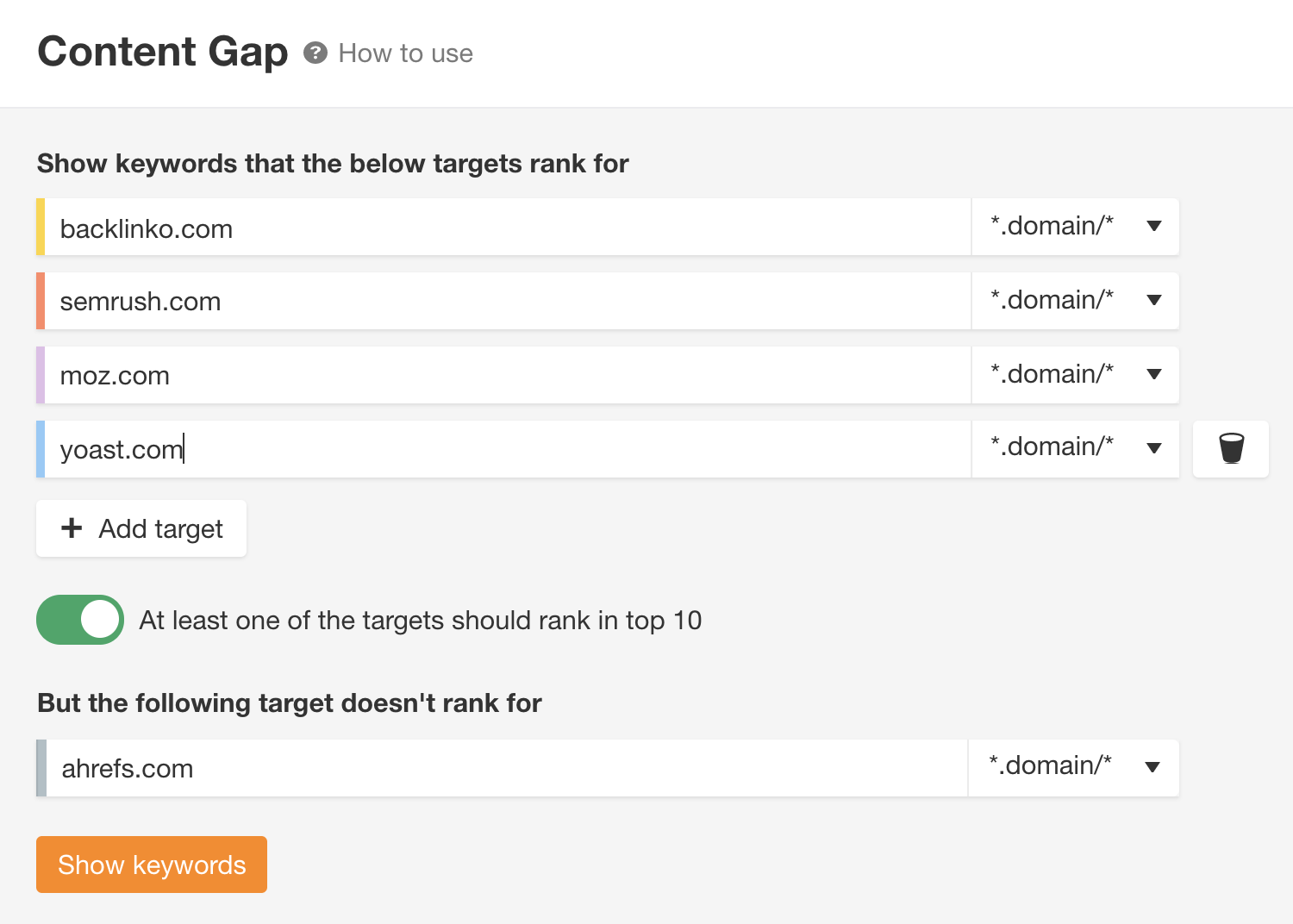
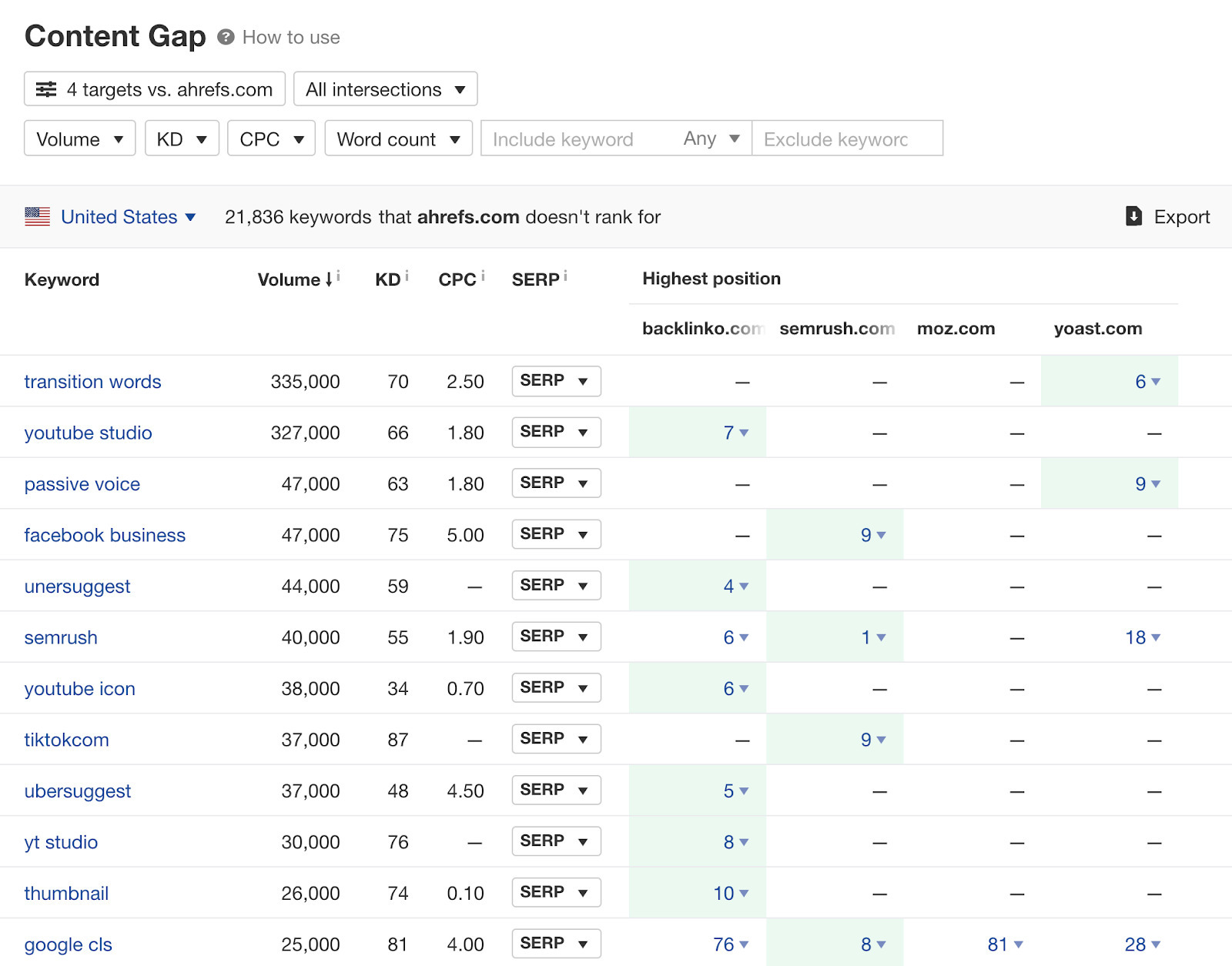
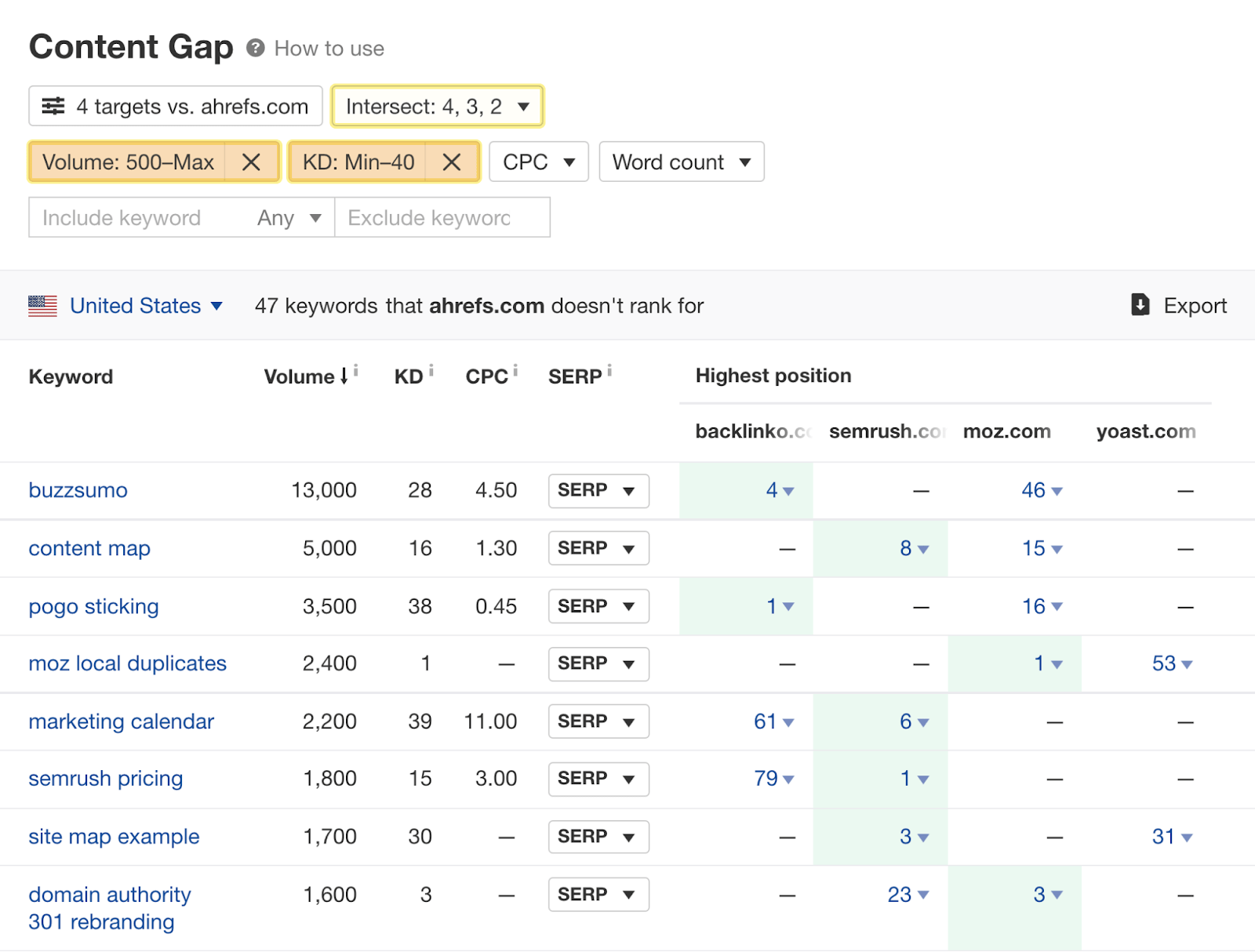
Pricing
Favorite use case: Finding and verifying email addresses in Google Sheets
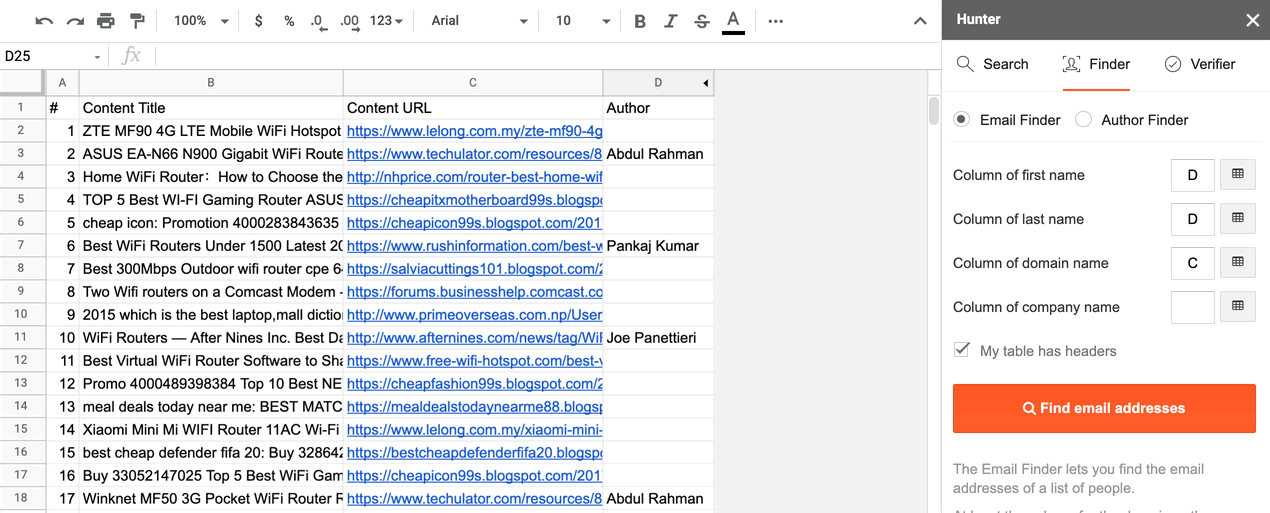
Pricing
Favorite use case: Email marketing personalization through segmentation
Pricing
Favorite use case: Discovering where competitors’ audience engages
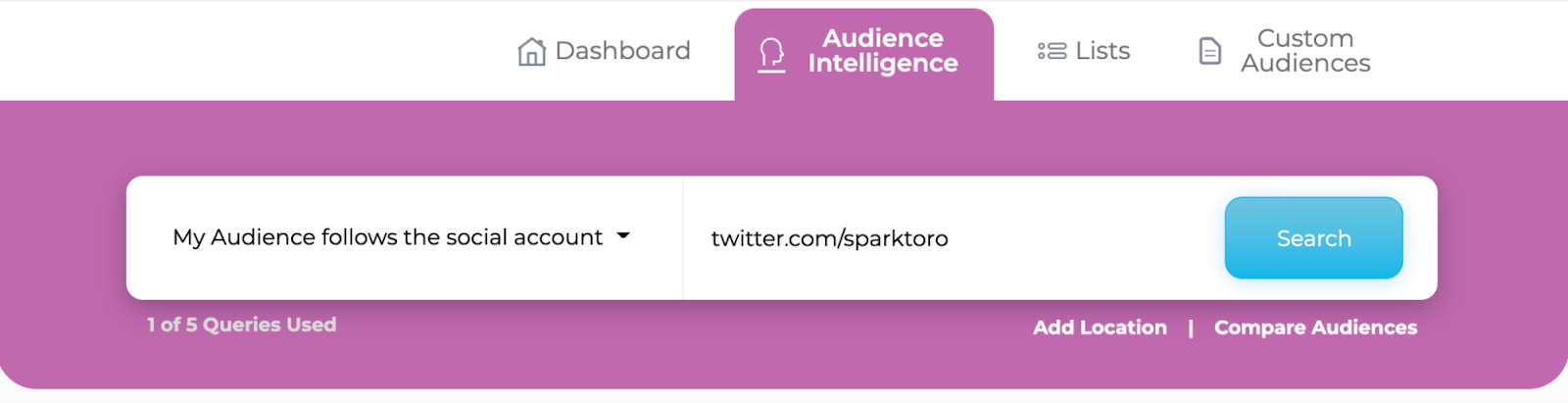
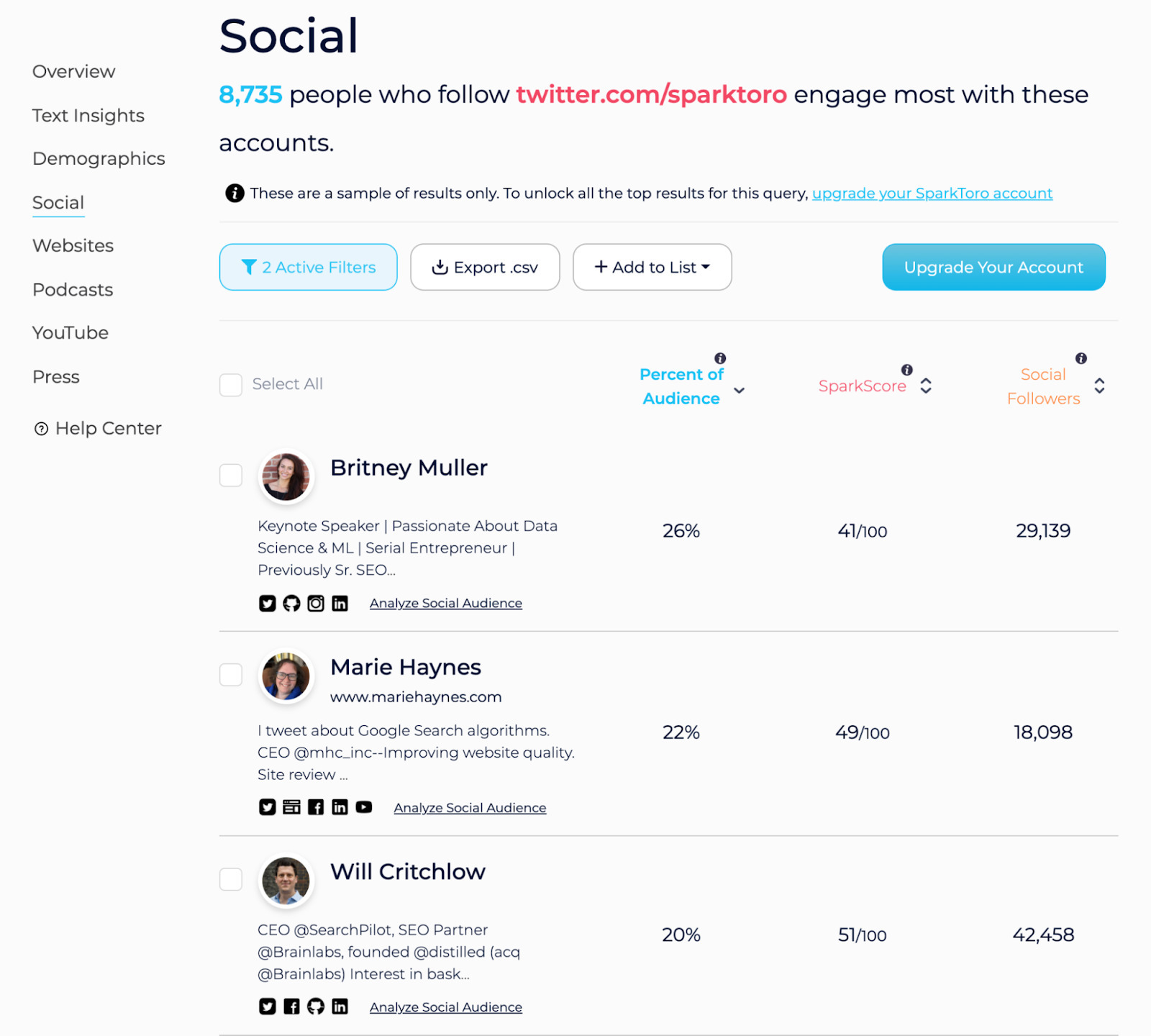
Pricing
Favorite use case: Spying on competitors’ brand mentions
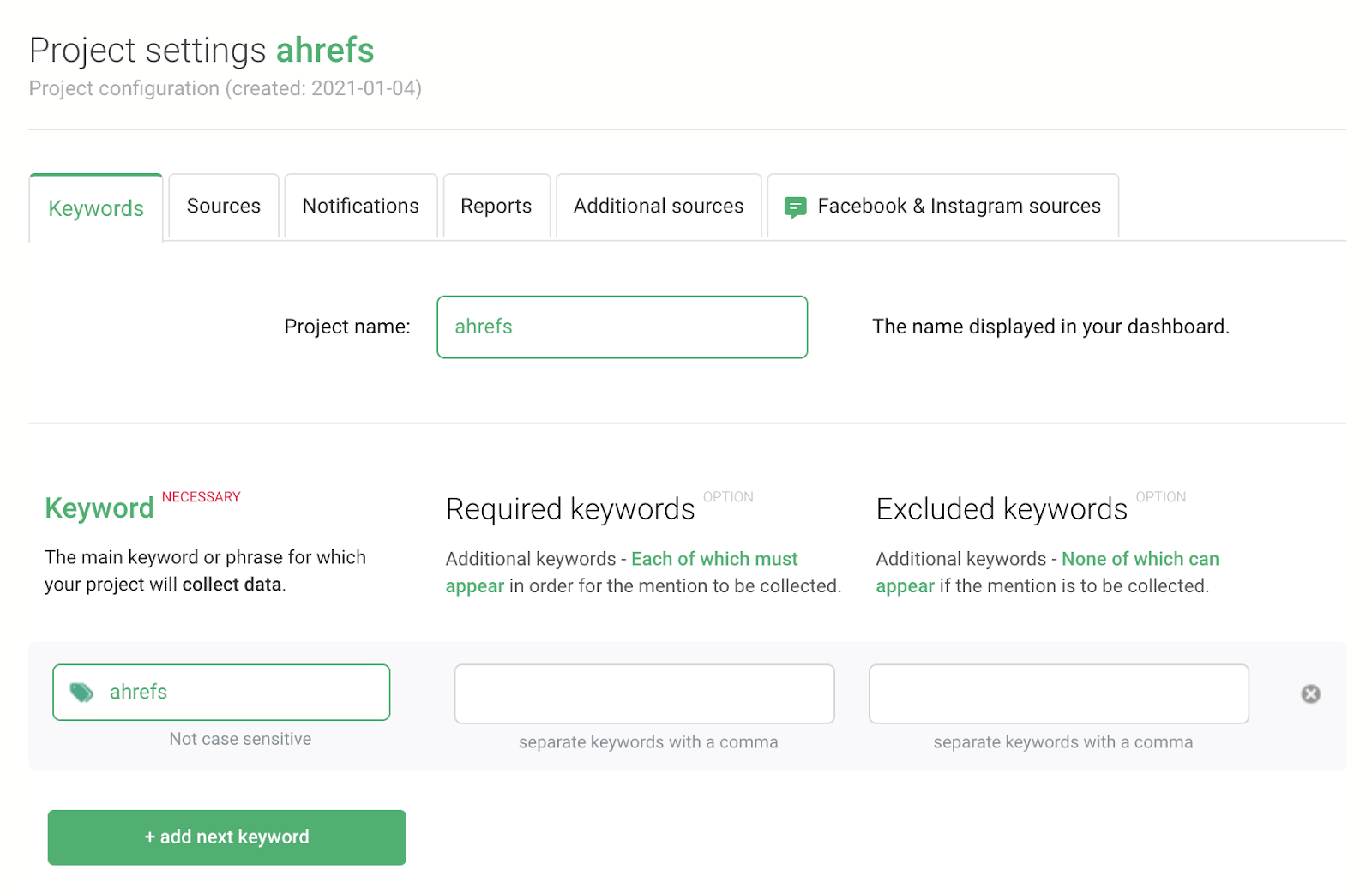
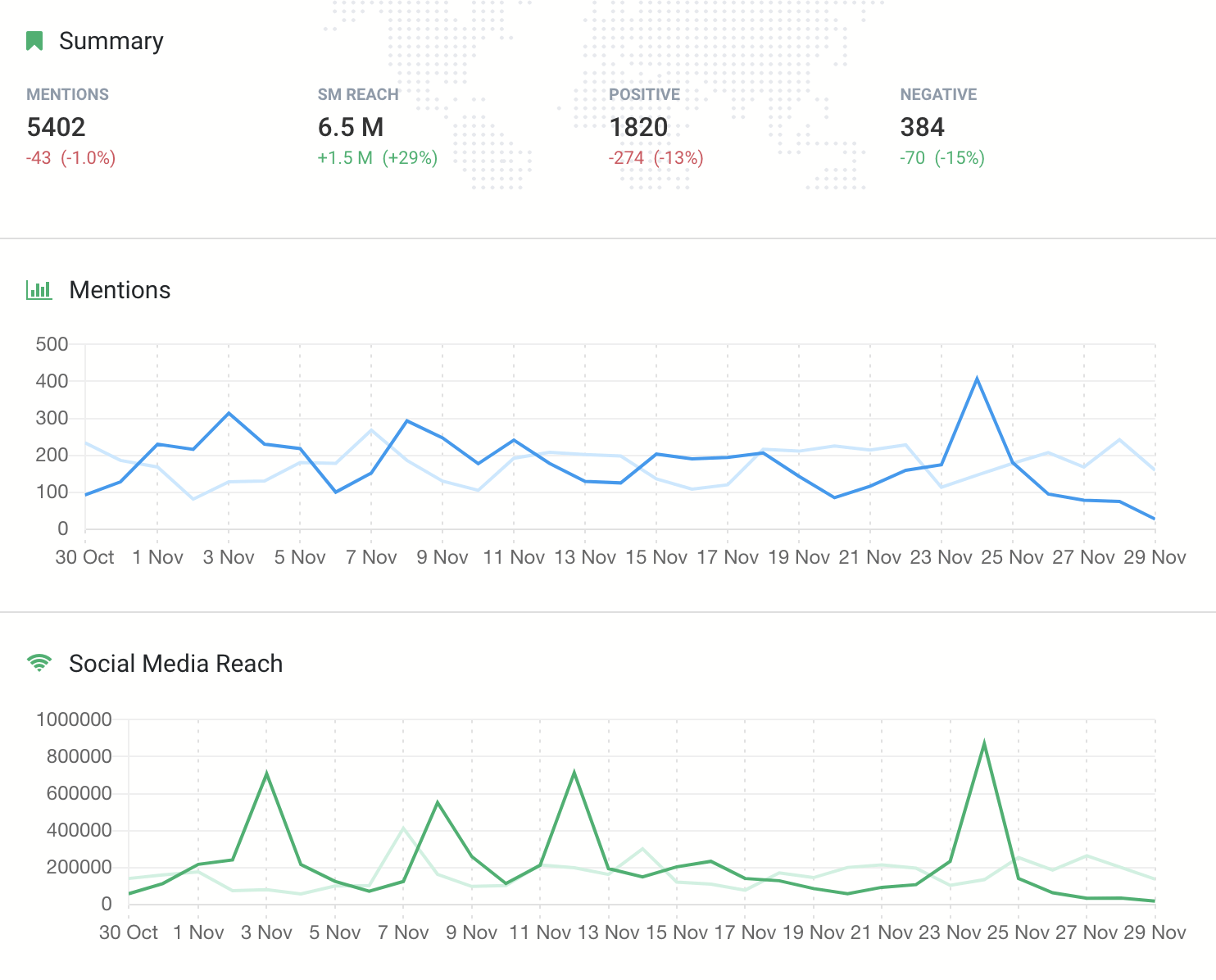
Pricing
Favorite use case: Analyzing leaks in your marketing funnel
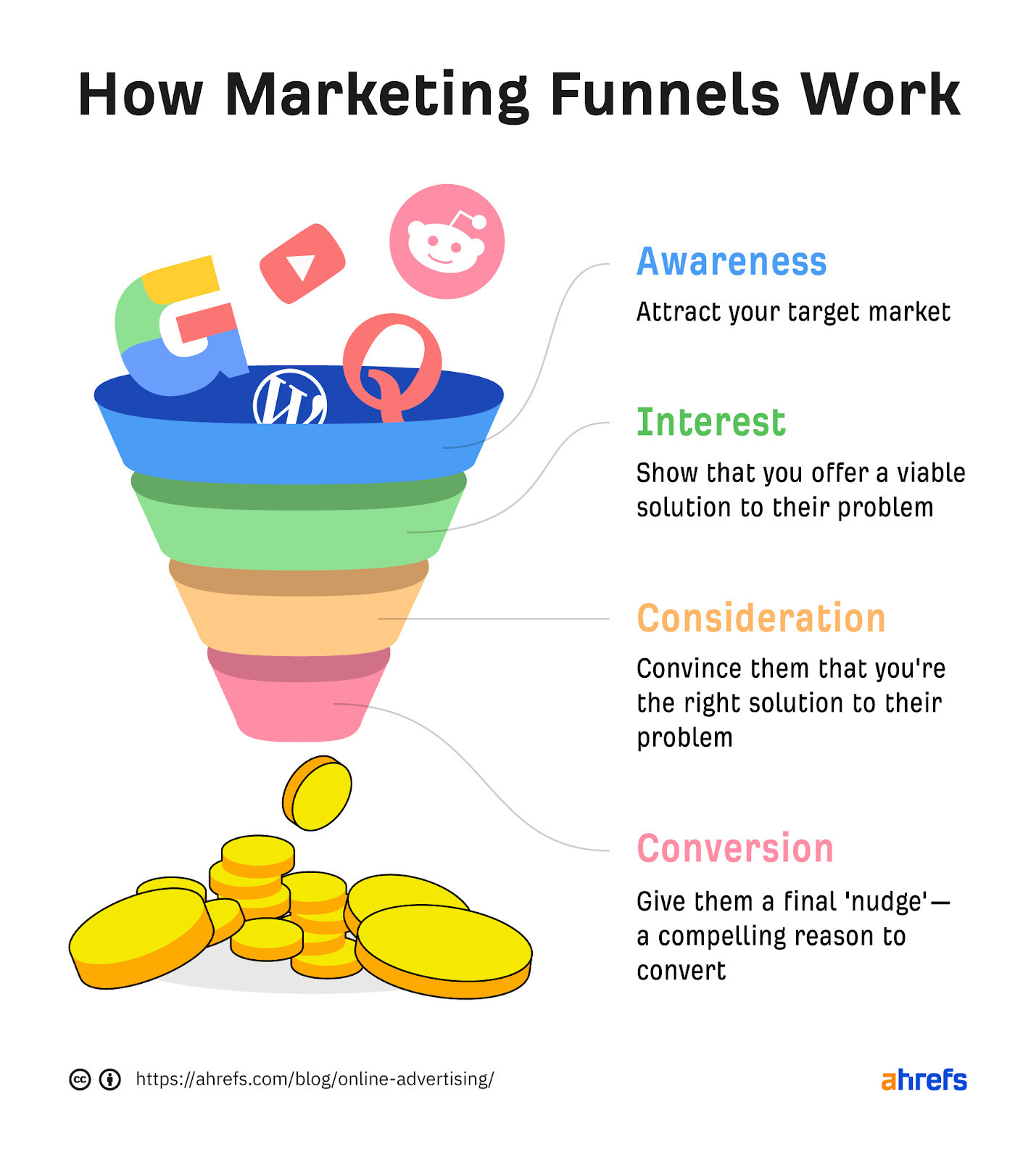
Pricing
Favorite use case: Getting inspired by UX and CRO tweaks on competitors’ websites
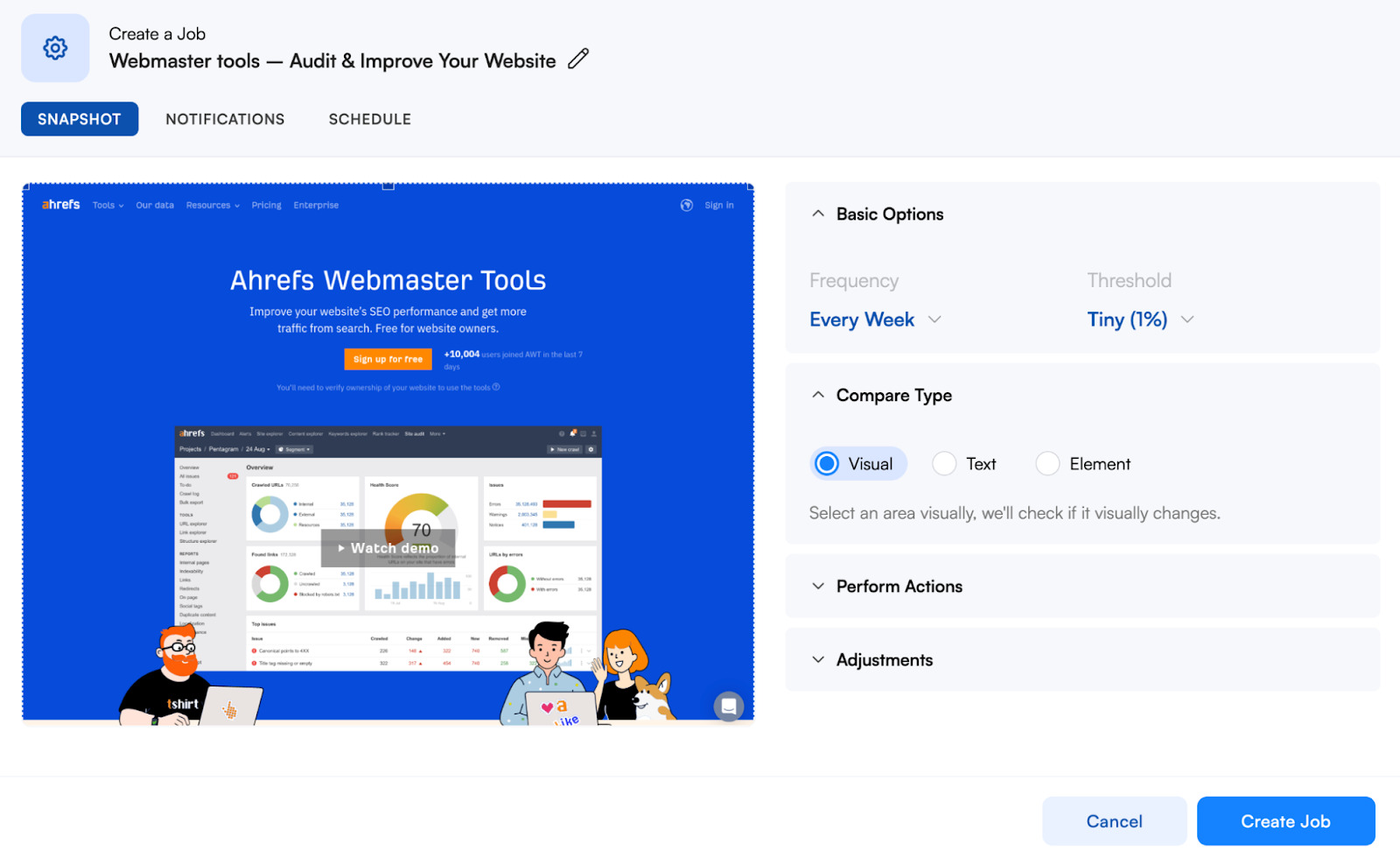
Pricing
Favorite use case: Finding internal link opportunities after publishing new content
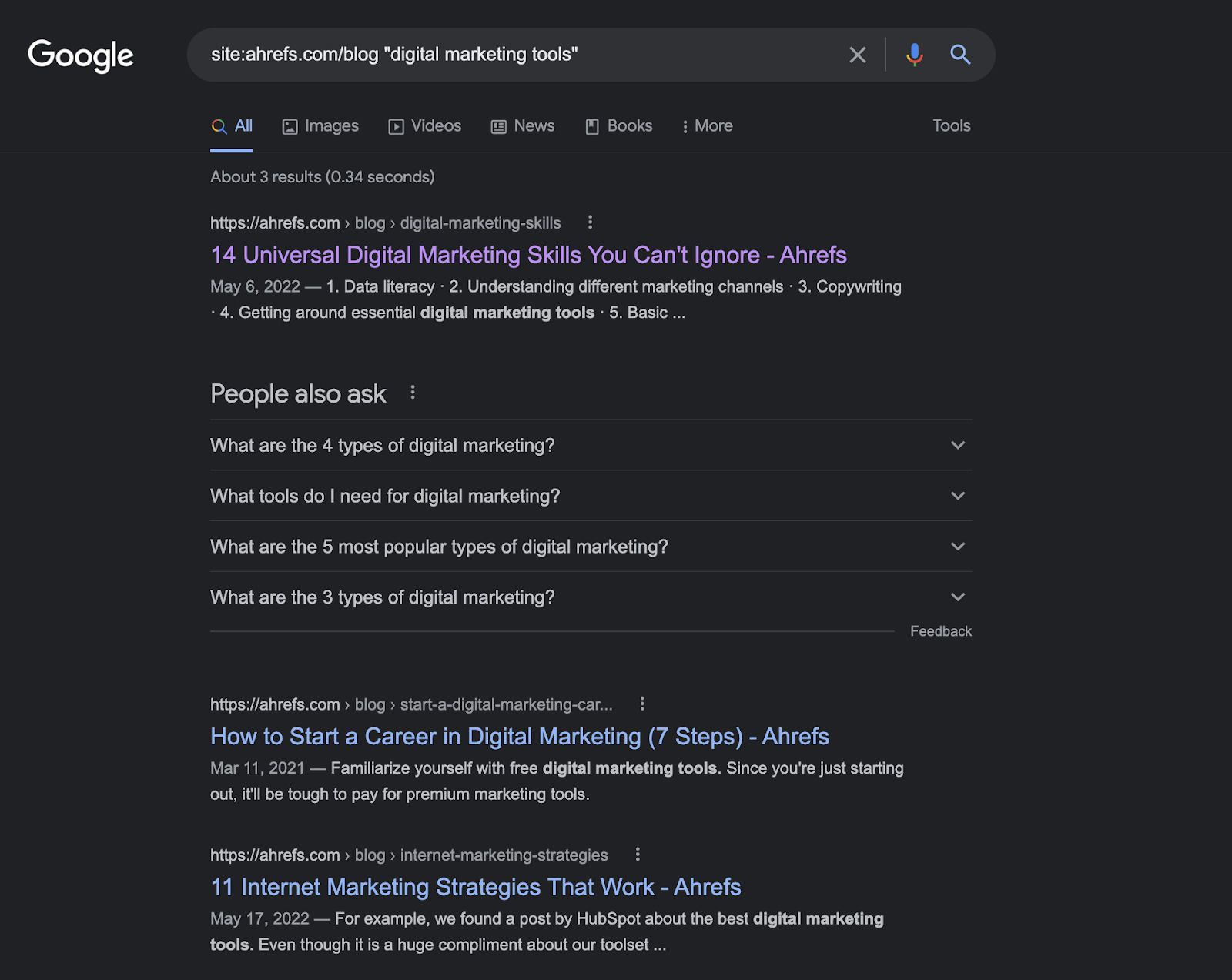
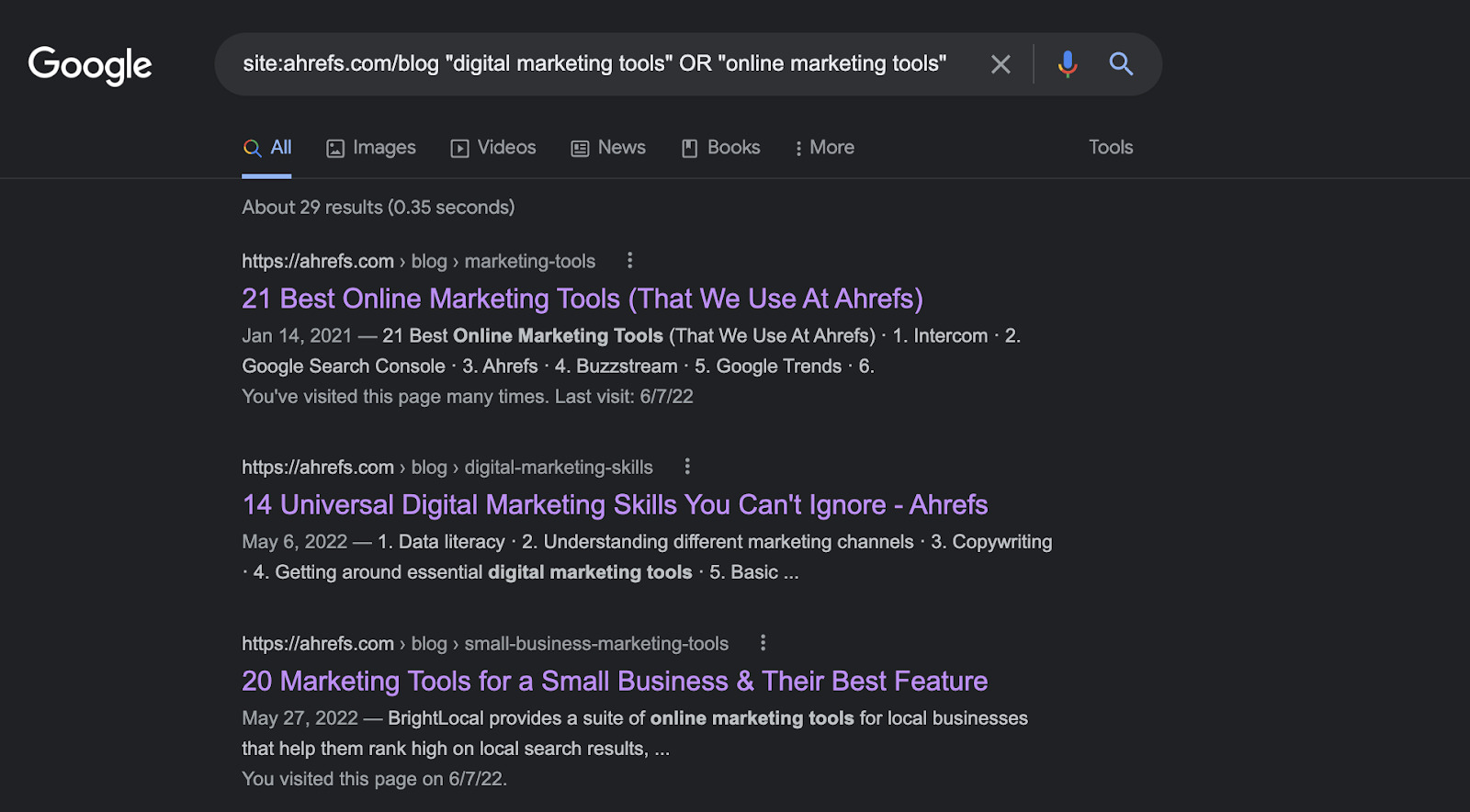
Pricing
Favorite use case: Conducting a simple market research
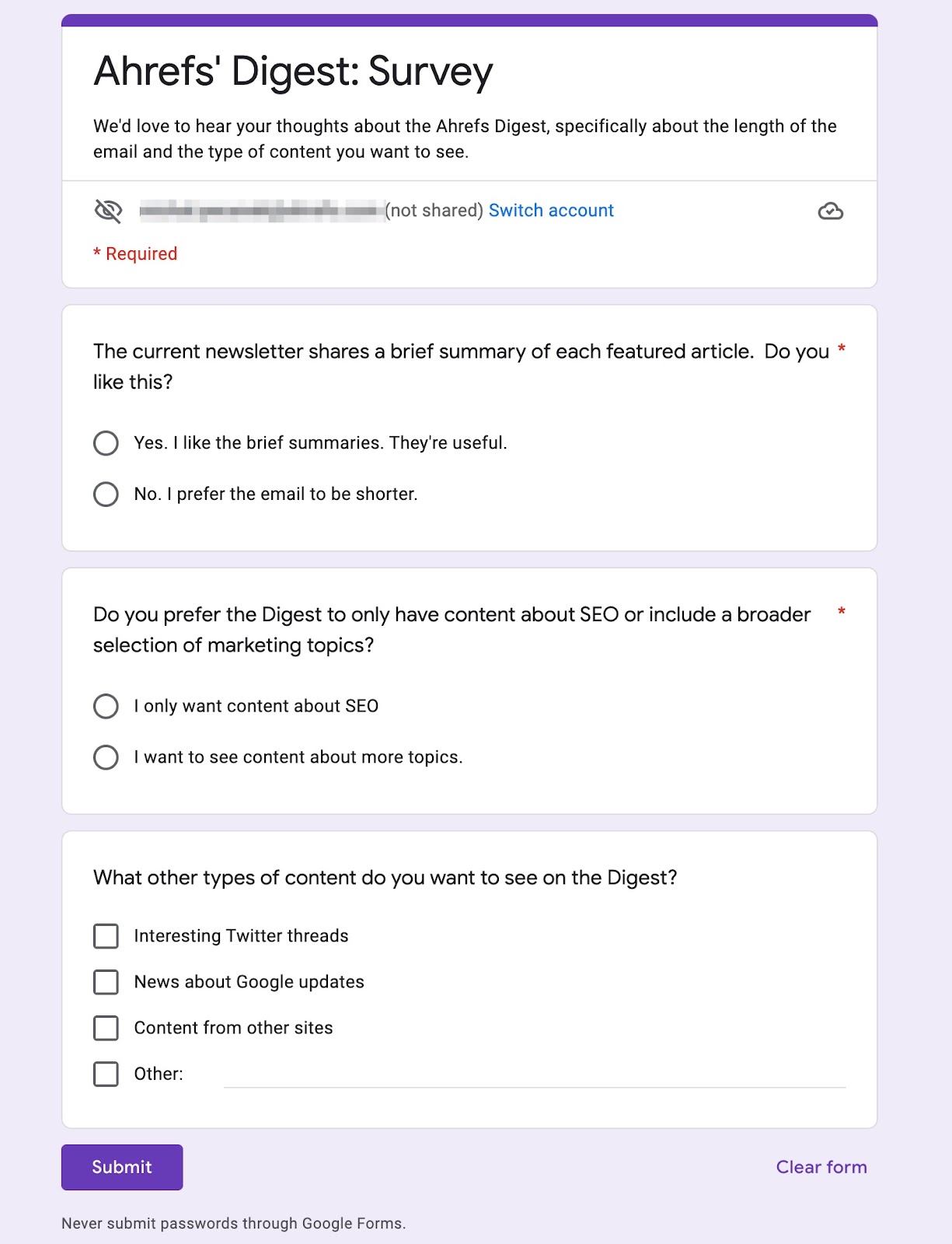
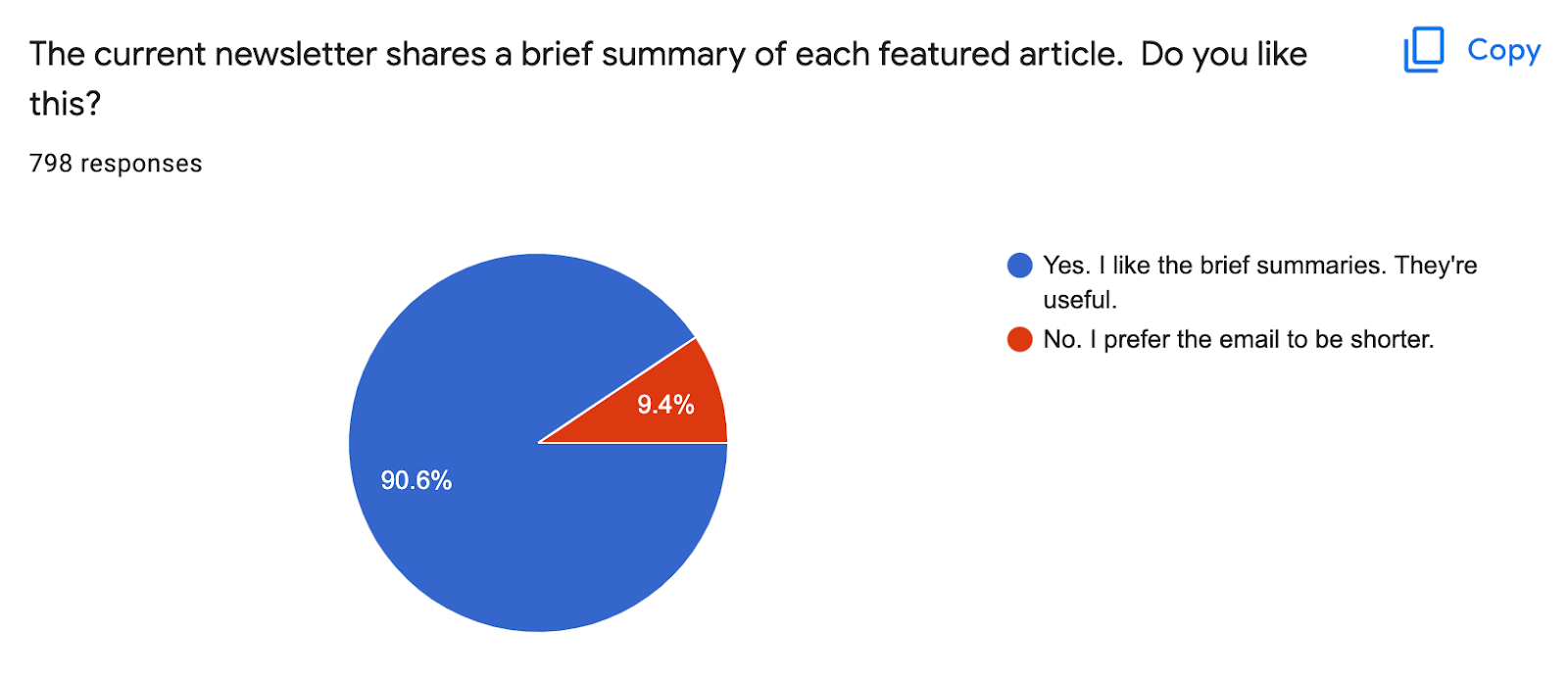
Favorite use case: Analyzing conversion paths
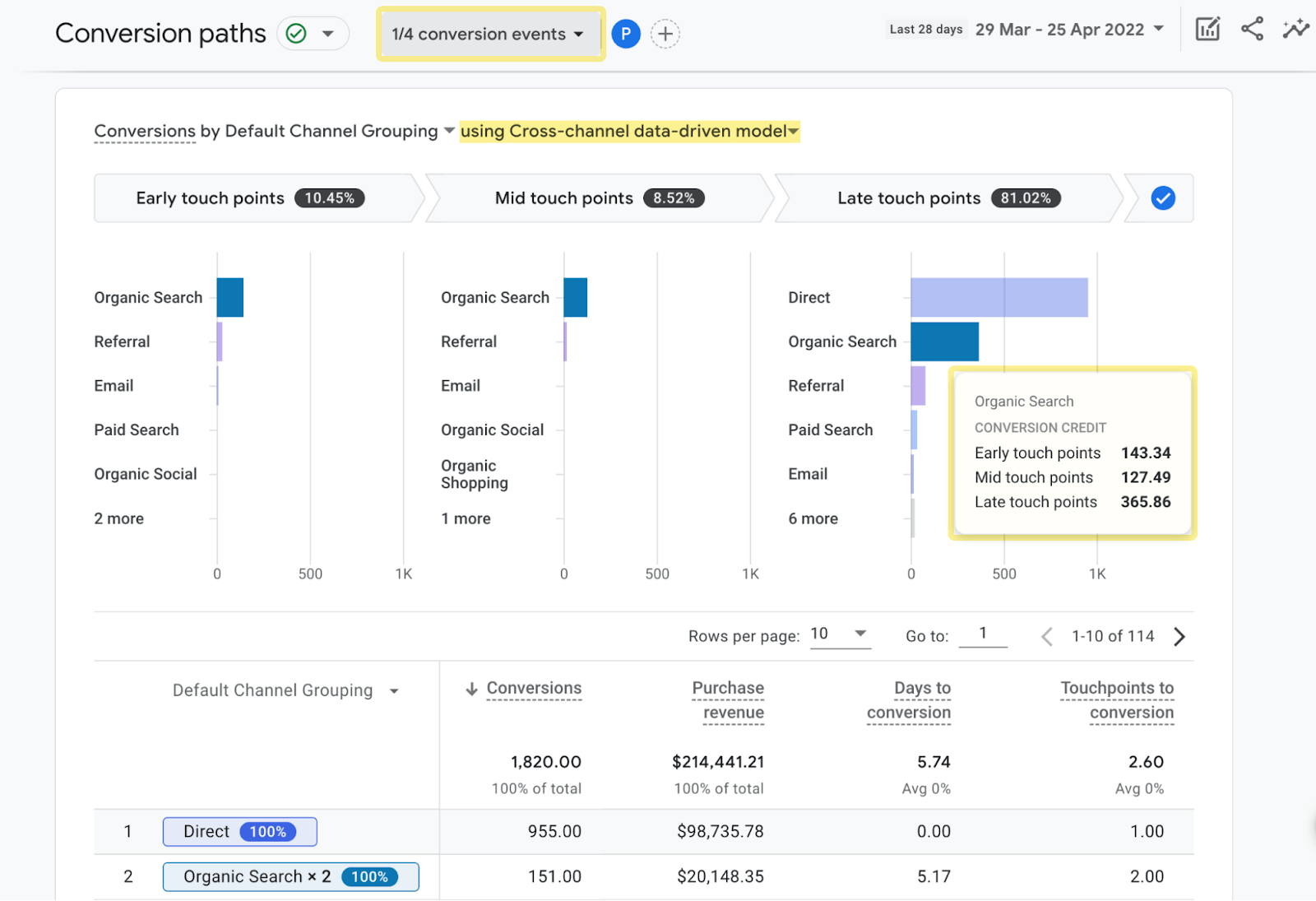
Favorite use case: Understanding Google through URL Inspection tool
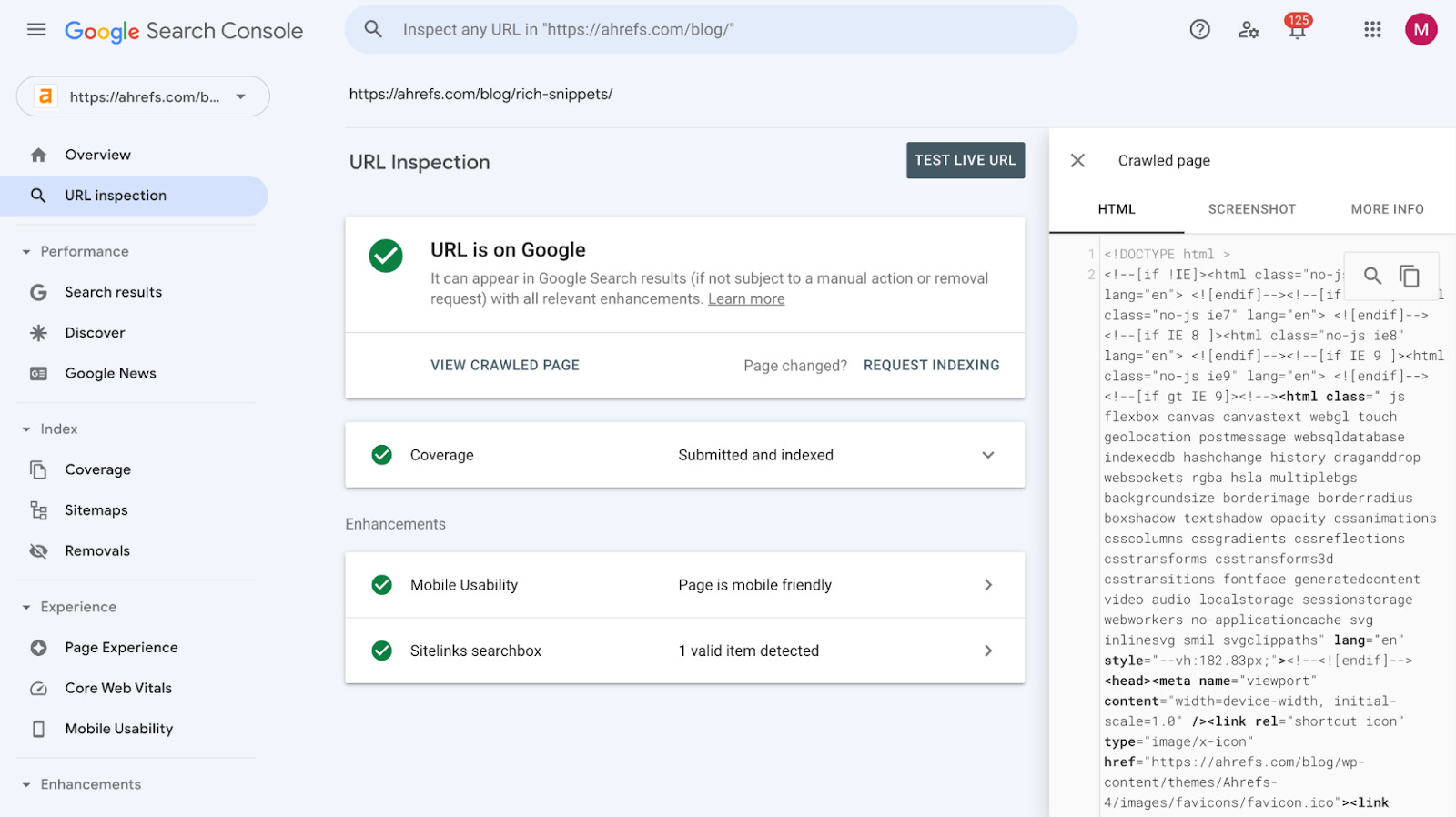
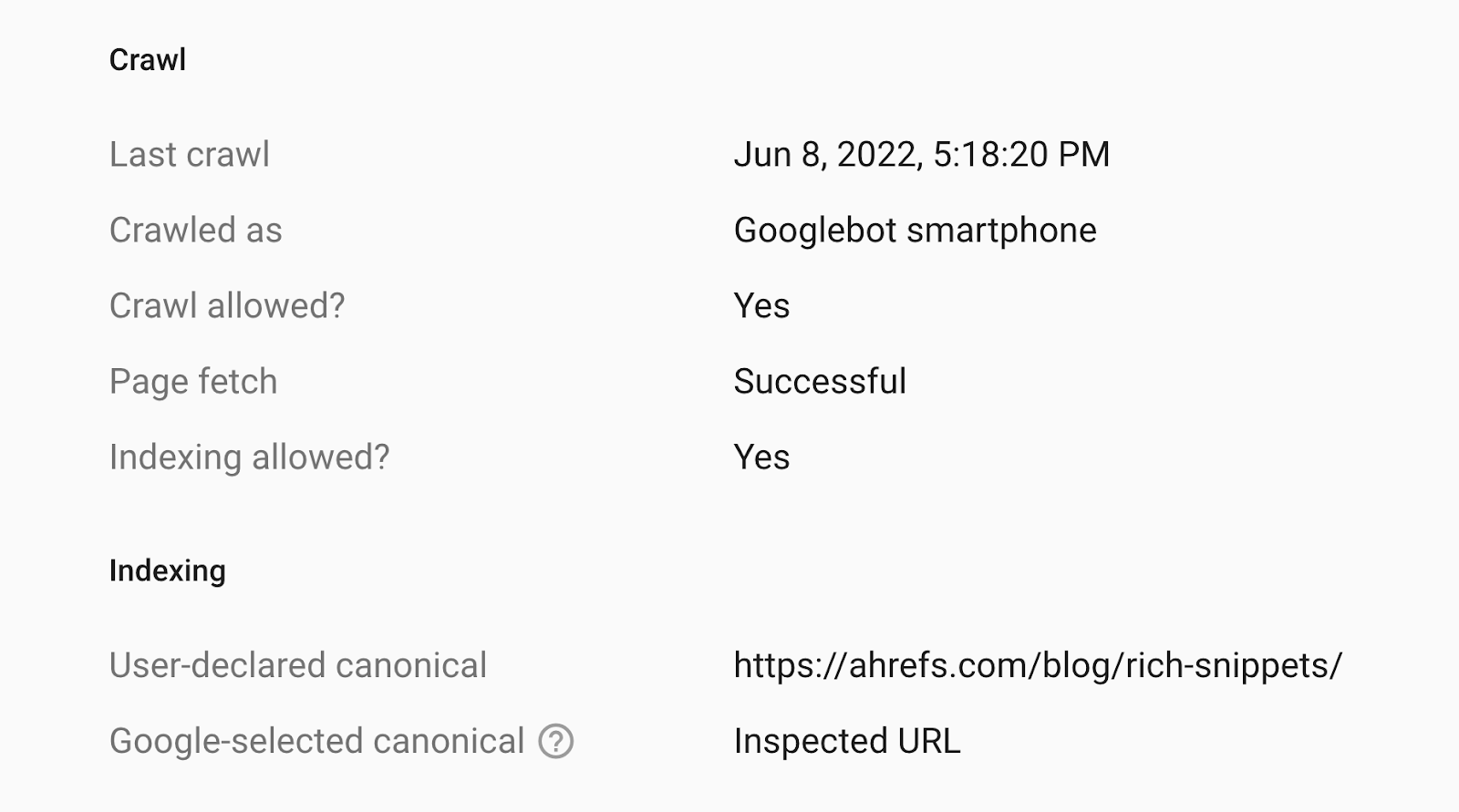
Favorite use case: Gaining data insights from pivot tables
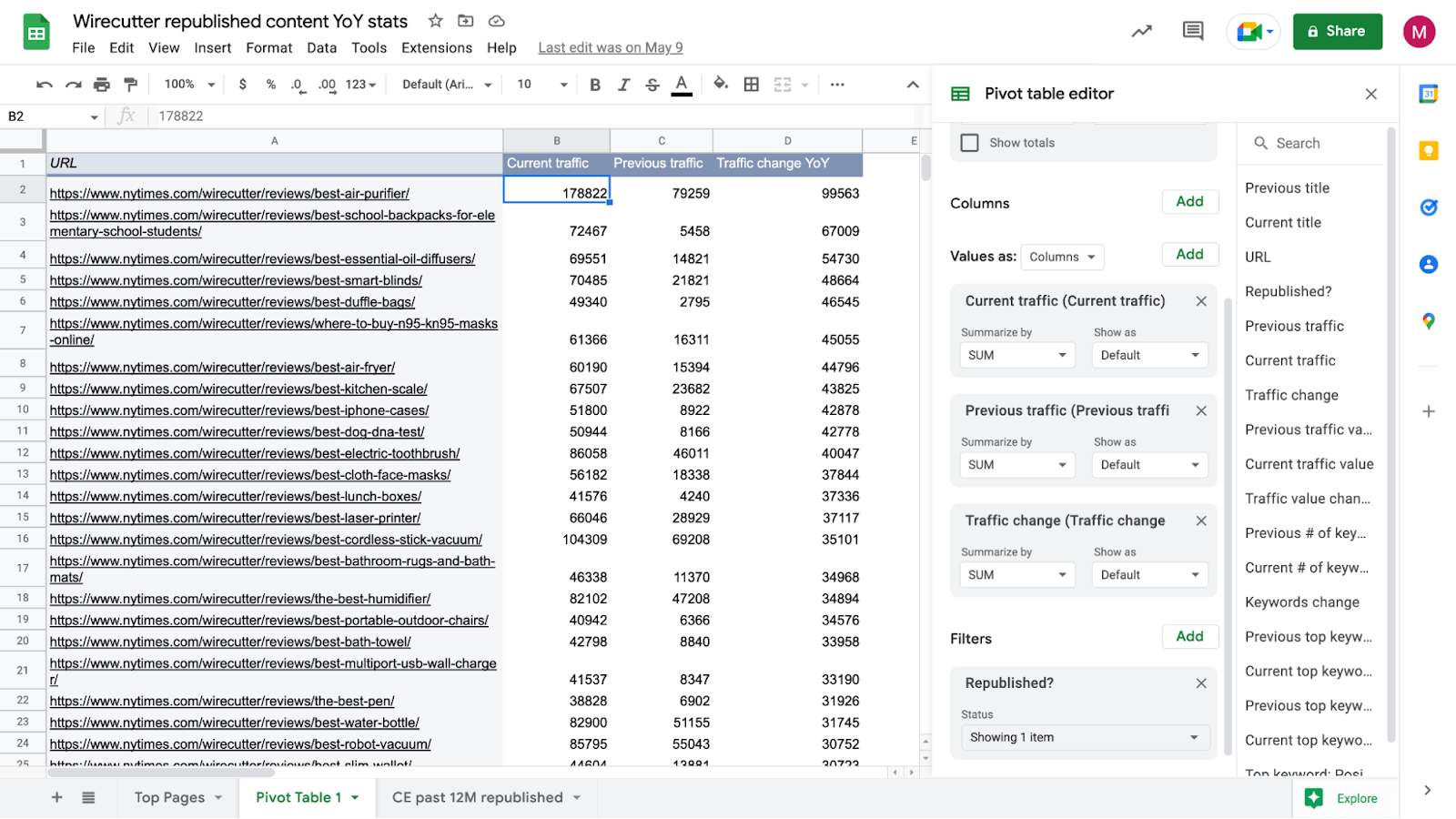
Favorite use case: Combining multiple data sources
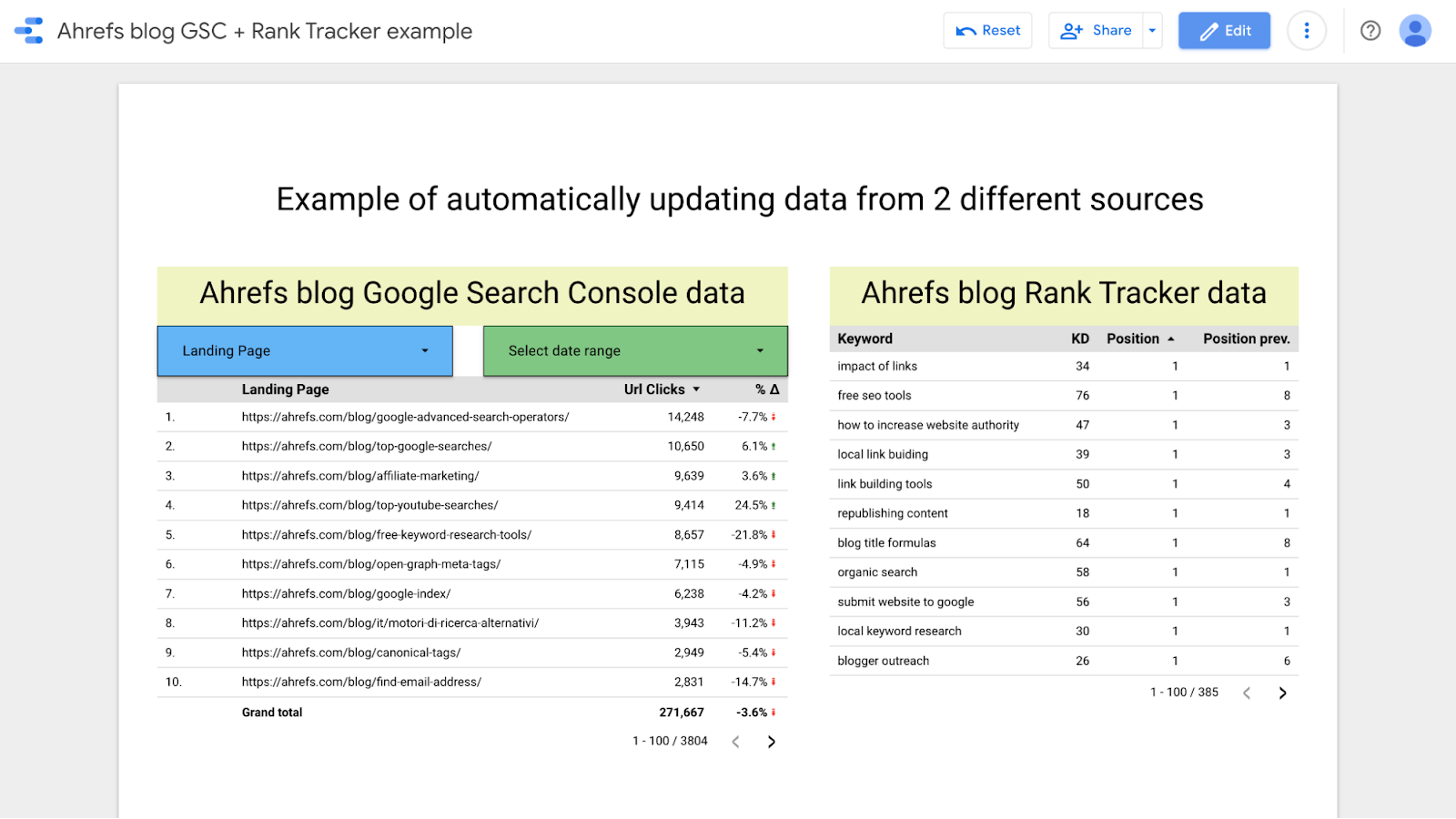
Final thoughts

 Aliver
Aliver